Assign the Profile
For assigning the profile to the product
- Go to the WooCommerce Admin panel.
- On the left navigation bar, click the Qoo10 menu.
A Submenu appears below the qoo10 menu as shown in the following figure: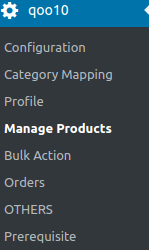
- Click Manage Products.
OR
In the right panel, click the MANAGE PRODUCTS tab.
The MANAGE PRODUCTS page appears as shown in the following figure: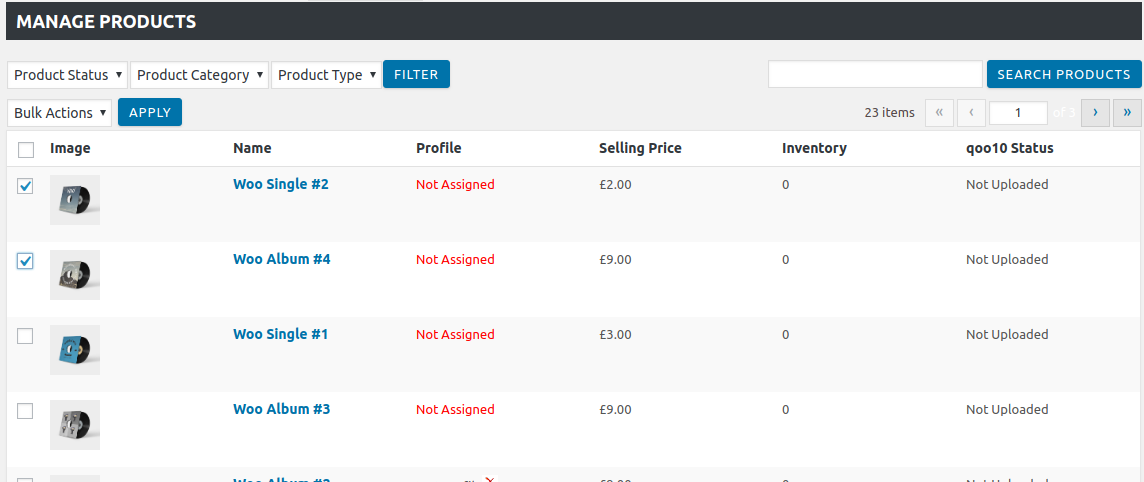
- Move the cursor over the required product to assign the selected profile.
The Profile links appear as shown in the figure. - Click the Profile link.
A dialog box appears as shown in the following figure: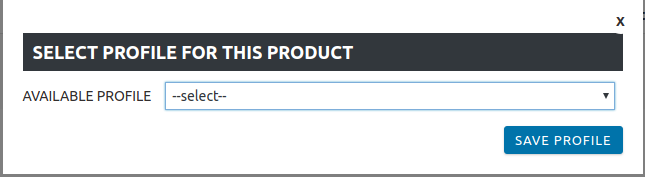
- In the AVAILABLE PROFILE list, select the profile to assign it to the individual product.
- Click the SAVE PROFILE button.
The profile is assigned to the product.
Related Articles
Remove the Assignment of the Profile
For removing the assignment of the profile Go to the WooCommerce Admin panel. On the left navigation bar, click the Qoo10 menu. A Submenu appears below the Qoo10 menu as shown in the following figure: Click Manage Products. OR In the right panel, ...Overview
As ecommerce is increasing and growing day by day in Singapore, so the Qoo10 is one of the best marketplaces or you can say it is the home in Singapore for your every need, every want, every day. It operates the online marketplaces across Singapore, ...Edit Existing Profile
For editing the existing profile Go to the WooCommerce Admin panel. On the left navigation bar, click the Qoo10 menu. A Submenu appears below the qoo10 menu as shown in the following figure: Click Profile. OR In the right panel, click the PROFILE ...Add a new profile
For adding a new profile Go to the WooCommerce Admin panel. On the left navigation bar, click the Qoo10 menu. A Submenu appears below the Qoo10 menu as shown in the following figure: Click Profile. OR In the right panel, click the PROFILE tab. The ...Bulk Action
With the Bulk Action feature, the admin has an ability to perform the following Bulk actions: Bulk Profile Assignment: Assign the selected profile to the category. Thus, the selected profile is assigned to all the products that come under the ...