Assigned Driver
In this section, the Admin can see the order-wise delivery statuses and the delivery boy assigned. There are some more details available order-wise like Assignment time, Date on which order has been delivered, the amount received for the order, etc. Various Filters such as Amount Received, Delivered On, Order Id & Status etc are available.
Admin can make the payment to the delivery boy from here if the order has been marked completed by the delivery boy after delivery & requested for the payout.
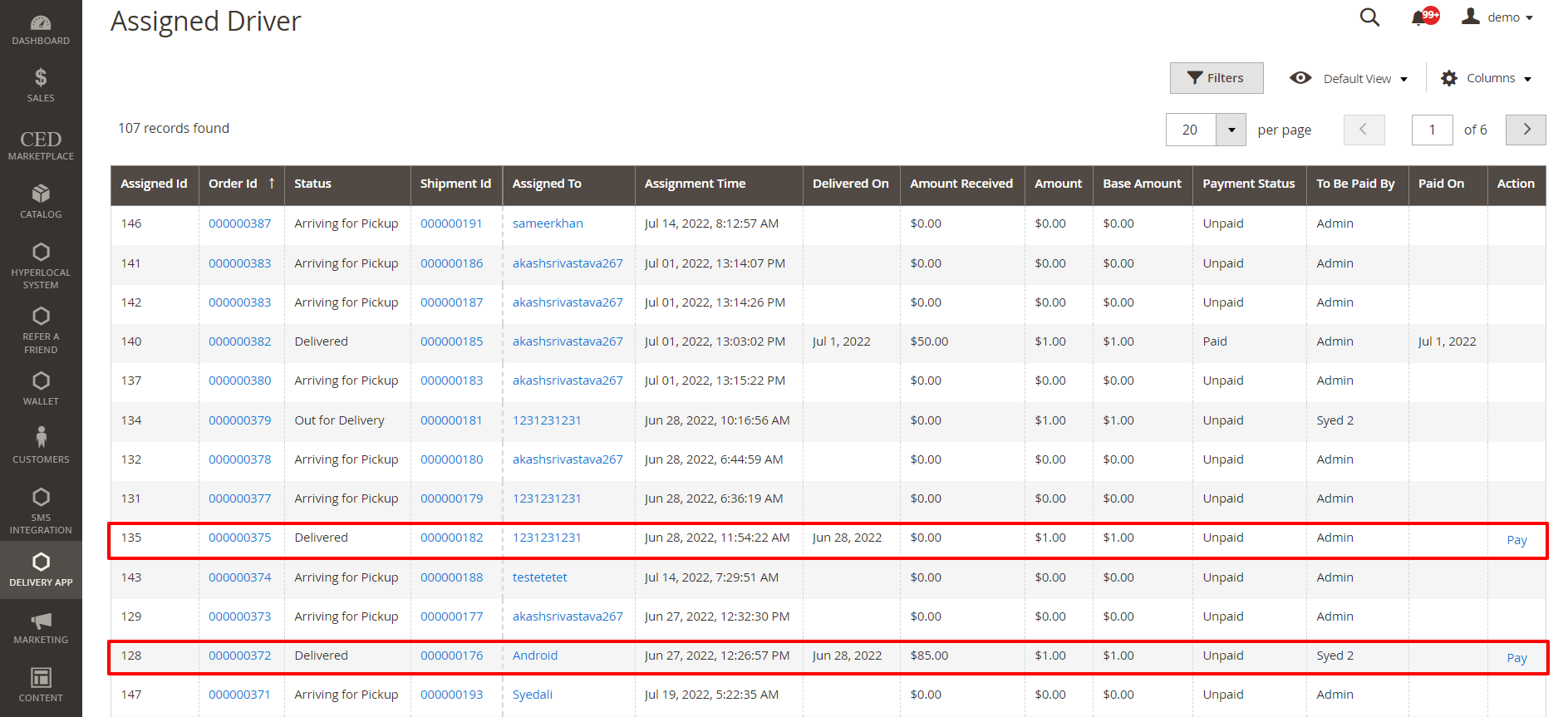
Related Articles
Admin Driver Chat Settings
Navigate to Stores > Configuration > MAGENATIVE DELIVERY APP > Admin-Driver Chat Settings Enable Live Chat: Using the dropdown label, select Yes or No to Enable or Disable seller chat. In the next given field, enter the Chat Server URL. Here, the ...Assign Order to Driver
To assign an order to a driver, Admin has to complete the order using the following steps and then assign it to the delivery boy. Under the Sales section, go to orders. From the list, click on the view label of the order for which the shipment will ...Delivery Boy App
The MageNative’s Delivery Boy app allows online store owners to offer seamless delivery management. The store owner can easily add the delivery agents, assign orders, and manage the transactions from the Admin panel. This app’s end-user is the ...Manage Delivery App
This section allows an Admin to add/edit a driver or delivery boy. Add a Delivery Boy To edit a driver click on the Edit button available driver-wise in the grid. To add a driver, click on the ADD DRIVER. A page consisting of information form will ...Admin Interface in App
Click on the toggle button and slide it towards the Admin side to log in as Admin on the Delivery Boy App. Sign in as Admin with Magento 2 user ID and password. A page will be displayed some tabs along with the current chosen physical store on the ...