Attribute Mapping
To map global attributes,
- Go to the Magento 2 Admin panel.
- On the left navigation bar, click the Zalando Integration menu.
The menu appears as shown in the following figure:
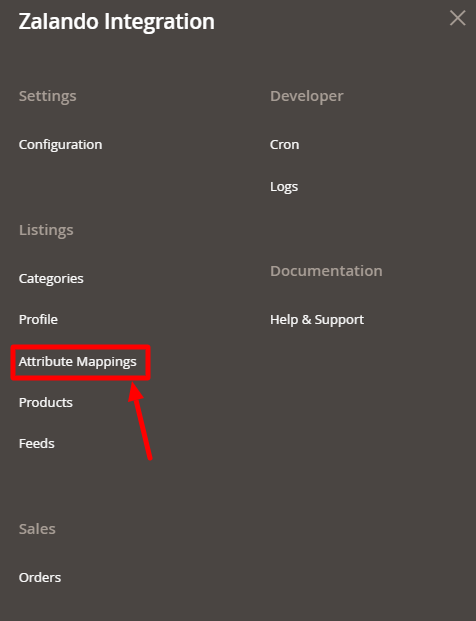
- Click on Attribute Mappings.
The Manage Attribute Mapping page appears as shown below:
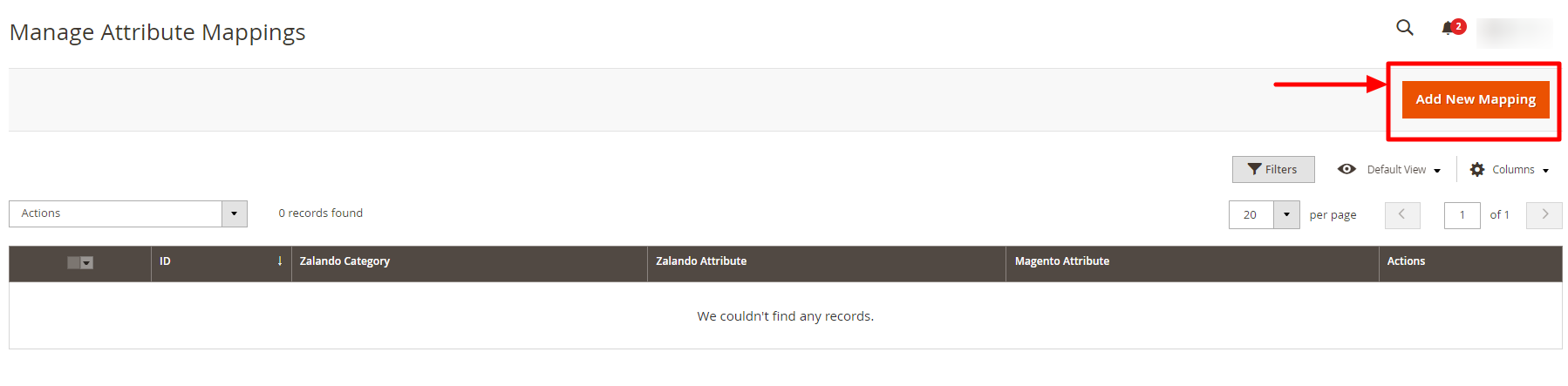
- To add a new mapping, click on Add New Mapping. The page pops to select the category as shown below: Select the Zalando Category and click on the Continue button.
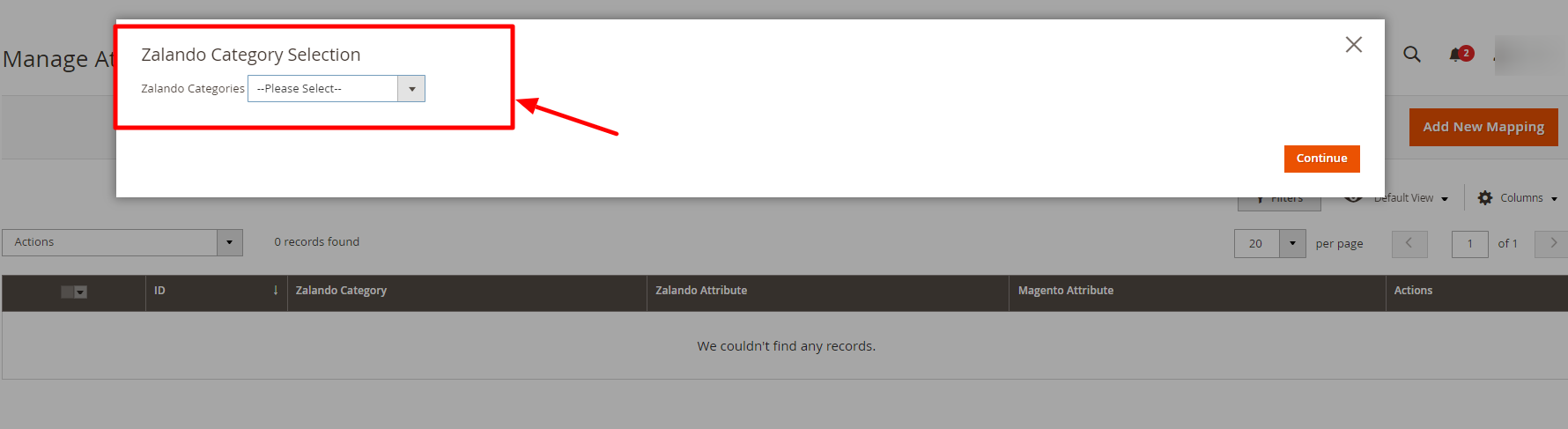
- After selecting the category you will be redirected to the page-
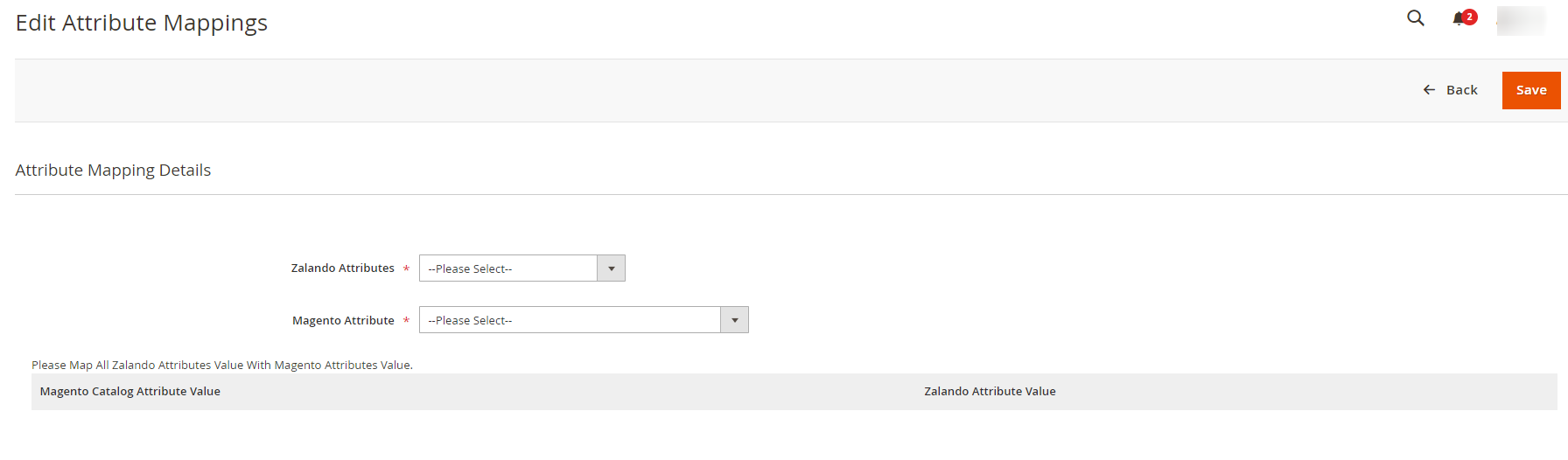
- Now map all the Zalando Attributes with the Magento Attributes.
Related Articles
Configuration Settings
To configure the extension, Go to the Magento 2 Admin panel. On the left navigation bar, click the Zalando Integration menu. The menu appears as shown in the following figure: Click on Configuration. The Configuration page appears as shown in the ...Cron Logs
To View Cron Logs, Go to the Magento 2 Admin panel. On the left navigation bar, click the Zalando Integration menu. The menu appears as shown in the following figure: Click on Cron Events. The Cron Grid page appears as shown in the following figure: ...Installing the Extension
To install the extension, Log in the FTP, and then go to Magento 2 root folder (generally present under the public_html folder). Create a new folder named code under the app folder; under the code folder, create a folder named Ced. Upload or Drag and ...Add New Profile
To add a new profile, Go to the Magento 2 Admin panel. On the left navigation bar, click the Zalando Integration menu. The menu appears as shown in the following figure: Click on Manage Profile. The Manage Profile page appears as shown in the ...Overview
Zalando is a European e-commerce company based in Berlin, Germany founded in 2008. This eCommerce company offers fashion and lifestyle products to customers in 17 European markets. Zalando marketplace was earlier famous for selling footwear. At the ...