Attribute Value Mapping
To map attributes,
- Go to the Magento 2 Admin Panel.
- On the left navigation bar, click on The Bay Integration menu.
The menu appears as shown below: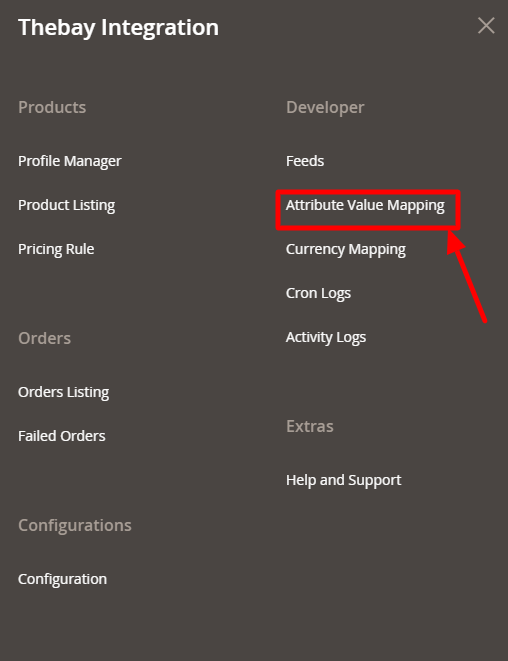
- Click on Attribute Value Mapping. The page appears as shown below:
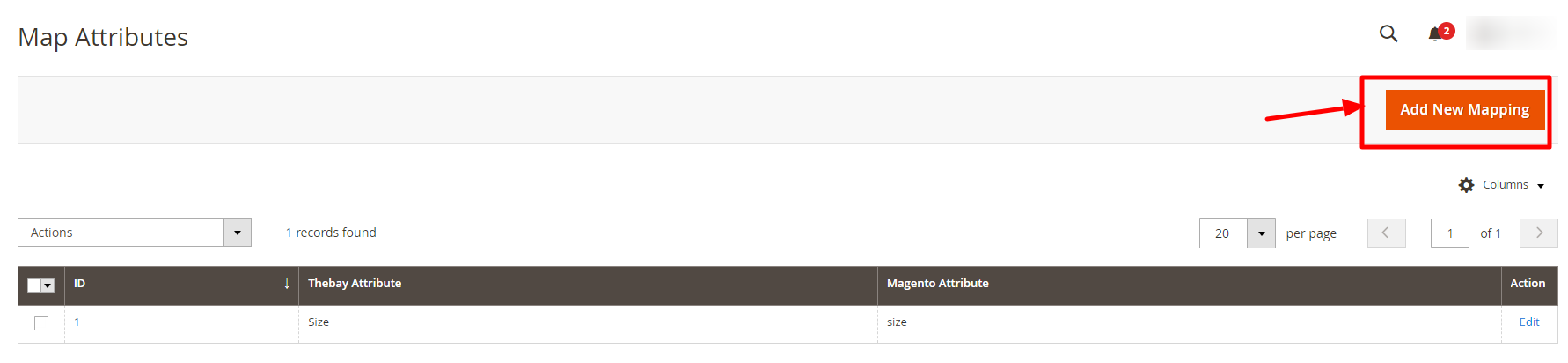
- To add a new mapping, click on Add New Mapping.
The New Mapping page appears as shown below: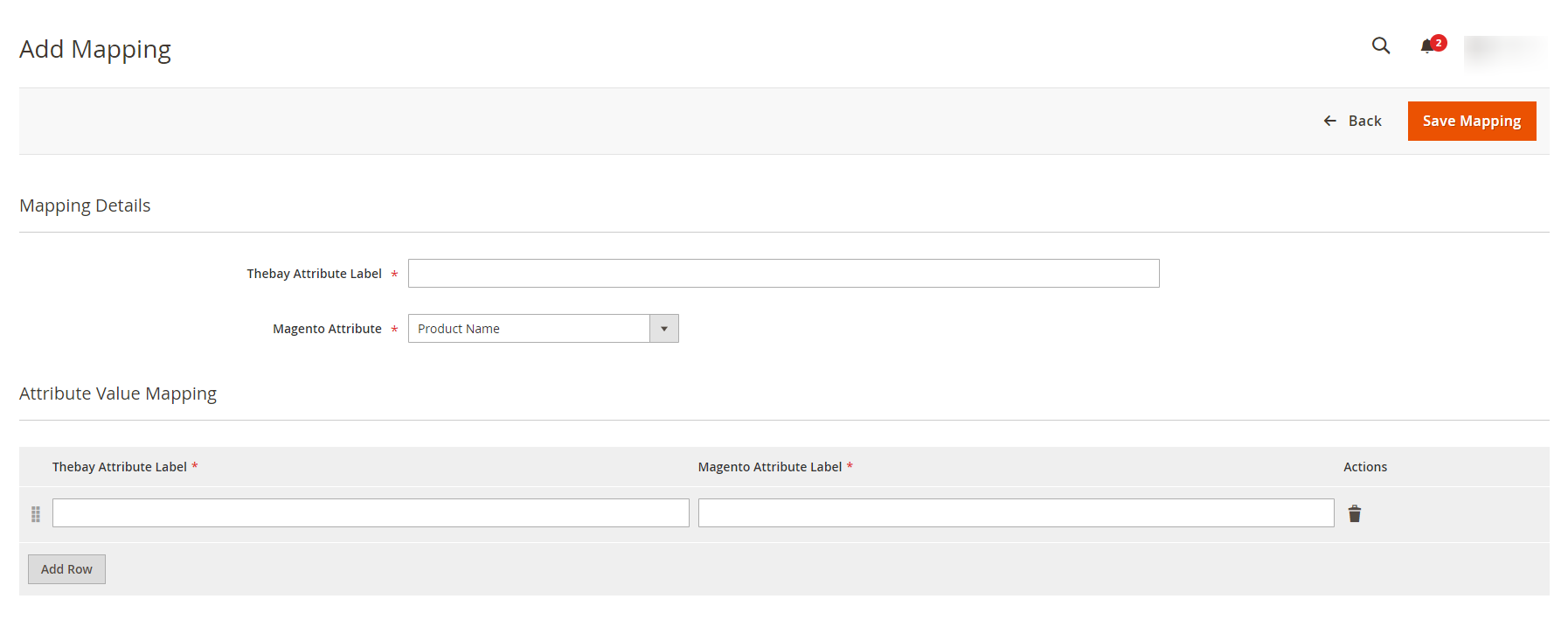
- In Thebay Attribute Label, enter the exact attribute code of The Bay attribute for which you want to create value mapping.
- In Magento Attribute, select the Magento Attribute from the list.
- Then map Thebay Attribute Label with Magento Attribute Label.
- Click on Save Mapping.
The mapping will be saved and displayed on the mapping grid.
Related Articles
The Bay Integration for Magento 2 - Overview
The Bay is one of the largest online marketplaces based in Canada offering a huge consumer base of about 5.7 million loyal customers to sellers. It further offers a wide selection of products & brands online where the marketplace alone accounts for ...Currency Mapping
To map currency, Go to the Magento 2 Admin Panel. On the left navigation bar, click on The Bay Integration menu. The menu appears as shown below: Click on Currency Mapping. The Currency Mapping page appears as shown below: Click on Add Currency. The ...Configuration Settings
To configure the extension, Go to the Magento 2 Admin Panel. On the left navigation bar, click on The Bay Integration menu. The menu appears as shown below: Note: To merge the menu of all the CedCommerce modules, you can enable it by selecting the ...Manage The Bay Profiles
You can create a new profile and assign the required products to the profile. While creating and editing the profile, you can map the Magento 2 attributes to The Bay attributes. These attributes are applicable to all the products that are assigned to ...Manage Products
To manage products, Go to the Magento 2 Admin Panel. On the left navigation bar, click on The Bay Integration menu. The menu appears as shown below: Click on Product Listing. The Product Listing page appears as shown below: Scroll down to the ...