BestBuy Cron Details
To view BestBuy Cron Details,
- Go to the Magento 2 Admin panel.
- On the left navigation bar, click the BESTBUY INTEGRATION menu.
A menu appears as shown in the following figure: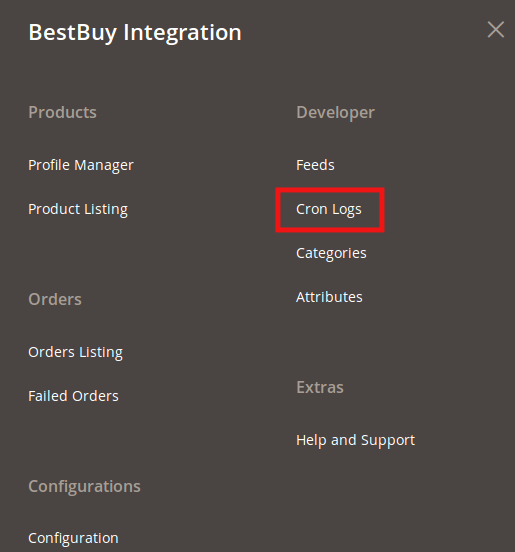
- Click Cron Logs.
The BestBuy Cron page appears as shown in the following figure: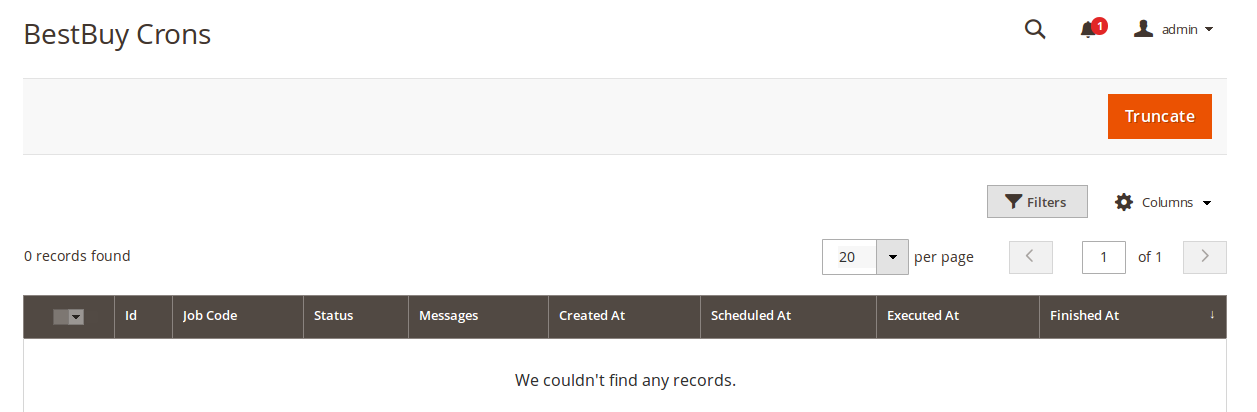
- You may see all the Cron details on this page.
- To delete all the cron logs, click the Truncate button. All the Crons logs will be deleted.
Related Articles
View BestBuy Attributes Details
To view BestBuy Attributes Details Go to the Magento 2 Admin panel. On the left navigation bar, click the BESTBUY INTEGRATION menu. A menu appears as shown in the following figure: Click Attributes. The BestBuy Attributes page appears as shown in the ...View BestBuy Category Details
To view BestBuy Category Details, Go to the Magento 2 Admin panel. On the left navigation bar, click the BESTBUY INTEGRATION menu. A menu appears as shown in the following figure: Click Categories. The BestBuy Category page appears as shown in the ...Ship and Delete BestBuy Orders
The Magento 2 store owners can fetch the new orders and view all the order details fetched from BestBuy. They can also ship the required orders and can delete the orders which are no more required. To fetch and view new orders Go to the Magento 2 ...BestBuy Configuration
Once the extension is successfully installed in the Magento 2 store, the BESTBUY INTEGRATION menu appears on the left navigation bar of the Magento 2 Admin panel. To set-up the configuration settings in the Magento 2 Admin panel Go to the Magento 2 ...Edit the BestBuy Products
To Edit the BestBuy product details Go to the Magento 2 Store Admin panel. On the left navigation bar, click the BESTBUY INTEGRATION menu. The menu appears as shown in the following figure: Click Product Listing. The BestBuy Product Listing page ...