BestBuy Feeds
After uploading the product on BestBuy or after updating the product inventory or the product price, the user can check the status of the feed and sync the selected feeds from the BestBuy Feeds page.
To View and Manage the Product Feeds
- Go to the Magento 2 Admin panel.
- On the left navigation bar, click the BESTBUY INTEGRATION menu.
The menu appears as shown in the following figure: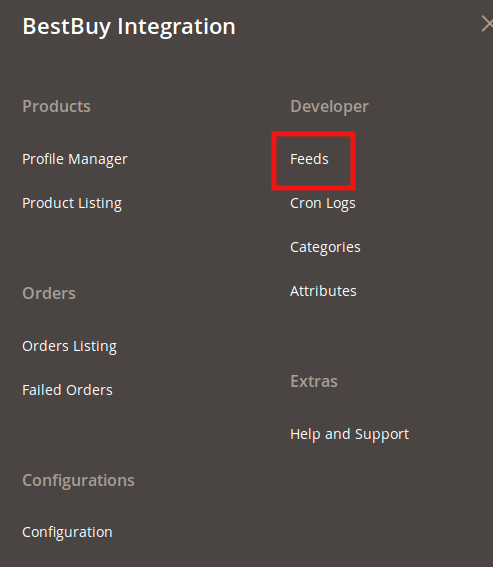
- Click Feeds.
The Feeds page appears as shown in the following figure: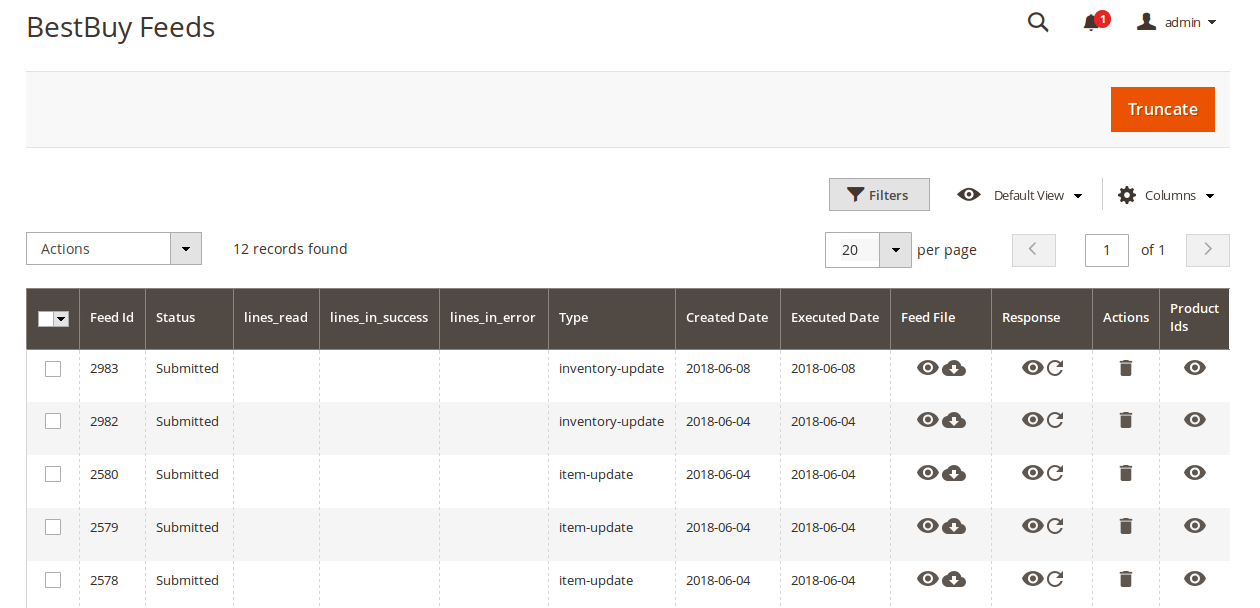
- Do the following tasks if required:
- View the status of the feed in the Status column.
- To view the Feed File, do the following steps:
- Scroll down to the required row.
- In the Feed File column of the respective row, click the View Feed file
 icon.
icon.
The page appears as shown in the following figure: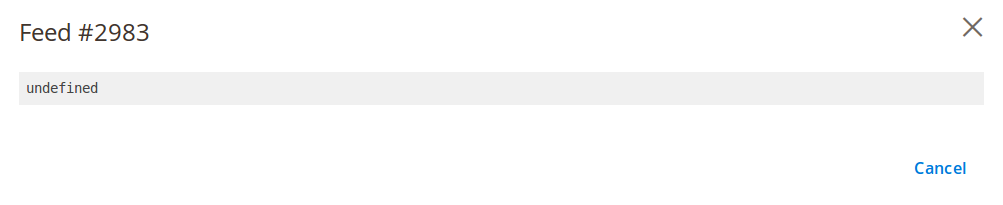
- To download the Feed File, do the following steps:
- Scroll down to the required row.
- In the Feed File column of the respective row, click the Download file
 icon.
icon.
- To view the Feed response, do the following steps:
- Scroll down to the required row.
- In the Response column of the respective row, click the View Feed Response
 icon.
icon.
The page appears as shown in the following figure: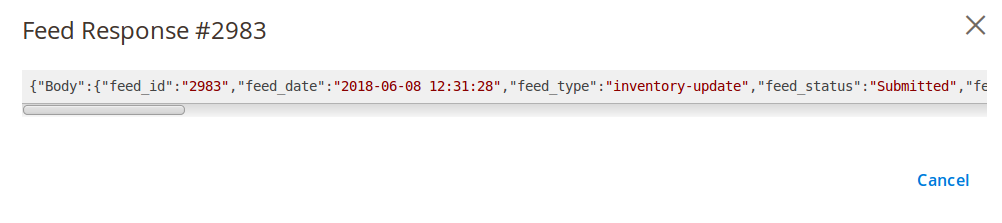
- To synchronize the specific feed between BestBuy and Magento 2, do the following steps:
- Scroll down to the required row.
- In the Response column of the respective row, click the Sync
 icon.
icon.
- To delete the specific feed, do the following steps:
- Scroll down to the required row.
- In the Actions column of the respective row, click the Delete Feed
 icon.
icon.
- To delete the selected feeds, do the following steps:
- Select the check boxes associated with the feeds those are no required.
- In the Action list, click the Arrow button.
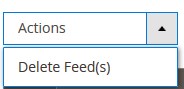
- Click Delete Feeds.
A confirmation dialog box appears. - Click the OK button.
The selected feeds are deleted.
- To view the Product Ids in the specific feed , do the following steps:
- Scroll down to the required row.
- In the Product Ids column of the respective row, click the View Product Ids
 icon.
icon.
The Product Ids page appears as shown in the following figure: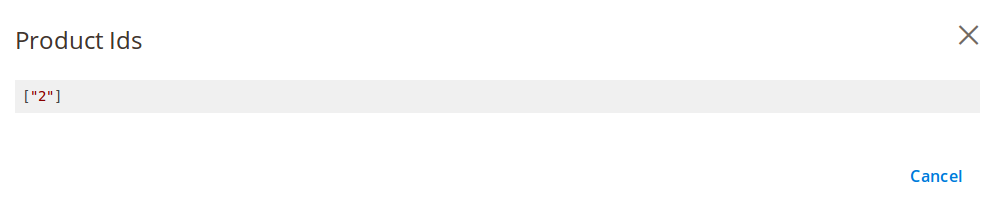
Related Articles
BestBuy Configuration
Once the extension is successfully installed in the Magento 2 store, the BESTBUY INTEGRATION menu appears on the left navigation bar of the Magento 2 Admin panel. To set-up the configuration settings in the Magento 2 Admin panel Go to the Magento 2 ...Manage BestBuy Orders
Admin can do the following tasks while managing the BestBuy orders: Fetch, View, Ship, and Delete the BestBuy Orders View and Delete the Failed OrdersView BestBuy Attributes Details
To view BestBuy Attributes Details Go to the Magento 2 Admin panel. On the left navigation bar, click the BESTBUY INTEGRATION menu. A menu appears as shown in the following figure: Click Attributes. The BestBuy Attributes page appears as shown in the ...View BestBuy Category Details
To view BestBuy Category Details, Go to the Magento 2 Admin panel. On the left navigation bar, click the BESTBUY INTEGRATION menu. A menu appears as shown in the following figure: Click Categories. The BestBuy Category page appears as shown in the ...BestBuy Cron Details
To view BestBuy Cron Details, Go to the Magento 2 Admin panel. On the left navigation bar, click the BESTBUY INTEGRATION menu. A menu appears as shown in the following figure: Click Cron Logs. The BestBuy Cron page appears as shown in the following ...