Bol Integration Extension Installation
To install the extension:
- Go to the Prestashop Admin panel.
- On the left navigation bar, point cursor to the Modules and Services.
The menu appears as shown in the following figure: 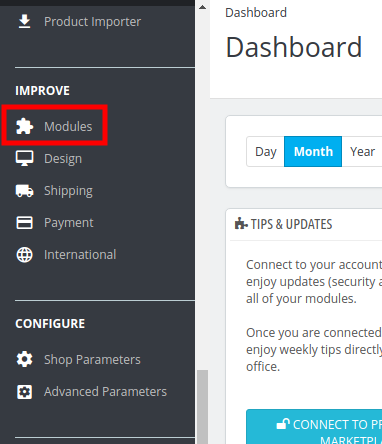 Now click the Modules Manager menu, and you will come across a page like shown below.
Now click the Modules Manager menu, and you will come across a page like shown below.
- Now you need to click on Upload a Module on the top of the page.
- In doing so, the page opens a section like shown in the image below:

- Now in the Module File tab, choose the package file of Bol marketplace from your system.
- Once selected, click on the Upload this module button.
- On the same page, scroll down and in the Modules list, search for Bol and it will be listed on the right as shown in the image below. You have to click on the Install.

- Once you click on the Install button, you can see a message like shown below, on the same page, asking you if you wish to proceed with the installation. You may click on Proceed with the installation.
- The module will be installed and you will be navigated to the Configuration page for further steps to be taken.
Related Articles
Bol Prestashop Integration - Overview
Bol Prestashop Integration is an impressive integration developed by CedCommerce. It helps Prestashop online retailers to synchronize their products inventory, prices, and other product details between Prestashop store and the Bol Web site for ...Bol Accounts
Once you have done your configuration setting, you need to configure the accounts. To manage Bol Accounts : Go to the Prestashop Admin panel. In the left navigation panel, place the cursor on Bol Integration and the section expands as: In the Manage ...Bol Orders
To manage Bol Orders: Go to the Prestashop Admin panel. In the left navigation panel, place the cursor on Bol Integration and the section expands as: Click on Orders The tab appears as shown in the figure: In this Order section, you can see all ...Bol Configuration Settings
Once the module gets installed, you get navigated to the Configuration page. To perform configuration settings: Go to the Prestashop Admin panel. In the left navigation panel, place the cursor on Bol Integration and the section expands as: Click on ...Bol Failed Orders
To manage Bol failed Orders: Go to the Prestashop admin panel. In the left navigation panel, place the cursor on Bol Integration and the section expands as: Click on Failed Orders The page appears as shown in the figure: In the failed Orders, you can ...