Bol Manage Products
To manage Bol Products:
- Go to the Prestashop Admin panel.
- In the left navigation panel, place the cursor on Bol Integration and the section expands as:
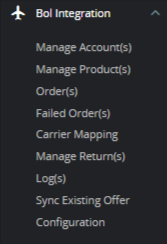
- Click on Manage Products
The tab appears as shown in the figure: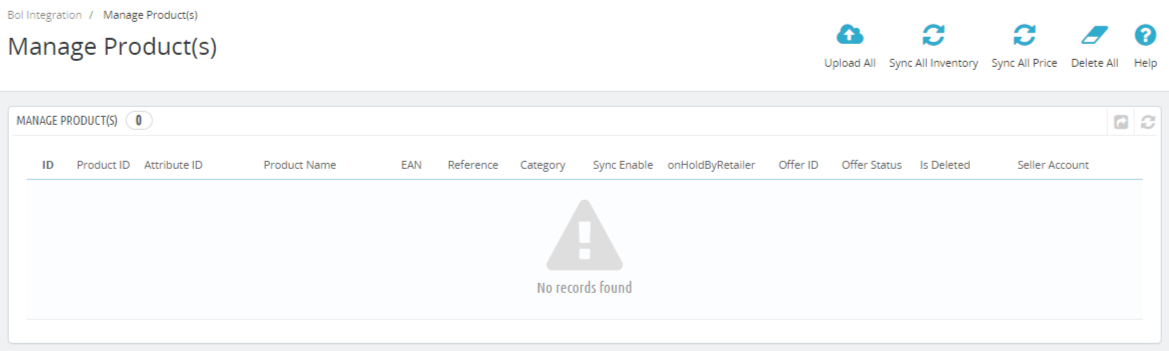
- In the Product section, you can see the following things:
- In the ID, you can see the serial ID.
- In the Product ID, you can see the product ID.
- In the Attribute ID, you can see the Attribute ID.
- In the Product Name, you can see the name of the product.
- In the EAN, you can see the EAN of the product.
- In the Reference, you can see the product Reference(SKU)
- In the Category, you can see the name of the category.
- In the onHoldByRetailer, you can see onhold retailer.
- In the OfferID, you can see the OfferID.
- In the Offer Status, you can see the offer status.
- In the Is Deleted, you can see the status of whether the product is deleted or not.
- In the Seller Account, you can see the Bol account.
- At the top, you can few more buttons like:
- With Upload ALL, you can upload all the products in bulk one at a time.
- With Sync ALL Inventory, you can sync the product stocks with Bol.
- With Sync ALL Price, You can sync the product prices one at a time.
- With Delete ALL, you can delete all the products from the product grid one at a time.
Related Articles
Bol Prestashop Integration - Overview
Bol Prestashop Integration is an impressive integration developed by CedCommerce. It helps Prestashop online retailers to synchronize their products inventory, prices, and other product details between Prestashop store and the Bol Web site for ...Manage Returns
To manage Bol returns Go to the Prestashop admin panel. In the left navigation panel, place the cursor on Bol Integration and the section expands as: Click on Manage Returns The tab appears as shown in the figure: In this section, you can see the ...Bol Accounts
Once you have done your configuration setting, you need to configure the accounts. To manage Bol Accounts : Go to the Prestashop Admin panel. In the left navigation panel, place the cursor on Bol Integration and the section expands as: In the Manage ...Bol Orders
To manage Bol Orders: Go to the Prestashop Admin panel. In the left navigation panel, place the cursor on Bol Integration and the section expands as: Click on Orders The tab appears as shown in the figure: In this Order section, you can see all ...Bol Failed Orders
To manage Bol failed Orders: Go to the Prestashop admin panel. In the left navigation panel, place the cursor on Bol Integration and the section expands as: Click on Failed Orders The page appears as shown in the figure: In the failed Orders, you can ...