Bol Orders
To manage Bol Orders:
- Go to the Prestashop Admin panel.
- In the left navigation panel, place the cursor on Bol Integration and the section expands as:
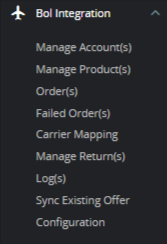
- Click on Orders
The tab appears as shown in the figure: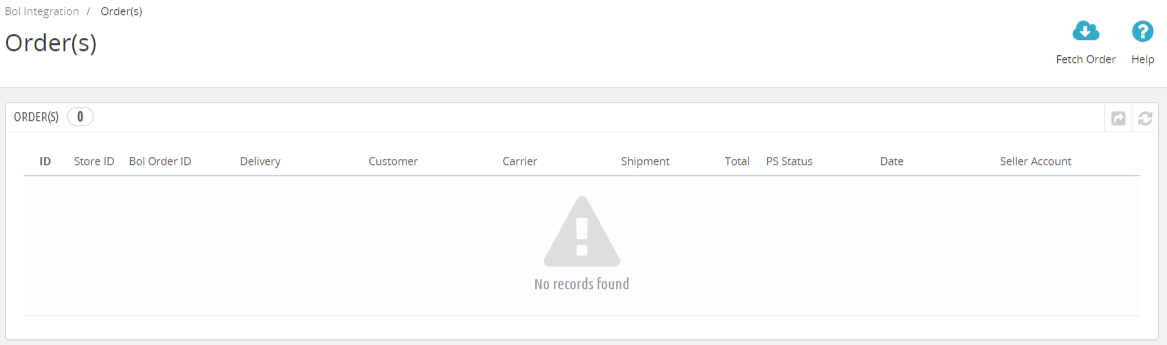
- In this Order section, you can see all imported orders from Bol along with the status of the order. You can set up an Order cron from the Bol Configuration section.
- Simply copy the Order Cron URL and set it in your Cpanel for automatic order import. You can also Fetch Order manually by clicking on the ‘Fetch order’ button set in the top left corner.
Related Articles
Bol Failed Orders
To manage Bol failed Orders: Go to the Prestashop admin panel. In the left navigation panel, place the cursor on Bol Integration and the section expands as: Click on Failed Orders The page appears as shown in the figure: In the failed Orders, you can ...Bol Prestashop Integration - Overview
Bol Prestashop Integration is an impressive integration developed by CedCommerce. It helps Prestashop online retailers to synchronize their products inventory, prices, and other product details between Prestashop store and the Bol Web site for ...Bol Configuration Settings
Once the module gets installed, you get navigated to the Configuration page. To perform configuration settings: Go to the Prestashop Admin panel. In the left navigation panel, place the cursor on Bol Integration and the section expands as: Click on ...Bol Accounts
Once you have done your configuration setting, you need to configure the accounts. To manage Bol Accounts : Go to the Prestashop Admin panel. In the left navigation panel, place the cursor on Bol Integration and the section expands as: In the Manage ...Bol Integration Extension Installation
To install the extension: Go to the Prestashop Admin panel. On the left navigation bar, point cursor to the Modules and Services. The menu appears as shown in the following figure: Now click the Modules Manager menu, and you will come across a page ...