Bonanza Integration for Prestashop Extension Installation
To install the extension:
- Go to the Prestashop Admin panel.
- On the left navigation bar, point cursor to the Modules and Services.
The menu appears as shown in the following figure: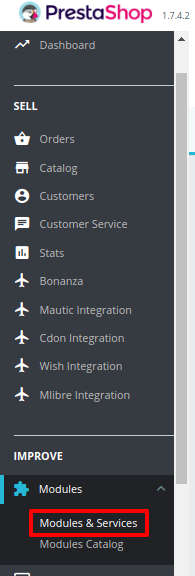
- Now click the Modules and Services menu, and you will come across a page like shown below.

- Now you need to click on Upload a Module on the top of the page.
- In doing so, the page opens a section like shown in the image below:

- Now in the Module File tab, choose the package file of Bonanza marketplace from your system.
- Once selected, click on the Upload this module button.
- On the same page, scroll down and in the Modules list, search for Bonanza and it will be listed on the right as shown in the image below. You have to click on the Install.

- Once you click on the Install button, you can see a message like shown below, on the same page, asking you if you wish to proceed with the installation. You may click on Proceed with the installation.
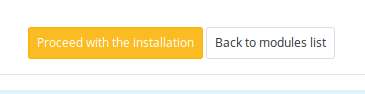
- The module will be installed and you will be navigated to the Configuration page for further steps to be taken.
Related Articles
Bonanza Logs
To see and manage Bonanza logs, Go to your PrestaShop admin Panel. Place cursor on Bonanza Integration. When the menu appears, click Bonanza logs. On clicking it, you will be navigated to the page as: To see the log, Click the view sign () under ...Bonanza Failed Orders
The admin can see the failed Bonanza orders from the Prestashop admin panel. To see the failed order: Go to Prestashop Admin Panel On the left navigation bar, place the cursor on Bonanza Integration and you will see it getting expanded as below: ...View Bonanza Orders
The admin can view all the order details fetched from Bonanza.com and Ship the orders on the basis of requirements. To view Bonanza Orders Go to Prestashop Admin panel. On the left navigation bar, move the cursor over the Bonanza Integration menu. ...Accept/Reject Bonanza Orders
To Accept/Reject Bonanza Orders, Go to Prestashop Admin panel. On the left navigation bar, move the cursor over the Bonanza Integration menu. The menu appears as shown in the following figure: Click on Bonanza Orders. You will see the page as shown ...Manage Bonanza Accounts
Once save the configuration settings, the Bonanza menu appears on the top navigation bar of the Admin Panel. The store owner has to fill out the retrieved the Bonanza DEVELOPER ID and BONAPITIT CERTIFICATE ID details in the respective fields ...