Bulk Action
With the Bulk Action incorporated feature, you can perform actions on multiple products with just a click.
Bulk Profile Assignment: Assign the picked profile to your preferred category. Thus, the chosen profile is given out to all the products under the category.
To assign product categories to a profile, do the following steps:
- Go to your WooCommerce seller panel.
- On the left side, you will see the navigation bar. Click on the Wayfair button.
- Now, select the “Bulk Actions” option.
- On the redirected page, you can see the list of your product categories.
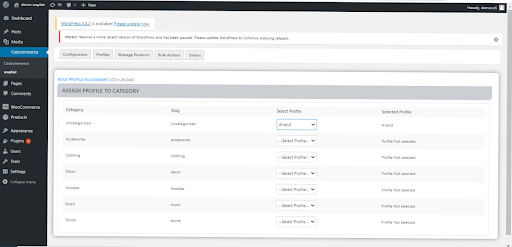
5. In Front of the category, you have to select the profile you want to assign your products.
Bulk Product Upload: Upload the selected categories to Wayfair. Moreover, you can pick the required products to either be uploaded or excluded from Wayfair.
To upload profile in Bulk, follow these steps:
- On the WooCommerce store panel, click the Bulk Actions button.
- You will have to select the categories of products and then click UPLOAD to upload those products with their categories on the next page. The page looks like this:
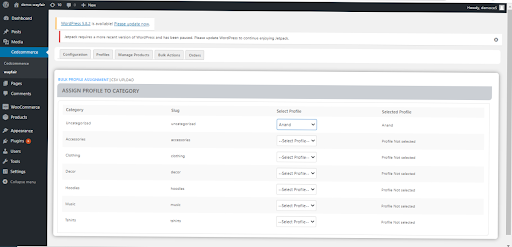
- You can click on “Save changes” to save the changes to that particular category or product.
- Here you will also see the option to “exclude products.” You can use this option when you don’t want to upload any product.
Related Articles
WooCommerce Wayfair Profiling
Profiles can be created to assign similar values and categories to multiple products. You can manage profiles on your WooCommerce store, assign products to it using your CSV file and then upload it. While creating and editing the profile, the admin ...Wayfair WooCommerce Configuration
After the registration process on the Wayfair marketplace, you will be able to establish your link with the Wayfair marketplace via Wayfair API Integration for WooCommerce. Follow these simple steps for the WooCommerce configuration: Getting the API ...Order Management
To Perform Order Management: Go to the WooCommerce panel click on the Wayfair Menu, which is on the left navigation bar. Click on the Orders section of the Wayfair integration panel. On the landing page, you can Fetch Orders to fetch your orders. Now ...Overview
The Wayfair Integration for WooCommerce helps you sell on the marketplace with great ease and a greater customer pool. The extension synchronizes your product inventory and stocks seamlessly between platforms and lets you operate a centralized unit. ...Product upload
A “Comma-separated values” file is used to list all your products and product details like product name, photo, and Global Trade Item Number (GTIN). You can create a Product catalog with the help of Google docs and include everything from SKUs to ...