Bulk Action on Selected Products
The admin can perform the following bulk actions on the selected products available on the Manage Products page:
- Upload Product: Upload all the selected products on Walmart.ca.
- Update Product Status: Get the current status of the selected products from Walmart.ca.
- Update Inventory: Updates the inventories of the selected products on Walmart.ca.
To perform the selected bulk action on the selected products such as Upload Products
- Go to the Walmart Canada Marketplace Integration App.
- On the top navigation bar, click the Products menu.
The menu appears as shown in the following figure: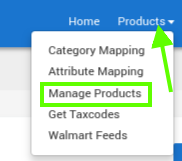
- Click Manage Products.
- The Manage Products page appears as shown in the following figure:
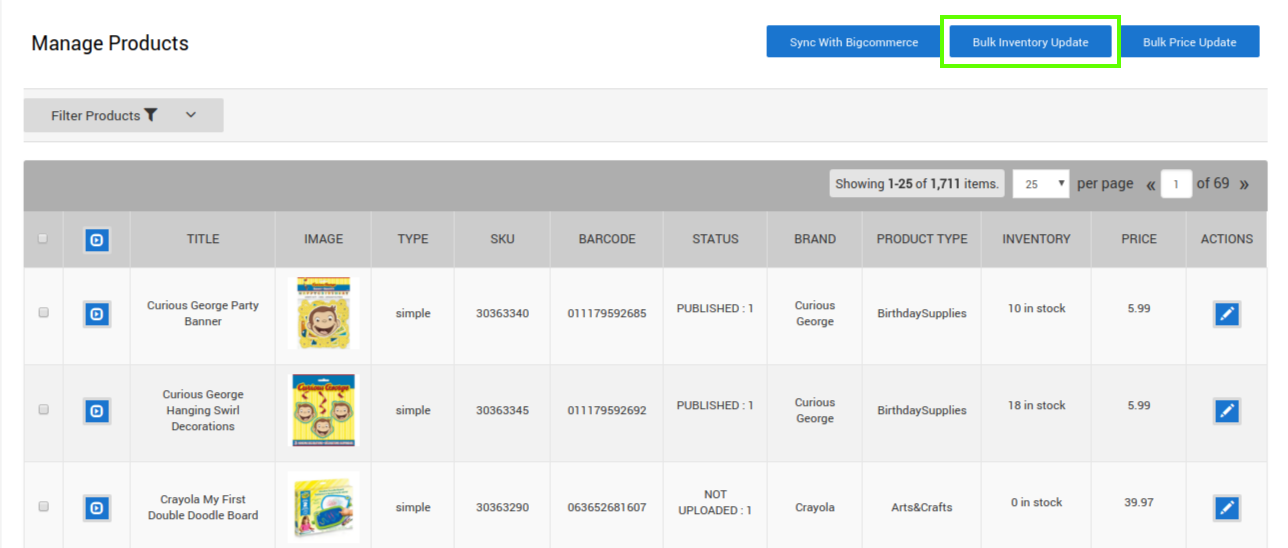
- Select the checkboxes associated with the required products.
- In the select bulk action list, select Upload Product.
- Click the Submit button.
The page appears as shown in the following figure: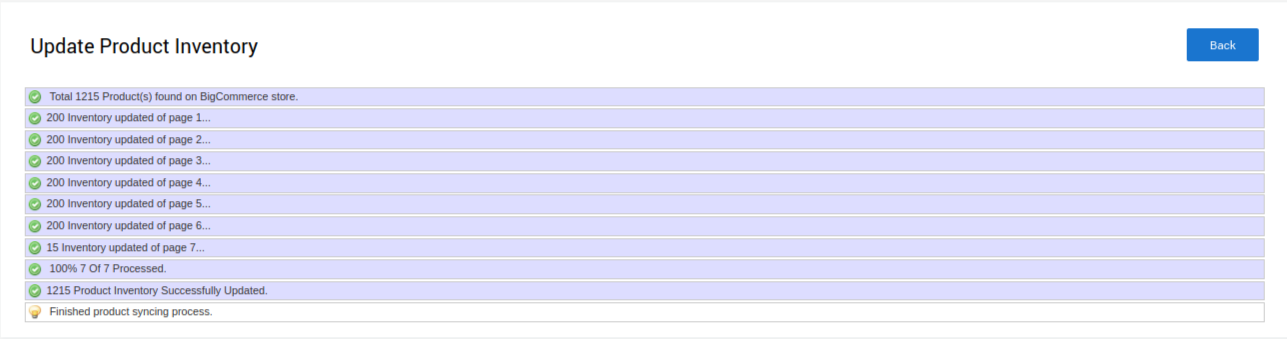
Note: If there is an error in the product upload, then it appears on the page. Otherwise, a success message appears.
- Click the Back button to go back to the Manage Products page.
- On the Manage Products page in the row of the selected product, the STATUS and the ACTION column appears as shown in the following figure:
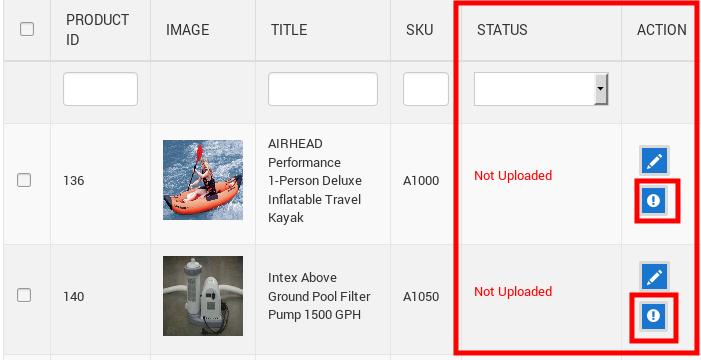
- The status of the product upload appears in the corresponding STATUS column, it means, if the product has all the valid information, then it gets uploaded on Walmart.ca and the STATUS changes from Not uploaded to Uploaded. Otherwise, the exclamation mark icon, which actually signifies the ERROR icon, appears in the corresponding ACTION column.
- Click the Exclamation Mark icon to view the error details.
- The error details appear as shown in the following figure:
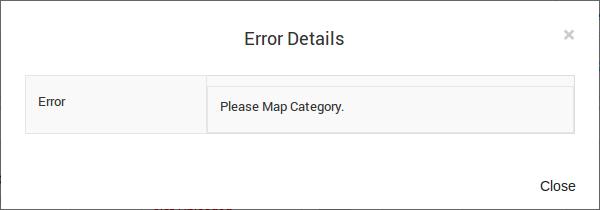
- Similarly, the store owner can perform the other bulk action on the selected products.
Related Articles
Manage
BigCommerce store owners can manage the products with the help of this feature. They can view the product details such as the product type, SKU, Barcode, Product Status, quantity, and price on the Manage Products page or on the editing page. They can ...Synchronize the Products with Bigcommerce
To synchronize the products details from the store to the App: Go to the Walmart Canada Marketplace Integration App. On the top navigation bar, click the Products menu. The menu appears as shown in the following figure: Click Manage Products. The ...Walmart Feeds
After uploading the product on Walmart or after updating the product inventory or the product price, the store owner can check the status of the product feed and sync the selected feeds or all the feeds from the Manage Feed Details page. A product ...Registration and Walmart Configuration Setup:
Once the Walmart Canada Integration app is successfully installed in the Bigcommerce store and the API credentials are received from the Walmart CA Seller Account, the admin has to follow the Registration process and set up the configuration settings ...Update the Product Price on Walmart
To update the price of all the products on Walmart: Go to the Walmart Marketplace Integration App. On the top navigation bar, click the Products menu. The menu appears as shown in the following figure: Click Manage Products. The Manage Products page ...