Bulk Action on Selected Products
The admin can perform the following bulk actions on the selected products available on the Manage Products page:
- Upload Product: Uploads all the selected products on sears.com.
- Delete Product on Sears: Deletes the selected products from sears.com.
- Update Price: Updates the prices of the selected products on sears.com.
- Update Inventory: Updates the inventories of the selected products on sears.com.
To perform the selected bulk action on the selected products such as Upload Products
- Go to the Sears Marketplace Integration App.
- On the top navigation bar, click the Products menu.
The menu appears as shown in the following figure:
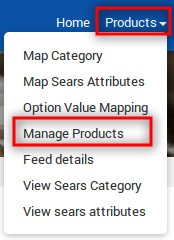
- Click Manage Products.
The Manage Products page appears as shown in the following figure:
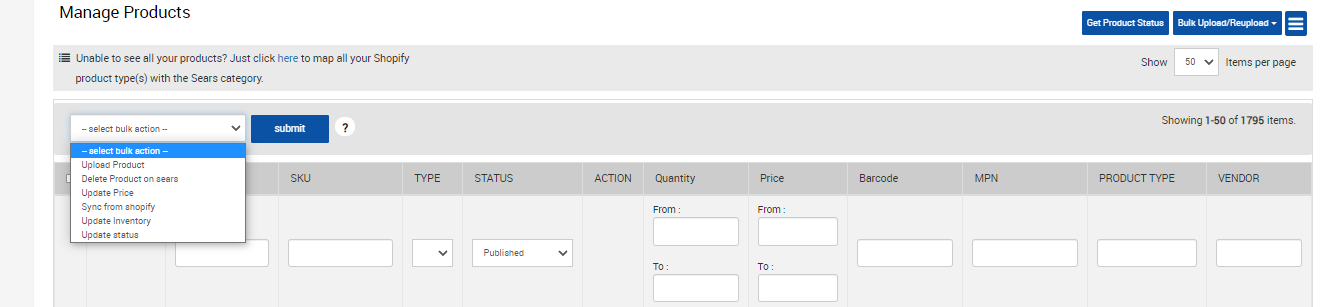
- Select the checkboxes associated with the required products.
- In the select bulk action list, select Upload Products.
- Click the Submit button.
The page appears as shown in the following figure: Note: If there is an error in the product upload, then it appears on the page. Otherwise, a success message appears.

- Click the Back button to go back to the Manage Products page.
On the Manage Products page in the row of the selected product, the STATUS and the ACTION column appear as shown in the following figure:
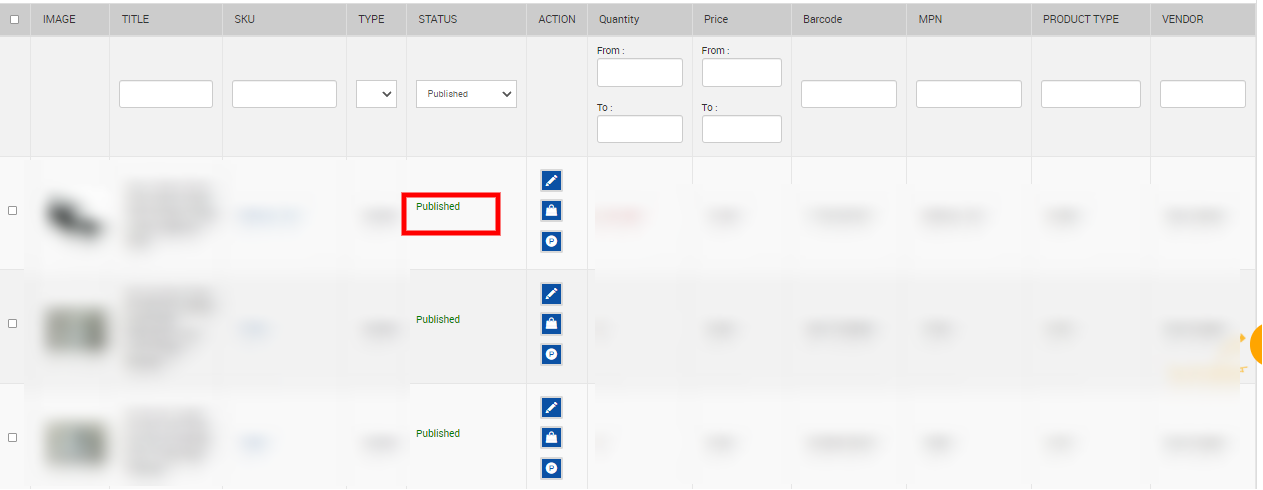
- The status of the product upload appears in the corresponding STATUS column. The exclamation mark icon appears in the corresponding ACTION column.
- Click the Exclamation Mark icon to view the error details.
The error details appear as shown in the following figure:
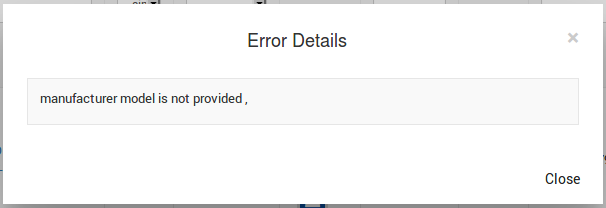
- Click the Close button.
Similarly, the store owner can perform the other bulk action on the selected products.
Related Articles
Bulk Upload the Products
To upload all the products in bulk Go to the Sears Marketplace Integration App. On the top navigation bar, click the Products menu. The menu appears as shown in the following figure: Click Manage Products. The Manage Products page appears as shown in ...Manage Products
On the Top Navigation Bar, Under the Products drop-down, you can see Manage Products Shopify store owners can manage the products from this Section. They can view the product details such as the product type, SKU, Barcode, Product Status, quantity, ...Synchronize the Products With the Shopify Store
To synchronize the products details from the store to the App Go to the Sears Marketplace Integration App. On the top navigation bar, click the Products menu. The menu appears as shown in the following figure: Click Manage Products. The Manage ...Sears Feed Details
After uploading the product on Sears or after updating the product inventory or the product price, the store owner can check the status of the product feed and sync the selected feeds or all the feeds from the Manage Feed Details page. A product feed ...Promotional Pricing
The admin has the ability to make any changes in the product details such as to update the price of the products, inventory of the products, the barcode of the products, or any other details. To upload all product changes on the product database Go ...