Bulk Action on Selected Products
The admin can perform the following bulk actions on the selected products available on the Manage Products page:
- Upload Selected Products: Uploads all the selected products on Newegg.com.
- Image Update: Updates the images of the selected products on Newegg.com.
- Delete Selected Products: Deletes the selected products from Newegg.com.
- Sync Selected Products: Synchronize the product details of the selected products from the BigCommerce store to App.
To upload the selected products such on Newegg
- Go to the Newegg Marketplace Integration App.
- On the top navigation bar, click the Products menu.
The menu appears as shown in the following figure:
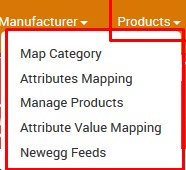
- Click Manage Products.
The Manage Products page appears as shown in the following figure:
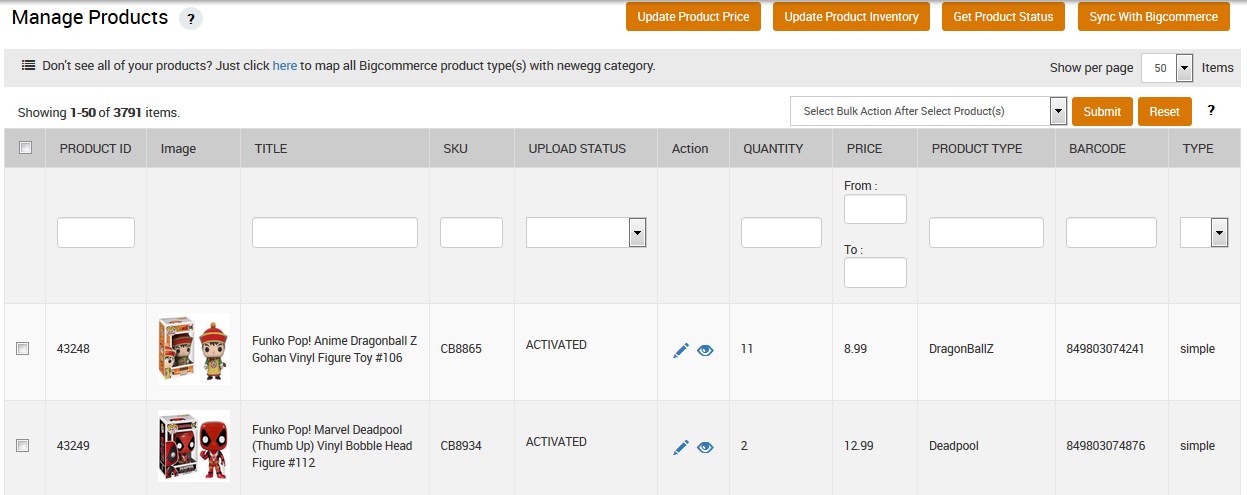
- Select the checkboxes associated with the required products.
- In the select bulk action list, select Upload Selected Product.
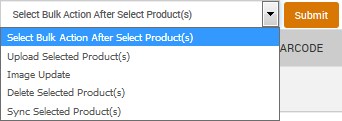
- Click the Submit button.
The Products Upload page appears. If the selected products are valid, then they are uploaded to the Newegg marketplace and the uploading process status appears as shown in the following figure:

- Click the Back button to go back to the Manage Products page.
The product status appears in the UPLOAD STATUS column as shown in the following figure: If the product has all the valid information, then it gets uploaded o Newegg.com and the UPLOAD STATUS changes from ACTIVATED to SUBMITTED. Otherwise, the exclamation mark icon, which actually signifies the ERROR icon, appears in the corresponding ACTION column. Similarly, the store owner can perform the other bulk action on the selected products.
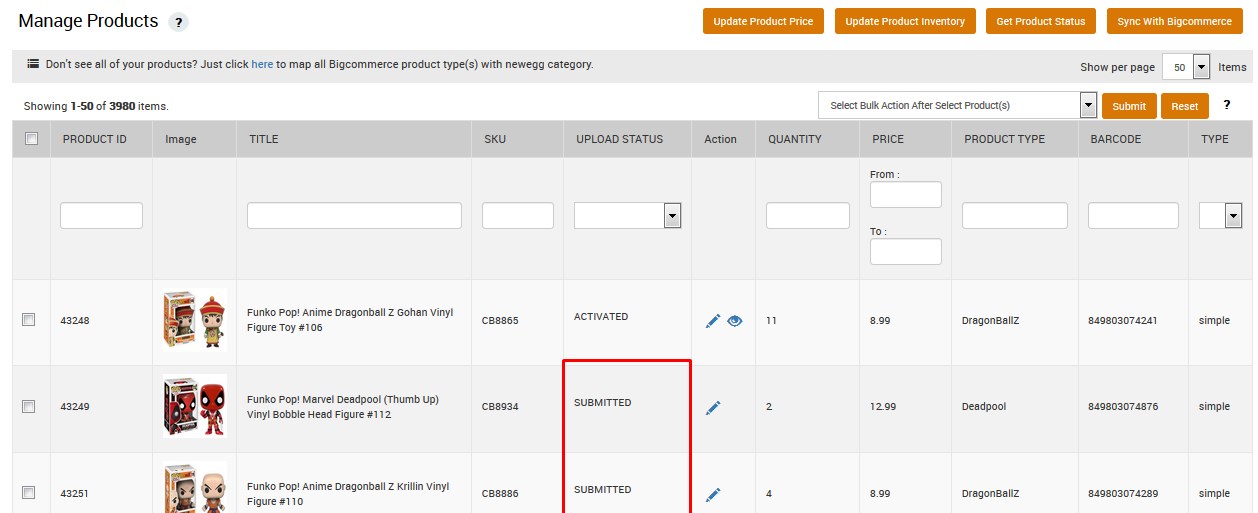
Related Articles
Manage Products
BigCommerce store owners can manage the products with the help of this feature. They can view the products details such as the product type, SKU, Barcode, ASIN, Product Status, quantity, price, and so on. They can also edit the product information. ...Synchronize the Products With Store
To synchronize the products details from the store to the App Go to the Newegg Marketplace Integration App. On the top navigation bar, click the Products menu. The menu appears as shown in the following figure: Click Manage Products. The Manage ...Newegg Feeds
After uploading the product on Newegg or after updating the product inventory or the product price, the store owner can check the status of the product feed and sync the selected feeds from the Manage Feed Details page. A product feed or product data ...Import and Export Product CSV
The BigCommerce store owner can perform the following tasks with the help of the Import and Export feature: Product Update: Exports and Imports the Products CSV to upload all product changes on the product database. Update Price, Inventory, and ...View the Product Details
To view the product details Go to the Newegg Marketplace Integration App. On the top navigation bar, click the Products menu. The menu appears as shown in the following figure: Click Manage Products. The Manage Products page appears as shown in the ...