Bulk Inventory Update
To update the inventory on Tophatter in bulk
- Go to the Tophatter Marketplace Integration App.
- On the top navigation bar, click the Products menu.
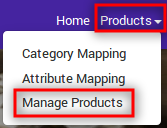
- Click Manage Products.
The Manage Products page appears as shown in the following figure:
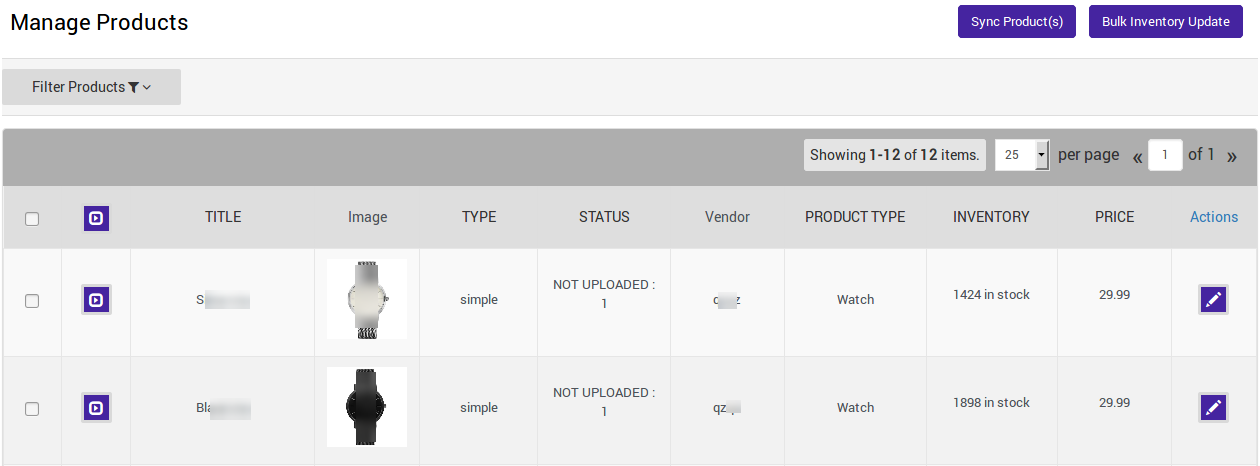
- Click Bulk Inventory Update.
- A success message will be shown on the top of the page, as shown in the following figure:

Related Articles
Bulk Action on Selected Products
The admin can perform the following bulk actions on the selected products available on the Manage Products page: Upload Products: Uploads all the selected products for catalog only i.e; for buy now on tophatter.com. Upload Products for Auction: ...Assigning Campaign to Products
Assigning Campaign to Products You can assign Campaigns to your products from two locations Manage Products Export/Import Manage Products Once you’ve created a campaign on the app, you need to update the same on Tophatter too. To get that done, ...Edit Product Information
To edit the product information Go to the Tophatter Marketplace Integration App. On the top navigation bar, click the Products menu. The menu appears as shown in the following figure: Click Manage Products. The Manage Products page appears as shown ...Working of Filter Campaign
When you enter the Manage Campaigns section, this is what it looks like: Here, you can perform the following actions, Create a New Campaign Go to the Need Help section for a step-by-step guide on performing the various actions involved in the ...Overview of the Tophatter Marketplace Integration for Shopify
Tophatter Marketplace Integration for Shopify provides the complete integration solution to the Shopify store owners offering an opportunity to sell their store products on tophatter.com. The Tophatter Marketplace Integration app by CedCommerce ...