Bulk Upload Selected Products
To upload the selected products in bulk
- Go to the Fruugo Marketplace Integration App.
- On the top navigation bar, click the Products menu.
The menu appears as shown in the following figure: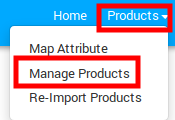
- Click Manage Products.
The Manage Products page appears as shown in the following figure.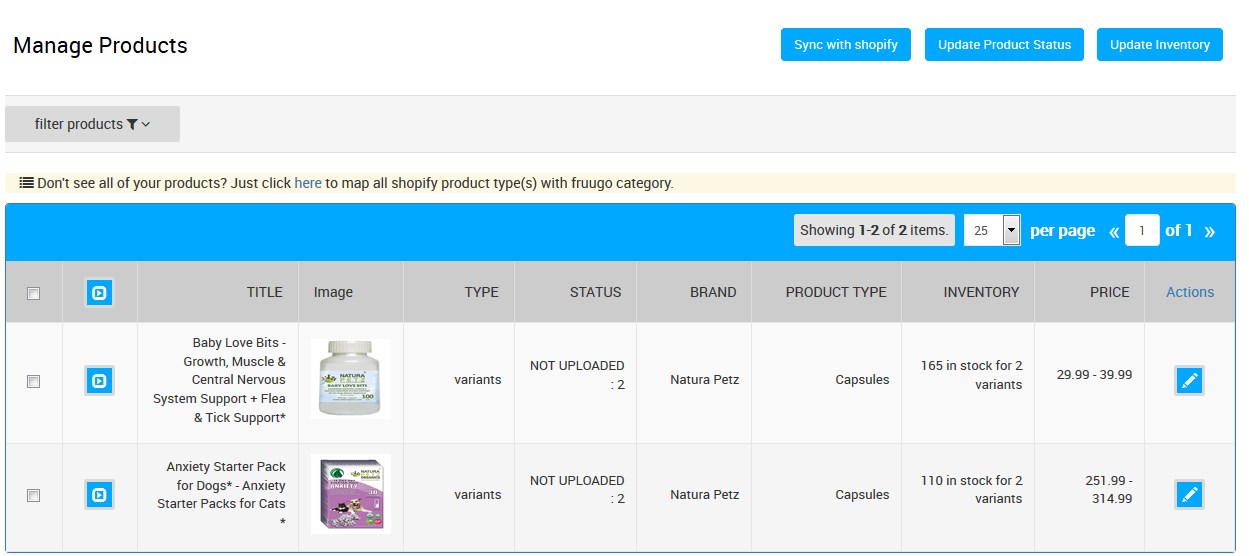
- Select the check boxes associated with the required products to upload.
The bulk action menu appears as shown in the following figure: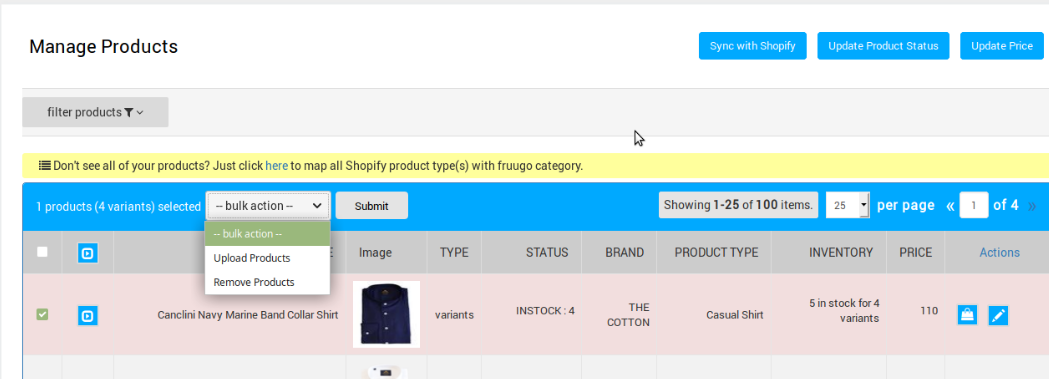
- Select Upload Products, and then click the Submit button.
The Product Upload page appears as shown in the following figure:
Note: If there is an error in the product upload, then it appears on the page. Otherwise, a success message appears. - Click the Back button to go back to the Manage Products page.
It there is an error in products upload then the Error icon appears in the Action column of the respective product row as shown in the following figure: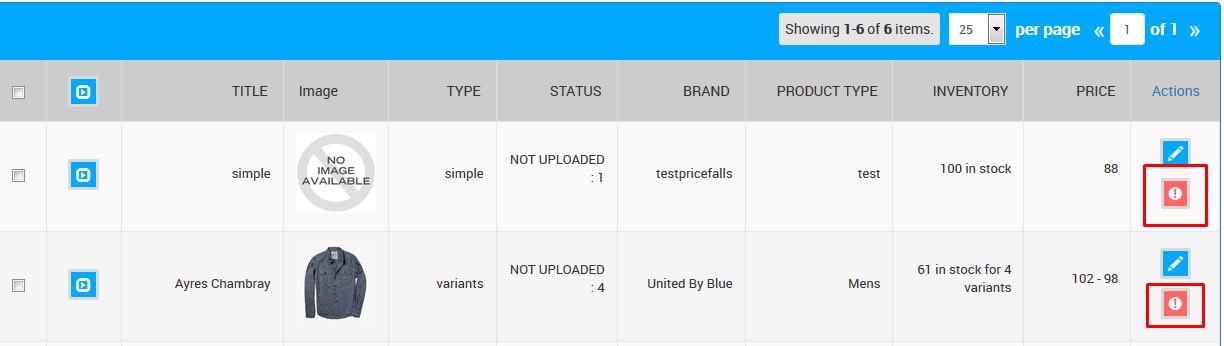
- Click the Error
 icon.
icon.
A dialog box appears as shown in the following figure: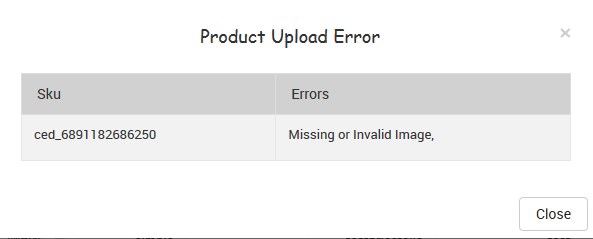
- View the error details and click the Close button to close the dialog box.
- Correct the issues and reupload the products.
Related Articles
Manage Products
Shopify store owners can manage the products with the help of this feature. They can view the products details such as the product type, Image, Product Status, quantity, price, etc on the Manage Products page or on the editing page. They can also ...Synchronize the Products With Store
To synchronize the products details from the store to the App Go to the Fruugo Marketplace Integration App. On the top navigation bar, click the Products menu. The menu appears as shown in the following figure: Click Manage Products. The Manage ...Overview
Fruugo was founded in 2006. It is a UK-based e-commerce company, a global marketplace offering thousands of sellers to cater services of sports and leisure, health and beauty, clothing, home and garden, kids, toys, and more. It operates in 23 ...Export / Import
Through Export/ Import section you can update the product information and upload the products also. Product update:- If you want to edit or update the product information from the app like titles, description, price, barcodes, VAT rate, inventory, ...Registration and Fruugo Configuration Setup
The merchant has to first create a seller account in the Fruugo seller panel. Once the seller account is created and is approved by Fruugo, then the Shopify store owner receives the Fruugo Seller Email ID and Password. After the Fruugo Marketplace ...