Cancelling the orders
To cancel orders
- Go to Prestashop Admin panel.
- On the left navigation bar, move the cursor over the Cdon Integration menu.
The menu appears as shown in the following figure: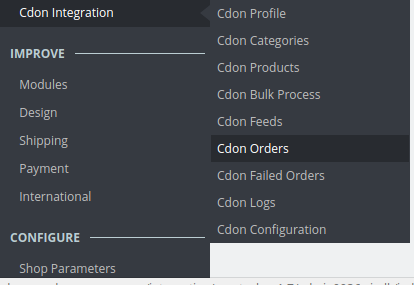
- Now click the Cdon Orders menu.
- The page appears as shown in the image below:
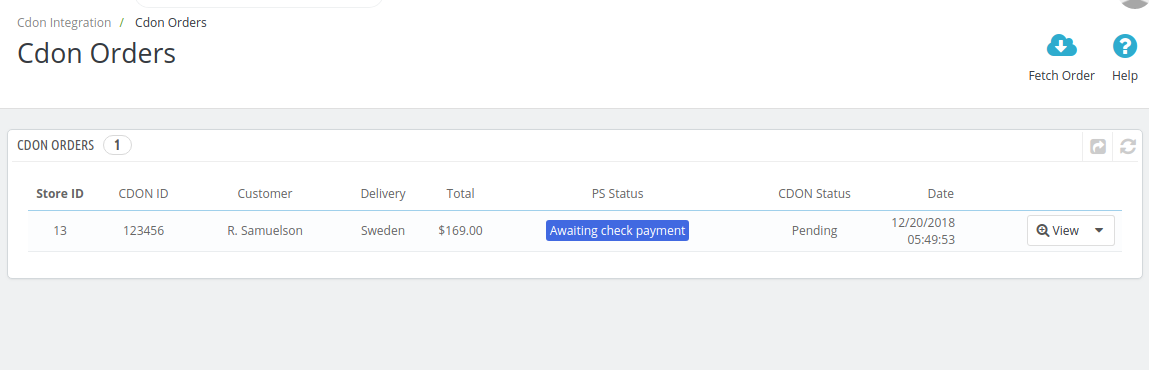
- Now, to cancel the order one by one, select the order and then click on the drop-down arrow adjacent to the View button and you may see the button like this:
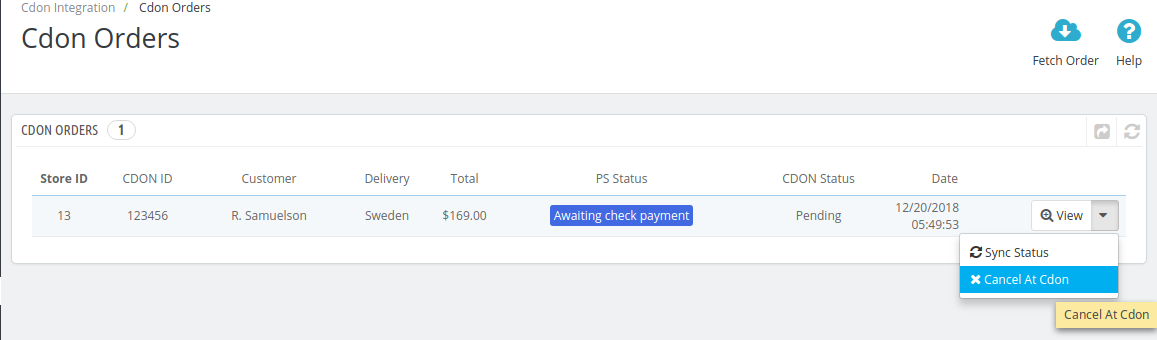
- You may click on the Cancel At Cdon button and the order will be canceled.
- A pop up will appear
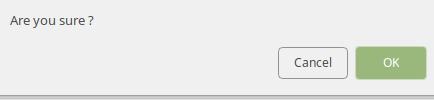
- Click on Ok.
Related Articles
Managing Cdon Orders
The admin can manage the Cdon orders from the Prestashop admin panel by: Viewing and shipping the Cdon orders Viewing the failed orders.Cdon Failed Orders
The admin can see the failed Cdon orders and has the liberty to cancel those orders as well. To cancel the failed order: Go to Prestashop Admin Panel On the left navigation bar, place the cursor on Cdon Integration and you will see it getting ...Shipping of Cdon orders
The admin can view all the order details fetched from Cdon.com and ship the orders based on requirements. Admin can also cancel the existing orders. To ship Cdon Orders Go to Prestashop Admin panel. On the left navigation bar, move the cursor over ...Cdon Integration For Prestashop - Overview
Cdon Prestashop Integration is an efficient API integration that helps the Prestashop store owners to synchronize inventory, price, and other product details for the product creation and its management between the Prestashop store and the Cdon ...Cdon Feeds
To view Cdon feeds: Go to Prestashop Admin Panel On the left navigation bar, place the cursor on Cdon Integration and you will see it getting expanded as below: Click on Cdon Feeds and you will see the page as shown below: All the feeds are listed on ...