Catch Category Mapping
To carry out the category mapping, the admin has to follow some necessary steps.
Go to your WooCommerce admin panel below the CedCommerce Menu, which is on the left navigation bar.
Click on the Catch section of the panel.
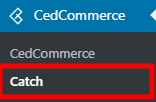
On clicking Catch it will appear a page where you will click on Category Mapping to map the categories.
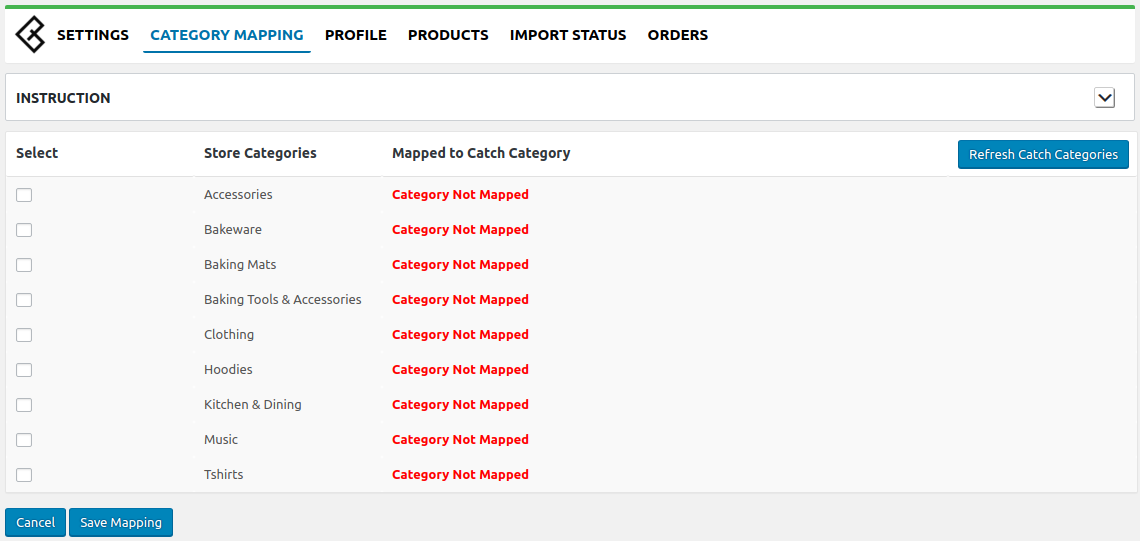
In the assignage, select the checkbox and map the categories by selecting it from the drop-down as shown in the image:
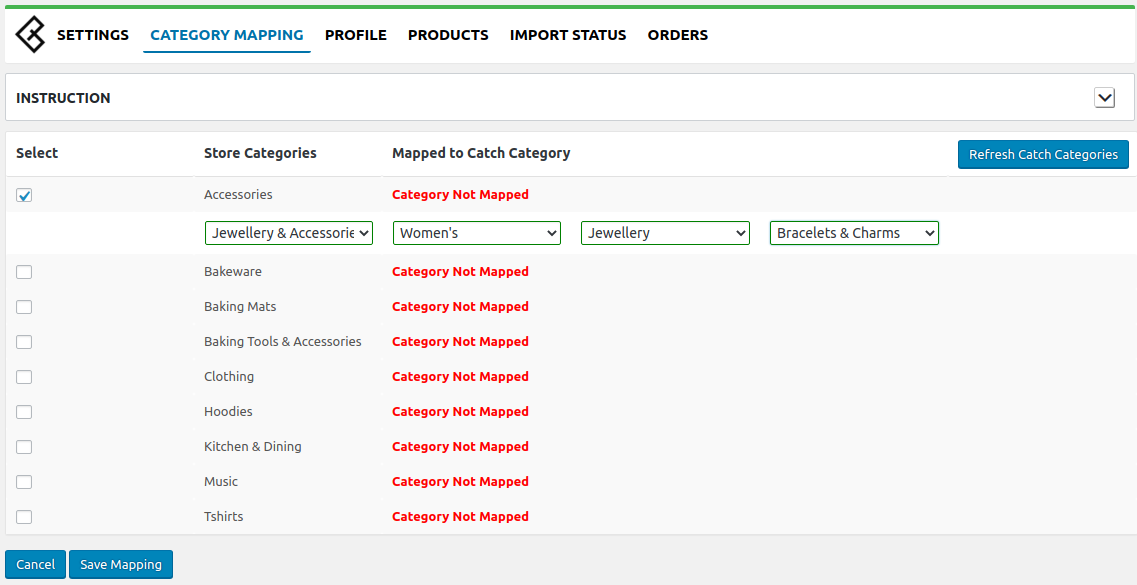
Once you select all the categories and click on the save button, it automatically creates the profile based on the selected categories.
Related Articles
Category Template
Category Templates simplify the process of uploading and managing new products on Catch. They allow you to apply price settings, map attributes, and create custom settings for your listings all in one place. The tab contains two sections Setup ...How to Create or Edit a Category Template
Creating a new template is easy. Remember to fill in the details carefully. Let’s see how to create a new template. Template Name: Begin with naming your template per your listings requirements. Select Logistics: Select and define your logistics ...Overview: CedCommerce Catch Integration
About CedCommerce CedCommerce is a leading multichannel enabler that helps online merchants expand their business to international marketplaces like Amazon, eBay, Walmart, and Google via secure, optimized, and scalable integration tools and ...Category could not be identified
Firstly, Please check if you have mapped your category accurately in the application. If this error is still coming then there is a possibility that you have done some initial mapping in your Catch account which is not allowing the category to ...Product List
Product List lets you manage and sort all your Catch listings, including bulk syncing and importing actions with your Shopline store. Let’s take a closer look at each section: Product Status All: Total no. of products. Active: No. of products listed ...