Catch Logs
To View and Manage Catch Logs:
- Go to your PrestaShop admin Panel.
- Place cursor on Catch Integration, when the menu appears, click Catch logs:
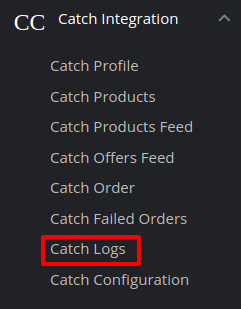
- On clicking on Catch Logs, you will be navigated to the logs page and it opens up as:
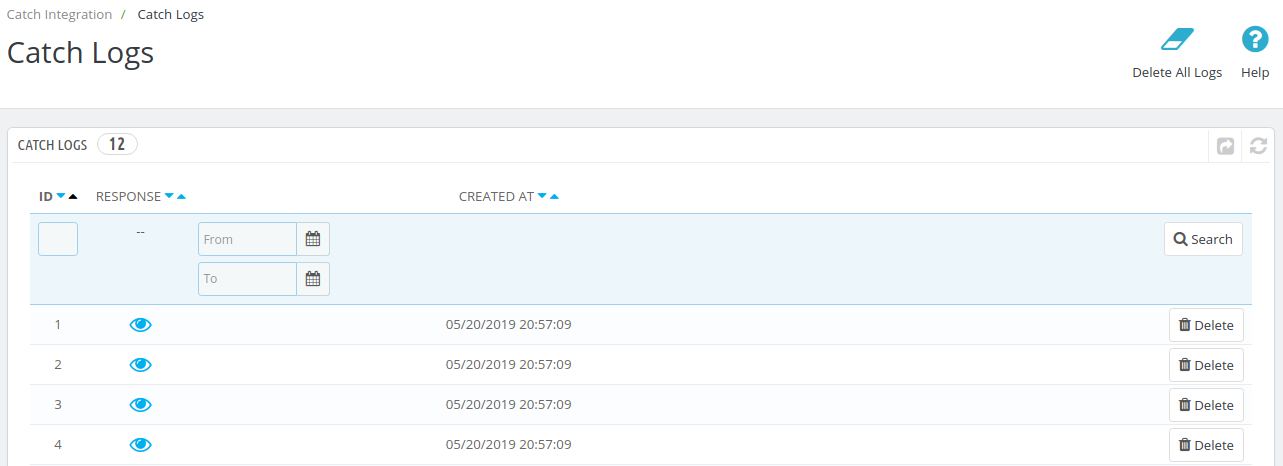
To view the log,
- Click the view sign (
 ) under Response.
) under Response. - On clicking it, a box will appear as shown below, where you may enter the start and end dates for which you want to view the logs.
To delete a log,
- Click on the Delete button in the last column, adjacent to the log.
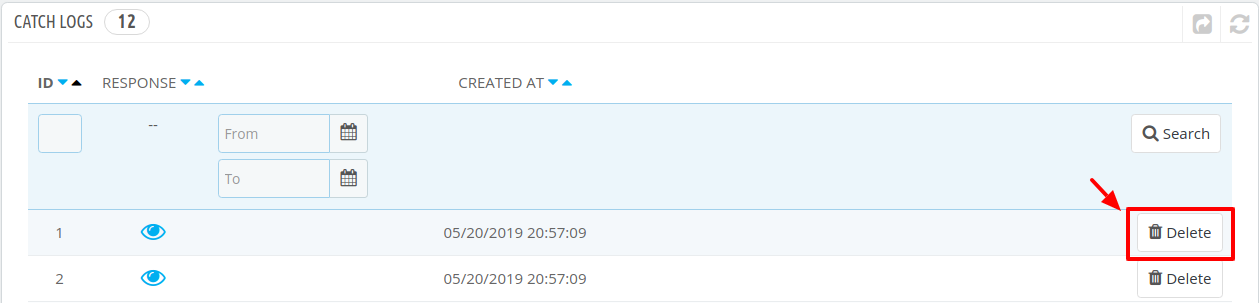
- The selected log gets deleted.
To Delete All Logs
- Click on the Delete All Logs Button on the top right corner.

- All the selected logs will get deleted.
Related Articles
Catch Logs
The function of this feature is to enable you to view all the saved logs of your Catch Opencart Integration module. To view logs in the Opencart Admin panel Go to the Opencart Admin panel. In the left navigation panel, place cursor on Catch ...Catch Logs
In this section, You can check logs for Products, Orders, and Shipments as specified in the screenshot. By default, logs will be displayed for a current date but if you want to check logs for another date. you can select a date and then click on ...Overview: CedCommerce Catch Integration
About CedCommerce CedCommerce is a leading multichannel enabler that helps online merchants expand their business to international marketplaces like Amazon, eBay, Walmart, and Google via secure, optimized, and scalable integration tools and ...How to View Catch Cron Details?
To view Catch Cron Details Go to the Magento 2 Admin panel. On the left navigation bar, click the CATCH INTEGRATION menu. A menu appears as shown in the following figure: Click Cron Logs. The Catch Cron page appears as shown in the following figure: ...Managing Feeds
The feed section helps you with the latest status of your products sent on Catch for approval. You can also sync your feeds and stay updated with your upload request sent on Catch. Feeds Status All: Total no. of Feeds Done: No. of Feeds approved on ...