Catch Order Management
Go to your Woocommerce admin panel, below the CedCommerce menu which is on the left navigation bar.
Click on the Catch section of the panel.
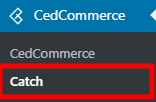
On clicking Catch, it will appear a page where you have to click Orders in the menu bar.
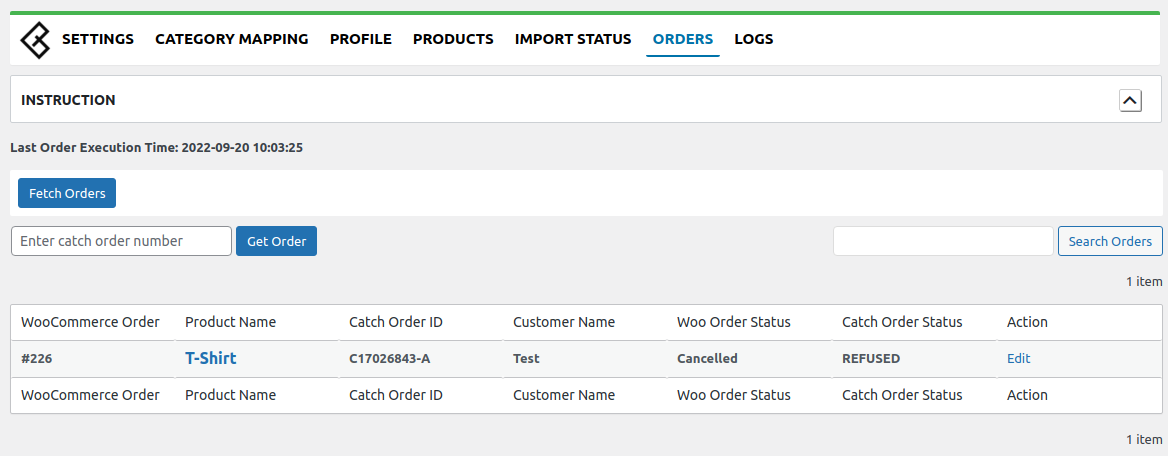
In the Orders section, the admin can view all the Catch orders here and fetch the orders by clicking on the Fetch Orders button.
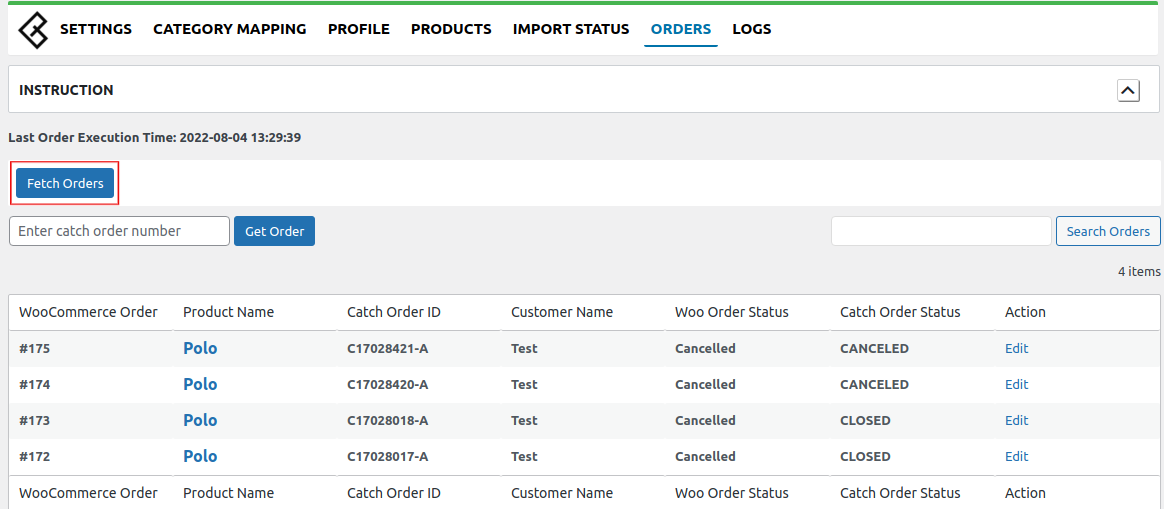
You can get your order using Catch Order ID, enter the Catch order Id and click on the GET ORDER button. Refer to the image below:
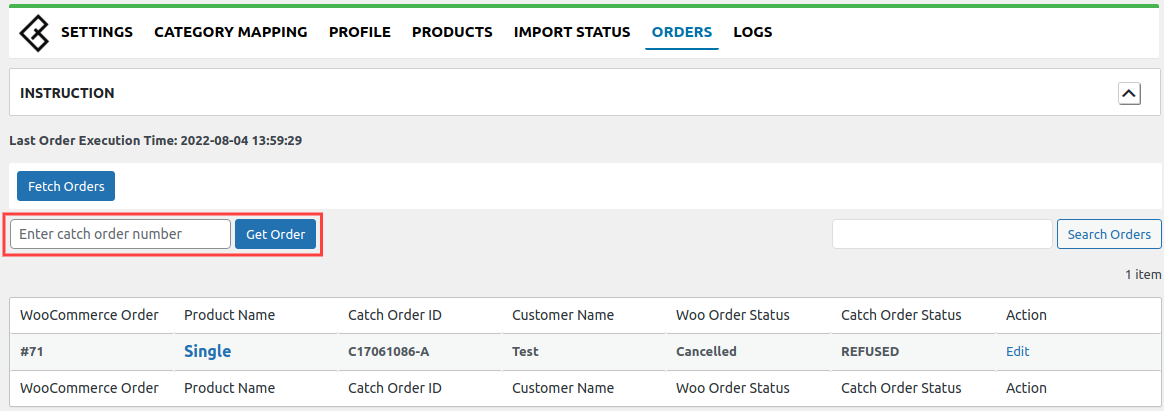
You can also search orders using the catch order id from the “Search Order” option located on the right side.
Note:
Make sure you have the SKUs present in all your products/variations for order syncing.
The admin can also set the scheduler for Auto fetch orders and Auto accept orders in the Settings->Scheduler Setting as specified in the screenshot.

Shipment Log :
You can also submit the tracking details from WooCommerce to Catch. You need to go into the order edit section using the Edit option in the order table below. Once you go into the order edit section you will find the section at the bottom where you can enter tracking info and update them on Catch.
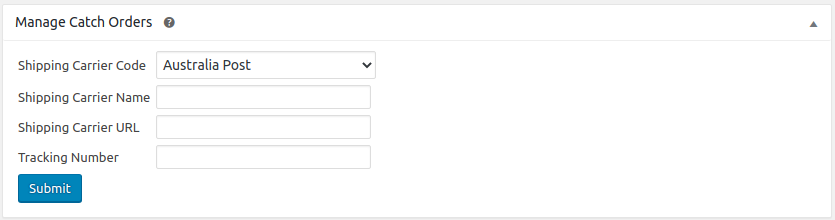
Related Articles
Order List
Order settings enable you to instantly fetch orders from Catch Marketplace and create them on your Shopline store. Additionally, the feature helps you fetch all the orders with a real-time update at an interval of 15 minutes. Order Status All: Total ...Overview: CedCommerce Catch Integration
About CedCommerce CedCommerce is a leading multichannel enabler that helps online merchants expand their business to international marketplaces like Amazon, eBay, Walmart, and Google via secure, optimized, and scalable integration tools and ...How to Create or Edit a Category Template
Creating a new template is easy. Remember to fill in the details carefully. Let’s see how to create a new template. Template Name: Begin with naming your template per your listings requirements. Select Logistics: Select and define your logistics ...Catch Global Settings
In this, the configuration related to products and order sync is provided. The Global Setting for Catch holds the following features: The meta keys and attributes list section helps you to choose the required meta keys and attributes required for ...Configuration
While operating a multichannel business, you must set your product, order, currency, and shipping preferences. Based on your preferences, the app will help you with all the automated functionalities between your Catch account and Shopline store. The ...