Catch PrestaShop Extension Installation
To install the extension: 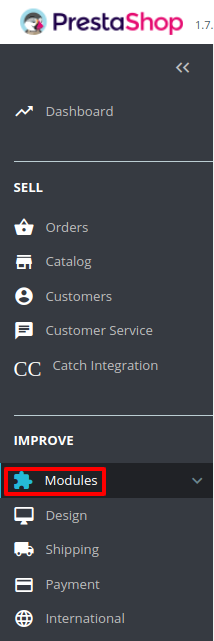


- Go to the Prestashop Admin panel.
- On the left navigation bar, point cursor to the Modules and Services. The menu appears as shown in the following figure:
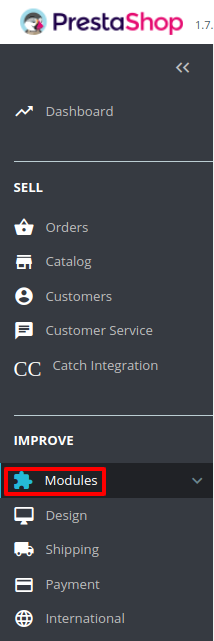
- Now click the Modules Manager menu, and you will come across a page like shown below.

- Now you need to click on Upload a Module on the top of the page.
- In doing so, the page opens a section like shown in the image below:

- Now in the Module File tab, choose the package file of Catch marketplace from your system.
- Once selected, click on the Upload this module button.
- On the same page, scroll down and in the Modules list, search for Catch and it will be listed on the right as shown in the image below. You have to click on the Install.

- Once you click on the Install button, you can see a message like shown below, on the same page, asking you if you wish to proceed with the installation. You may click on Proceed with the installation.
- The module will be installed and you will be navigated to the Configuration page for further steps to be taken.
Related Articles
Overview: CedCommerce Catch Integration
About CedCommerce CedCommerce is a leading multichannel enabler that helps online merchants expand their business to international marketplaces like Amazon, eBay, Walmart, and Google via secure, optimized, and scalable integration tools and ...Retrieve API credentials from Catch
Once the extension is successfully installed in the Prestashop store, the CATCH INTEGRATION menu appears on the left navigation bar of the Admin Panel. The store owner has to fill out the retrieved the API Key value in the respective field displayed ...Catch Logs
To View and Manage Catch Logs: Go to your PrestaShop admin Panel. Place cursor on Catch Integration, when the menu appears, click Catch logs: On clicking on Catch Logs, you will be navigated to the logs page and it opens up as: To view the log, Click ...How to Install the Catch Integration Extension
To install the extension Log in to the FTP, and then go to Magento 2 root folder (generally present under the public_html folder). Create a new folder named code under the app folder; under code folder, create a folder named Ced. Upload or Drag and ...Manage Catch Orders
Sellers can manage the Catch Orders from the Prestashop admin panel. Sellers can: View Catch Orders Accept/Reject Orders View Failed Orders