Category and Attributes mapping
Category and Attributes mapping helps to map the categories and attributes of the products of your Shopify store with those of Walmart. The Categories and Attributes mapping for your Shopify products can be done in the following two ways:
- For individual products
- For products in bulk
For individual mapping of Categories and Attributes of Shopify store products with Walmart, follow the steps given below:
- Go to the Walmart Integration app and click Product.
- Now click Manage Products. The following page opens up:
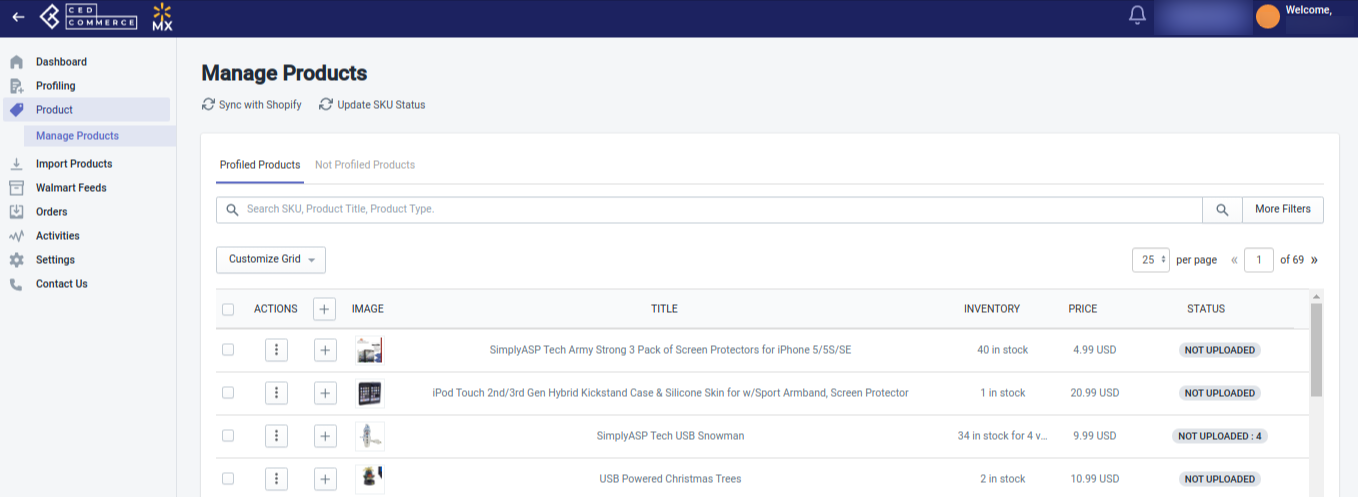
- Select the product whose category and attributes need to be matched with those of Walmart. For this, click three dots under the Action column, and then click Edit, as shown:
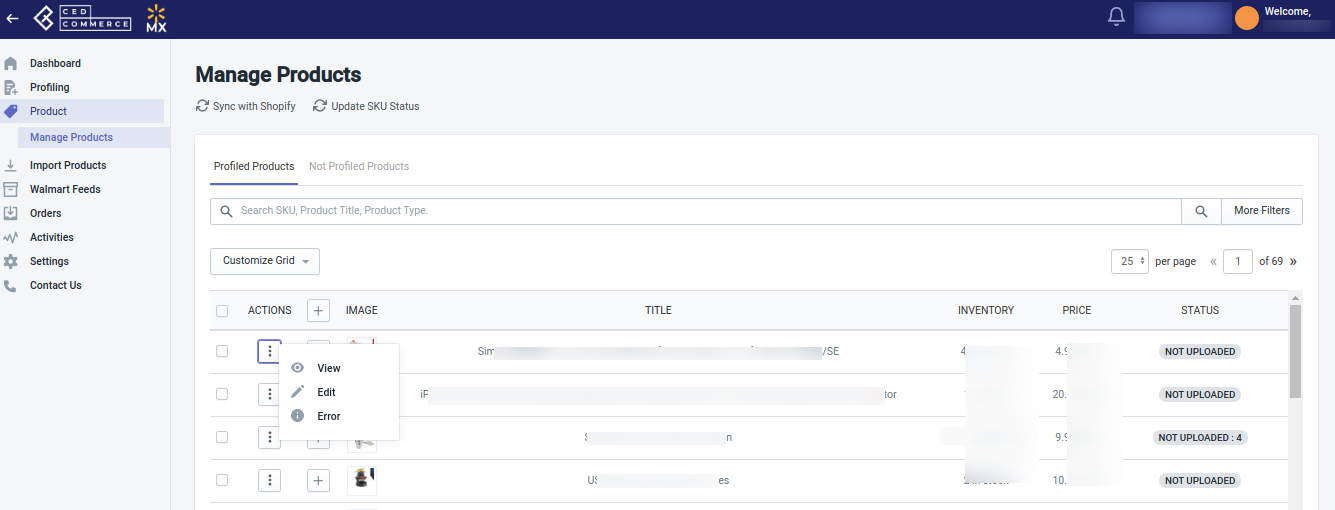 Clicking Edit opens up the following page.
Clicking Edit opens up the following page.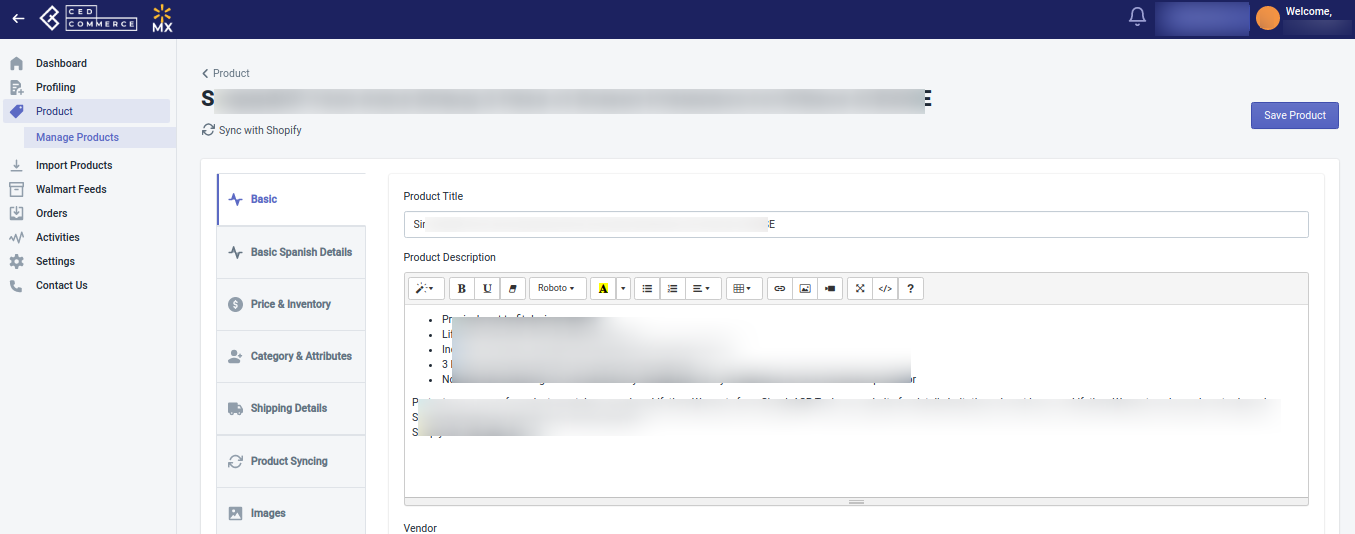
- Now click Category & Attributes, the following page opens up:
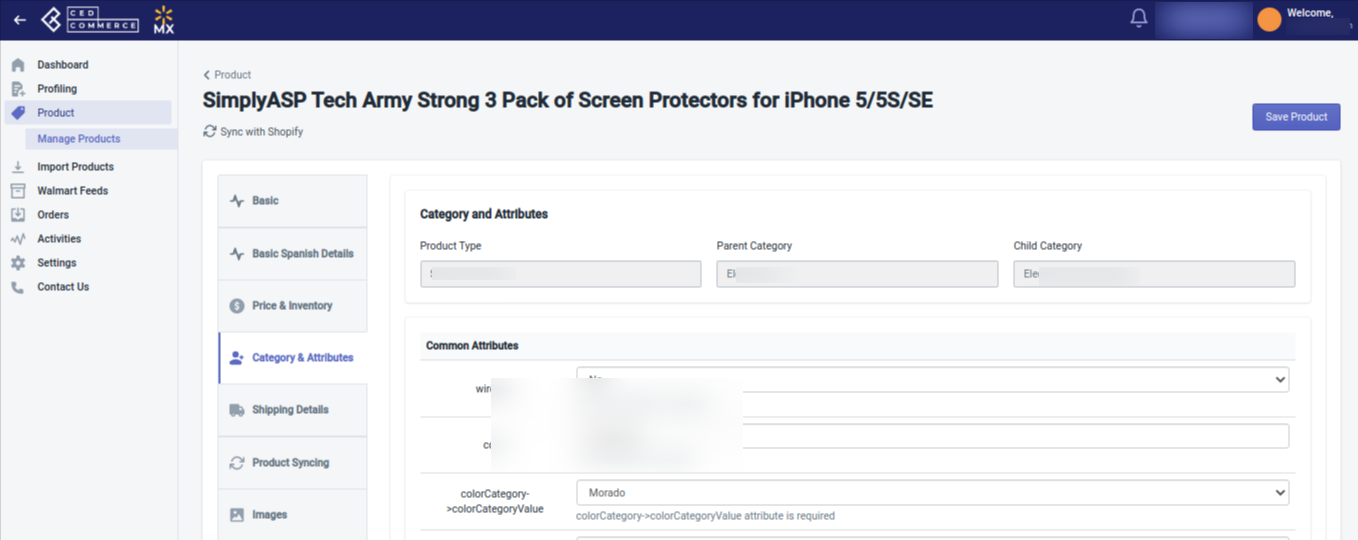
- Now here you can map the attributes of the selected products with those of Walmart. After you have successfully mapped, click the Save Product button given at the top right corner of the page.
- Now go back to the Manage Products page, and check the box given next to the selected product. Now from the Select Bulk Action dropdown, click Upload Product.
The category and attributes of that selected product on the Shopify store have now been successfully mapped with Walmart.
For bulk mapping of Categories and Attributes of Shopify store products with Walmart, follow the steps given below:
- Go to the Walmart Integration app and click Profiling.
- Click Manage Profiles. The following page opens up:
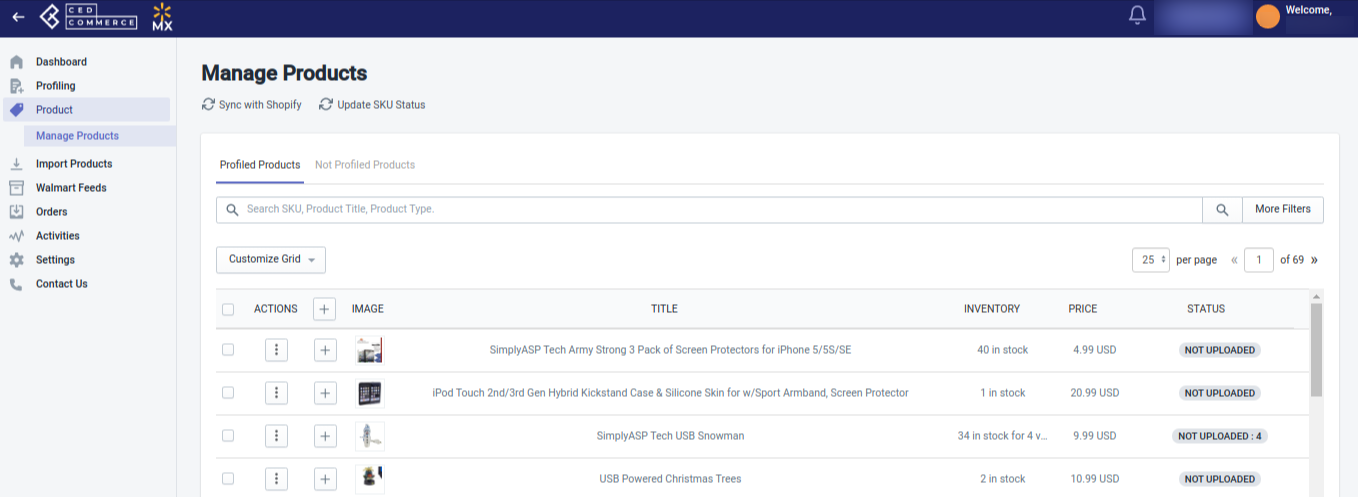
- Click three dots under the Action column, and then click Edit. The following page opens up:
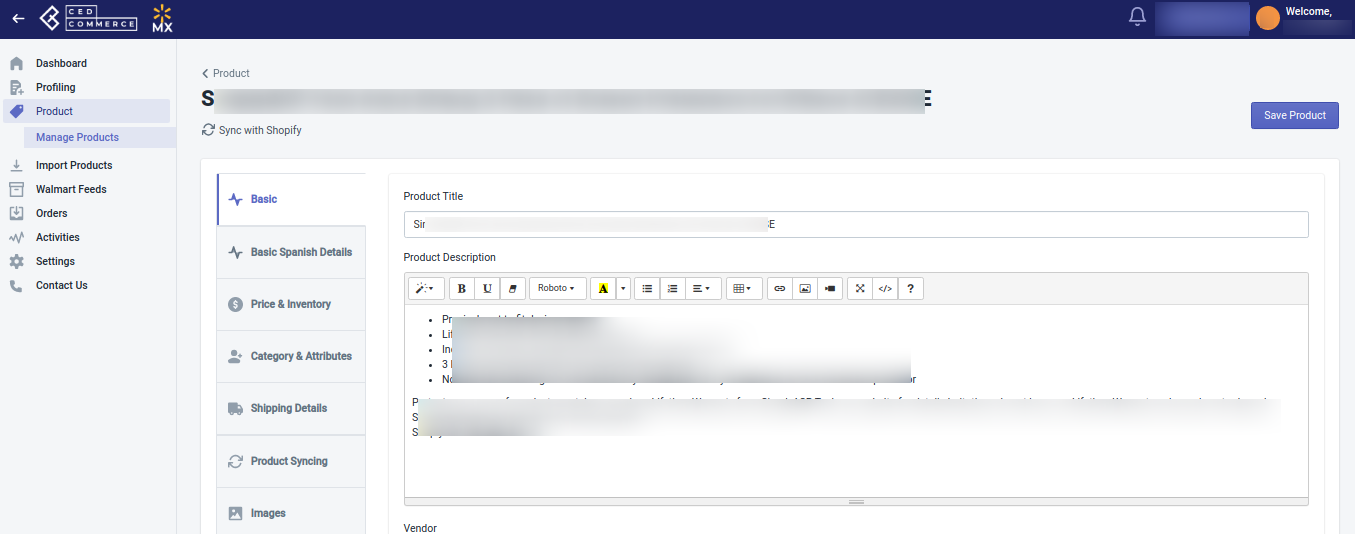
- Now map the attributes like color, size, etc. for the products of Shopify store with those of Walmart.
- Once done, click the Save Profile button given at the top right corner of the page.
- Now go back to the Manage Products page, and check the box given next to the selected product. Now from the Select Bulk Action dropdown, click Upload Product.
This will map the categories and attributes of all the products in the selected profile with those of Walmart.
Related Articles
Product management
In this section, you have access to the following Product related features: Manage Product Category and Attributes Mapping Lag Time Products Not In AppProfiling for Walmart MX
Profiling Profiling is a set of Collections where you need to apply a specific set of rules and customization to your products, such as the Marketplace Category, Variant Attributes, and Optional & Recommended attributes. The details provided in the ...Manage Profiles
Manage Profiles You can perform two actions here: Create a New Profile Edit an existing profile 1. Create a New Profile To create a New Profile, follow the steps given below: Open the Walmart Integration App, and on the Home Screen, click Profiling. ...Edit the Product Information
Edit the Product Information Product information can be edited at two levels: Product level (when a product has no variants) Product variant level (when a product has variants) Product level (when a product has no variants) To edit the product ...Sync Product With the Shopify Store
Sync product details from the Shopify store to the Walmart Integration app You can perform “Sync with Shopify” for all products at once or individual products To synchronize the product details from Shopify Store to the Walmart Integration App, ...