Category Mapping
Whenever you will add a new product to your Shopify store with new Product Type then, in that case, it is necessary to map the Product Type with the category with the Tophatter Category.
Why is Category Mapping Done? Category Mapping is the process of mapping your Shopify Product Type with the Tophatter Category in which you want to list down your products on tophatter.com. The Category with which you will map your products type your product will be listed under that category.
For example, If you are selling Clothing type Products then you will select "Apparels Category" as the Tophatter main category and "Tops" as the sub-category.
To Map, the Tophatter Category, follow the given steps,
- Click on Products on the Top Navigation Bar. Then select "Map Category"
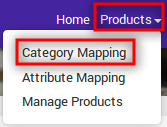
- As soon as you click on "Map Category" the following page will get displayed.
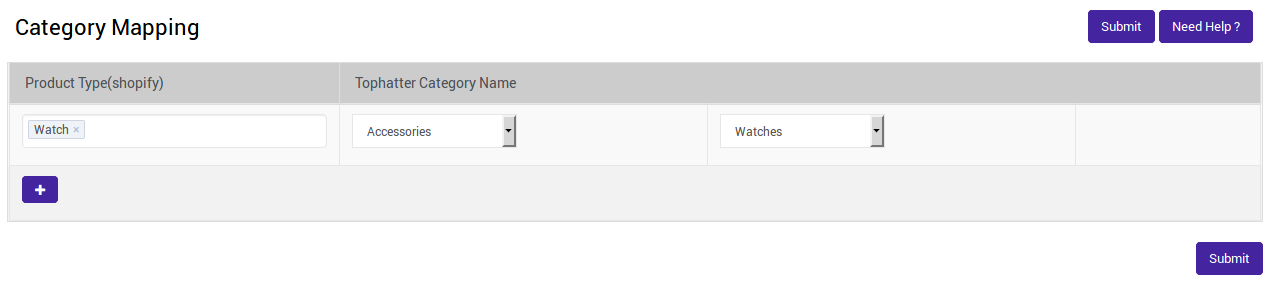
- Click on
 button to add new Tophatter Category and map it to new product type. On click, a new row will be added see image below,
button to add new Tophatter Category and map it to new product type. On click, a new row will be added see image below, 
- Select the Category Under "Tophatter Category Name".
- After that select a sub-category.
- Under the "Product Type (Shopify)" column, put the cursor inside the text field, all your unmapped Product Types will get listed. Select the Product Type that you want to Map.
- Click on "SUBMIT" button.
A message will be displayed stating "Tophatter Categories are mapped successfully with Product Type".
Related Articles
Product Section
You can find the Products Section on the top navigation bar, as shown in the following image: Shopify store owner can perform the following task from here: Category Mapping: Allows you to map the Shopify Product Type with the Tophatter Category. ...Overview of the Tophatter Marketplace Integration for Shopify
Tophatter Marketplace Integration for Shopify provides the complete integration solution to the Shopify store owners offering an opportunity to sell their store products on tophatter.com. The Tophatter Marketplace Integration app by CedCommerce ...Registration and Configuration Setup
Once the Tophatter Marketplace Integration app is successfully installed in the Shopify store and the API credentials are received from the Tophatter Seller Account, the seller has to follow the Registration process and set up the configuration ...Not In App Products
Let’s say you are already selling some products on Tophatter, and through our app you want to manage their orders as well. The Not in App feature allows you to manage products that are not there in your Shopify store with the same SKU. By product ...Edit Product Information
To edit the product information Go to the Tophatter Marketplace Integration App. On the top navigation bar, click the Products menu. The menu appears as shown in the following figure: Click Manage Products. The Manage Products page appears as shown ...