Category Mapping Section
In the Category Mapping section, you can select the categories in which you want to upload products, map the Mercado Libre attributes with BigCommerce attributes and select the pricing template. 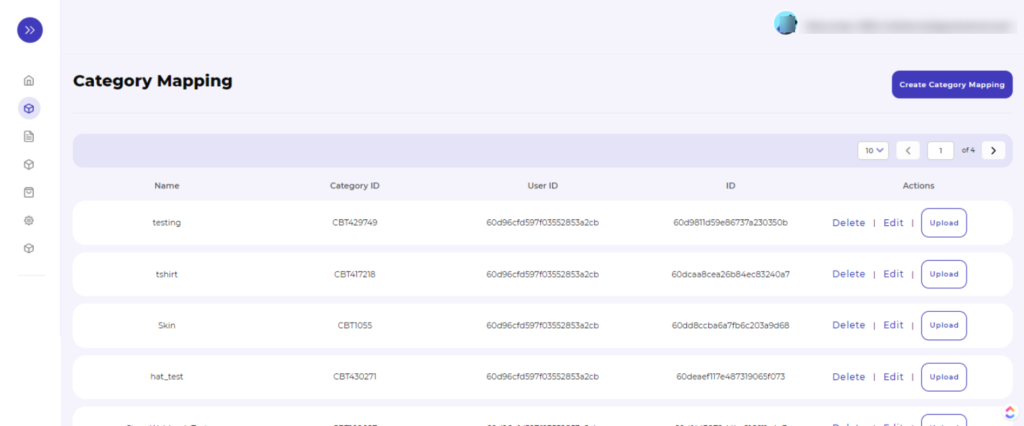

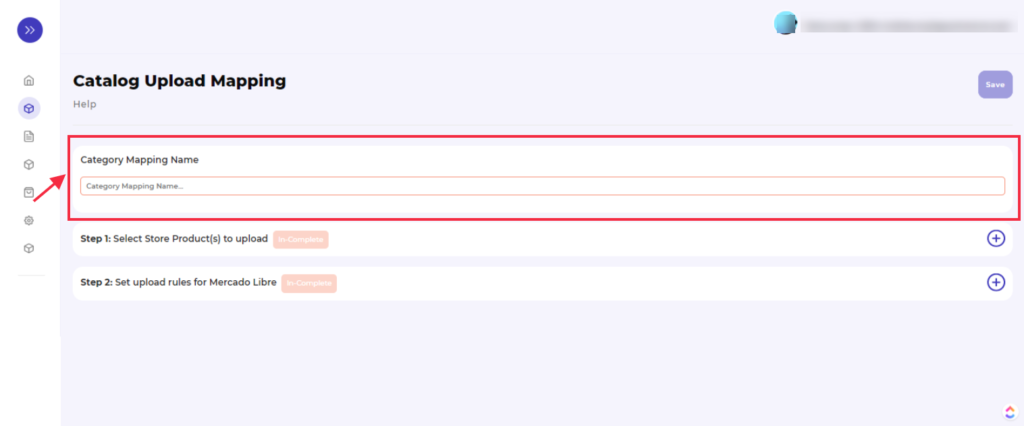
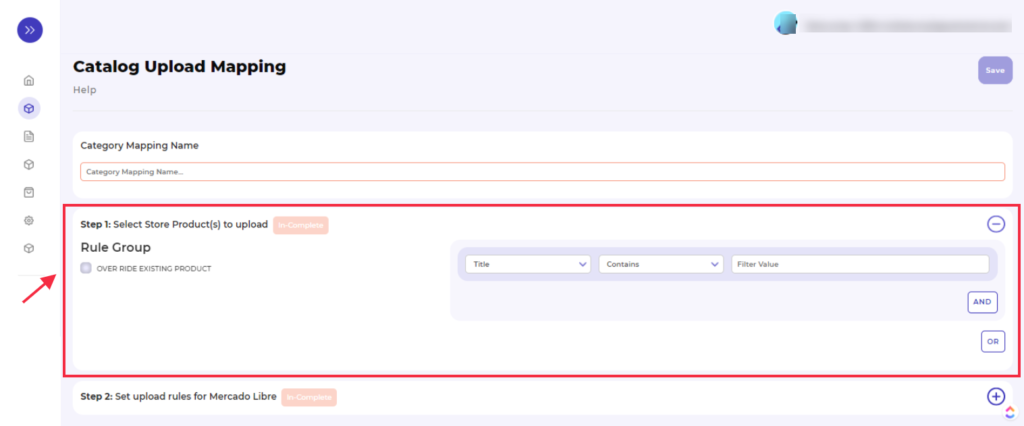 As soon as you click the + icon the option expands, and you need to specify Rule Group. And for that, you need to select the following requirement here-
As soon as you click the + icon the option expands, and you need to specify Rule Group. And for that, you need to select the following requirement here-
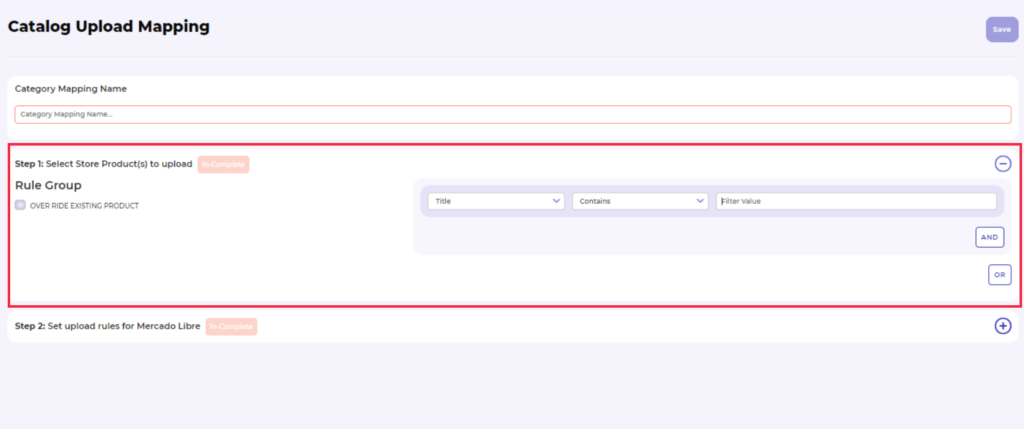 To Set the upload rule for Mercado Libre - you need to -
To Set the upload rule for Mercado Libre - you need to -
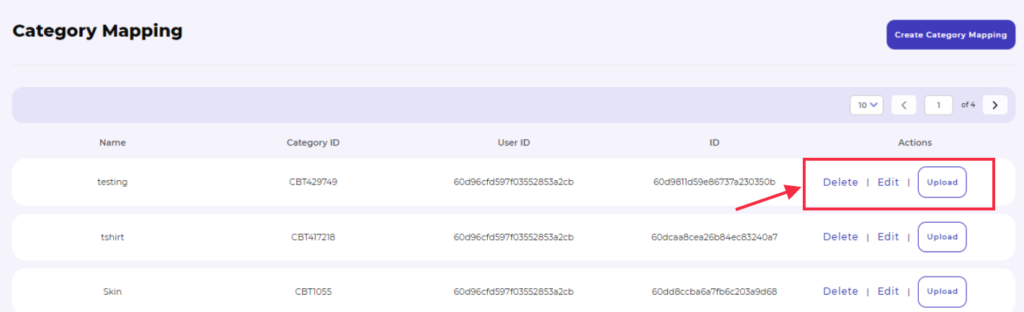
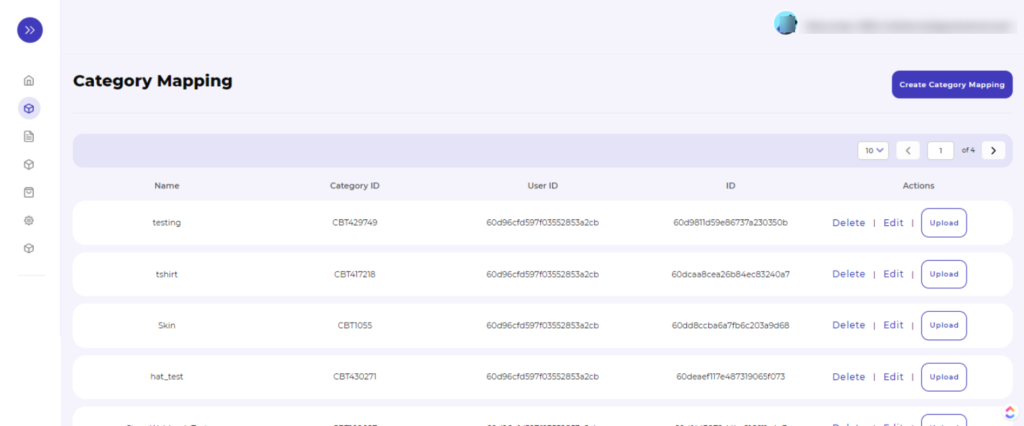
Why is Category Mapping Done?
For example, If you are selling Clothing type Products, you will select “Clothing Category” as the Mercado Libre category, which is best for your products.
How to create Category mapping?
To Map the Mercado Libre Category, you need to click on the “Category Mapping ” option given on the navigation bar on the left. 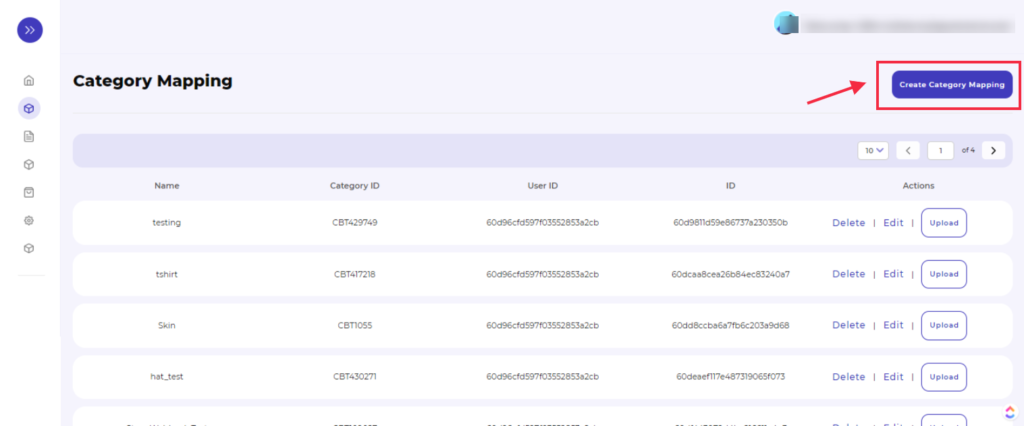
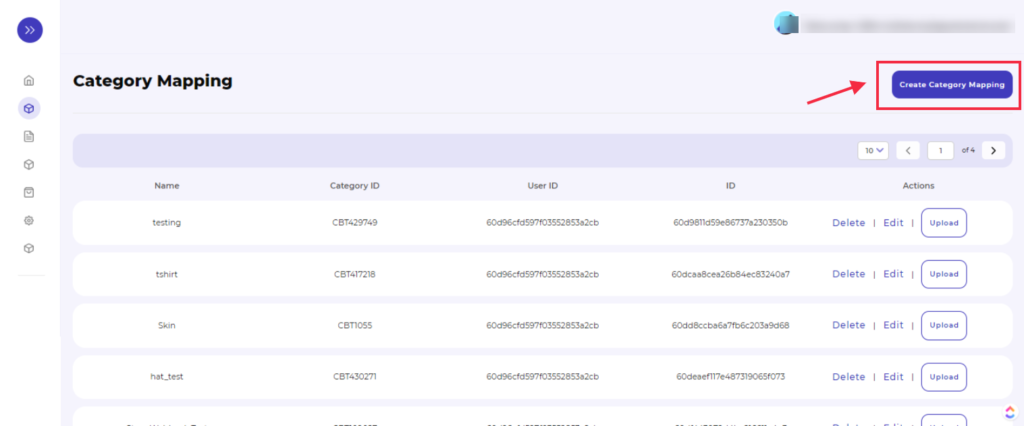
- As soon as you click on the “Category Mapping” option, the following page will get displayed.

- Here you firstly need to provide the Category mapping name in the given box, as shown in the image below.
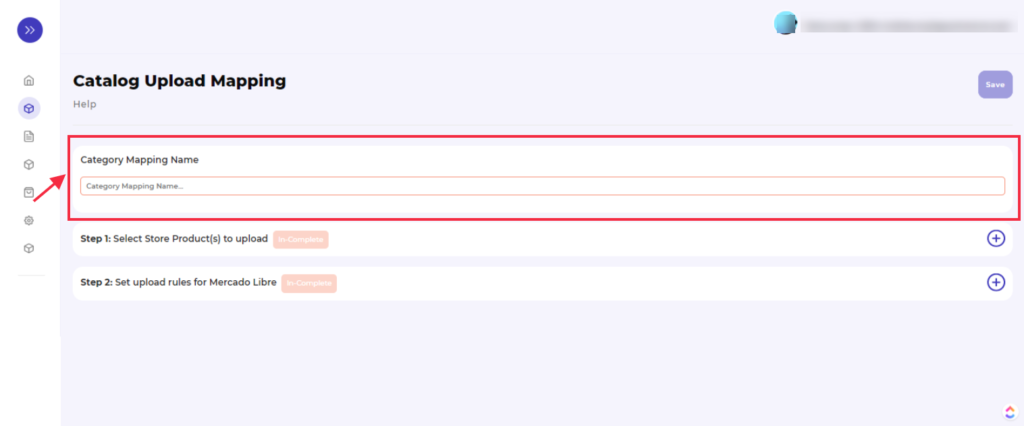
- Then select the Store Product(s) to upload by clicking on the + icon as shown below.
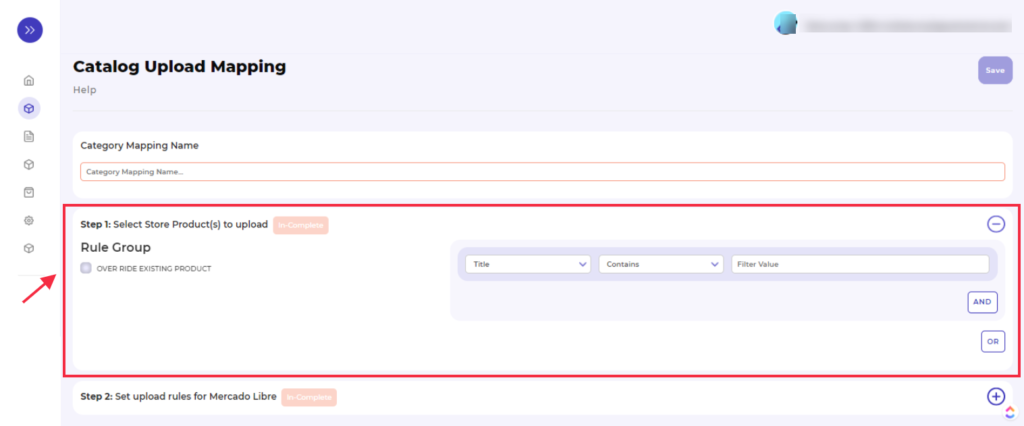
- Type: select from the drop-down option like title, SKU, Brand, and Category
- Contains: select the desired contains option from the drop-down option such as Equals, not Equals, contains, does not contains, and greater than
- Filter Value: add a filter value to the category template
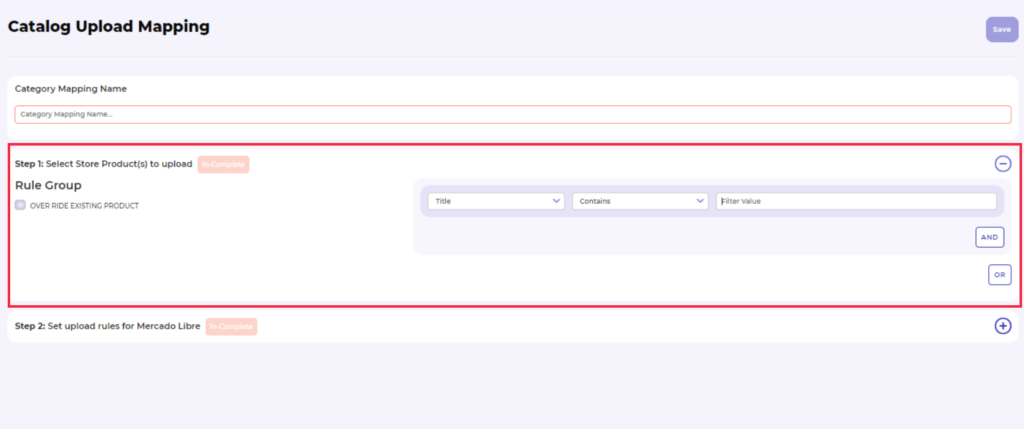
- Category Search: Search for your desired category OR
- Select Category: Select the product(s) category and subcategories from here.
- Attributes: It consists of the Variant Attributes, Attributes, and Standard Attributes.
- In the Variant attributes section, you need to map the variant attributes of the BigCommerce with the variant attributes of the Mercado Libre, like the color attribute of the BigCommerce with the color attribute of the Mercadolibre and vice versa.
- In the Attributes section, all required attributes are automatically mapped with the BigCommerce attributes. For the rest of Mercado Libre attributes, you can choose the attributes accordingly or assign a fixed value.
- Lastly, we have some standard attributes, which you can manage accordingly.
Select Template: If you want a custom price other than the price available on BigCommerce, then you can use this section. Here you can create custom Price templates and assign them site-wise. 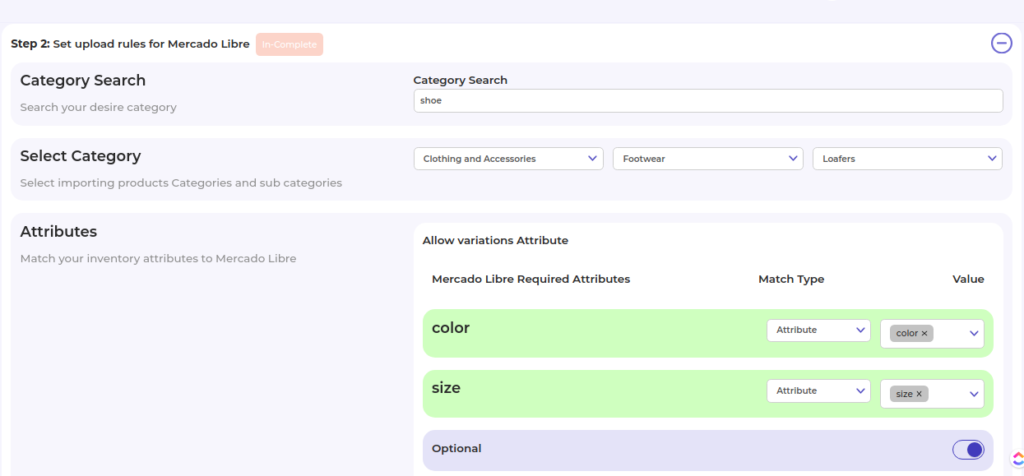 Once you fill in the details, all you need to do is “Save” the changes.
Besides allowing you to create Category Mapping, the section also will enable you to:
Once you fill in the details, all you need to do is “Save” the changes.
Besides allowing you to create Category Mapping, the section also will enable you to:
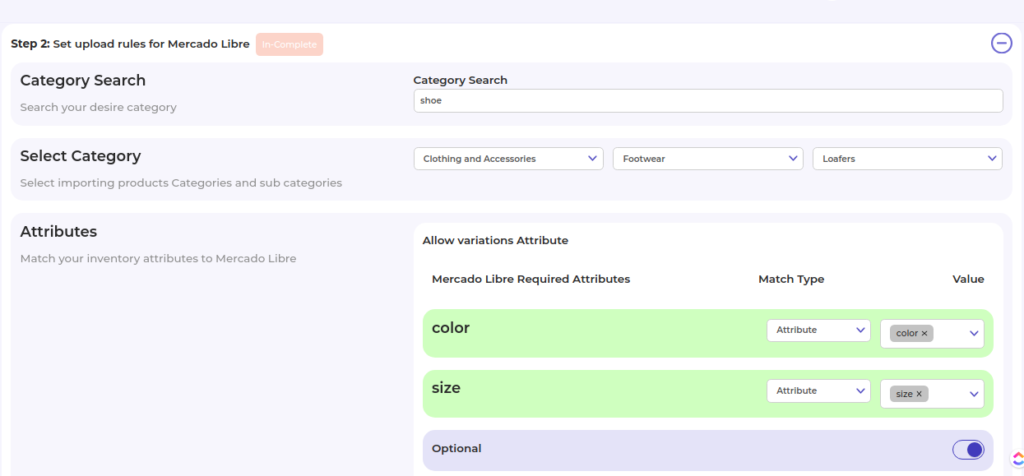
- Delete: The actions enable you to delete any existing category mapping template.
- Edit: The action allows you to edit the existing category mapping template in case you want to change any product rule mapping or any attribute mapping.
- Upload: From here you can upload the products on the Mercado Libre marketplace which you have assigned in these Category Mapping templates.
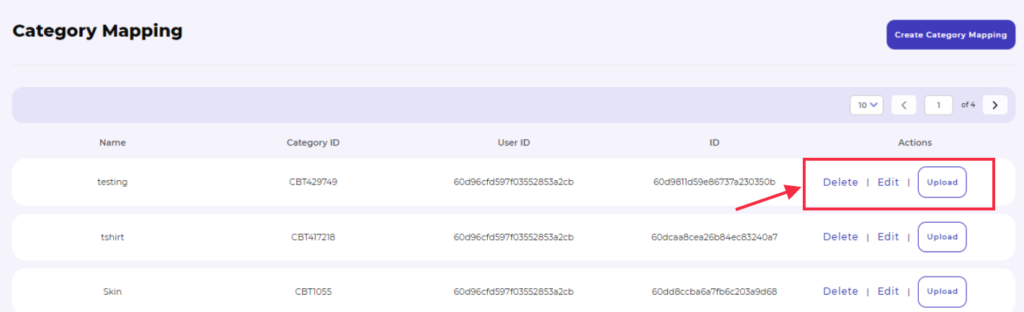
Related Articles
Listings Section
The product section allows users to navigate and manage listings one at a time or through bulk action. In addition, the interface provides complete information regarding products like their title, image, price, quantity, status, and activities. The ...How to install Mercado Libre integration app?
Now there are two ways to install the Mercado Libre BigCommerce Integration app. BigCommerce app store - if you wish to install the Mercado Libre integration app directly. BigCommerce Channel Manager - you can also install the app through BigCommerce ...Template Section
The concept of “Templates” has been introduced to ensure that sellers can easily edit/update the essential details about their products. And, the Price template option enables you to create a price list for your products. From this section, you can ...Overview
Headquartered in Buenos Aires, Argentina, Mercado Libre is a firm that hosts the most extensive online commerce and payments ecosystem in Latin America. Operating through the following geographical segments: Brazil, Argentina, Mexico, Venezuela, and ...Orders Section
This section is to monitor order management between the store and marketplace. As an order gets placed on the Mercado Libre, it gets transferred to our app and then it shows in the BigCommerce store in the order section. Once the shipment status ...