Category Template
"Category Template" is the place where you can create and save Category templates in which you can map the Shopify products with the Overstock Categories, Map Overstock Variants as well as Overstock Option Value mapping, The page appears as follows:
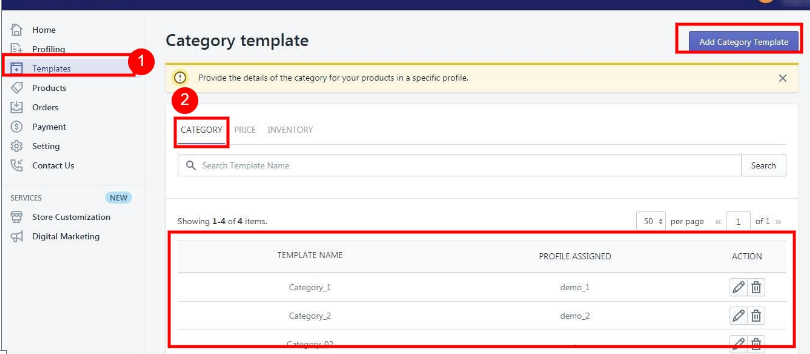
To create a "New Category Template", you need to click on the "Add New" button which will lead you to the following window:
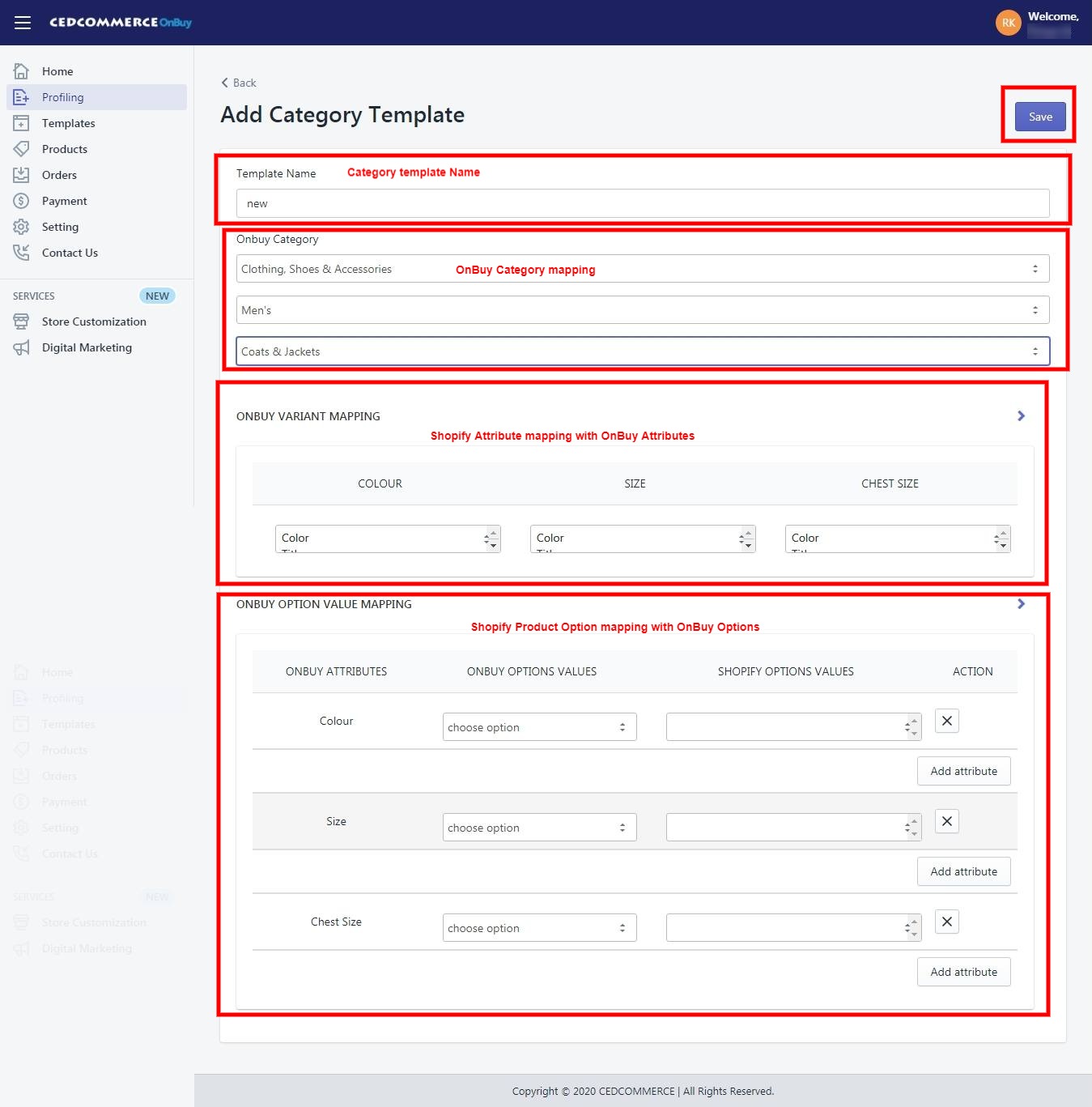
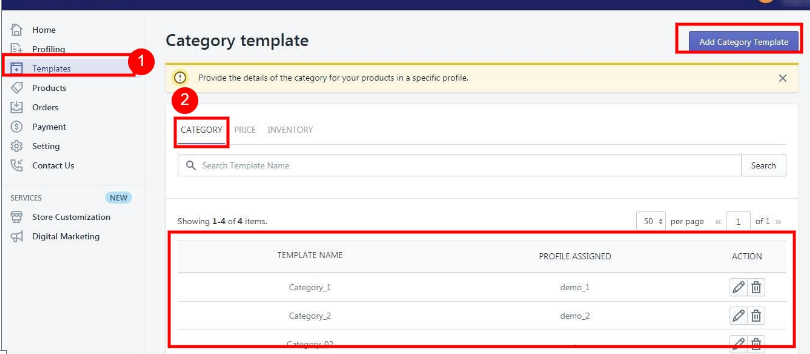
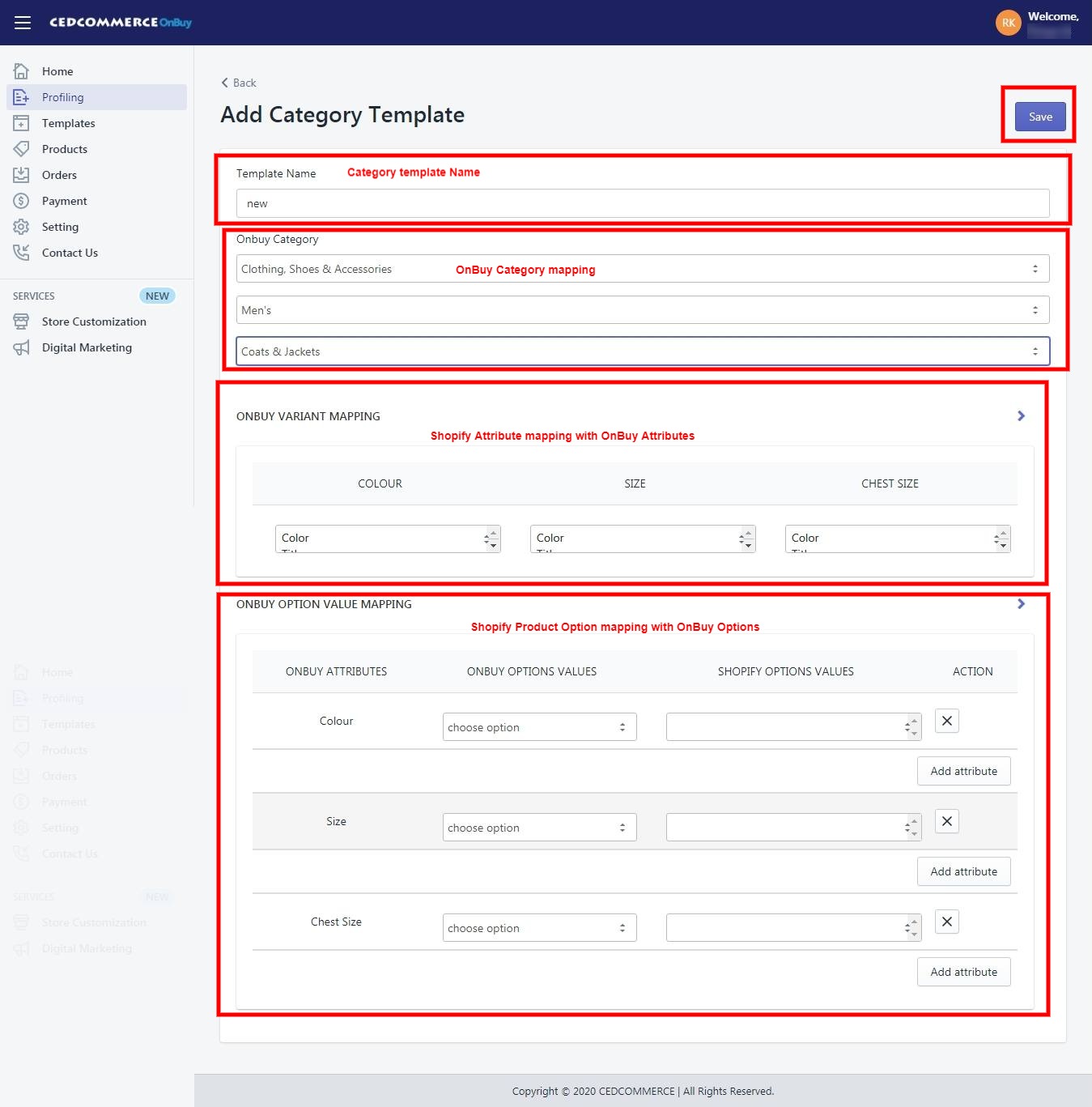
- Title: You have to give the name of the shipping template in the Title section. It can be any name that describes the identity of the particular shipping template.
- Overstock Category: In This section, you have to map your Shopify products with Overstock Categories, Your product will appear in the category on the Marketplace depending on the category chosen by you.
- Overstock Variant Mapping: In this section you have to map the attributes of your products with Overstock Attribute options, like size, color, etc.
- Overstock Option Value Mapping: In this section you have to map the options of the products which are available for sale, like Color: Blue; Size: Large, Etc.
Fill the details and hit on the"Save" button. Your "Category Template" will be created and can be assigned to your desired products from Category Mapping.
Related Articles
Inventory Template
On the left section, under "Templates", you can see "Inventory Template" "Inventory Template" is the place where you can provide the inventory details that you want to apply to your products that fall under a specific profile. The "Inventory ...Sync with Overstock
If you are already selling on Overstock and have products on Overstock, you can synchronize the product status from the Overstock.com to the App Go to the "Overstock Marketplace Integration" App. Click on the "Products" in the left panel. The ...Price Template
On the left section, under "Templates", you can see "Price Template" "Price Template" is the place where you can provide the details related to the increment or decrement in the price. You can further apply the template to the products that fall ...Upload Products on Overstock
To upload all the products on Overstock.com Go to the "Overstock Marketplace Integration" App. Click on the "Products" in the left panel. The "Products" page appears as follows: On this page, all the products are listed with all the details. Select ...How to Install the Overstock Integration
Selling on Overstock is a seamless process but one has to apply for the seller account by filling the details required. You can click on the given link to apply for the Seller account: https://overstock.force.com/requestToSell/s/. Once you fill these ...