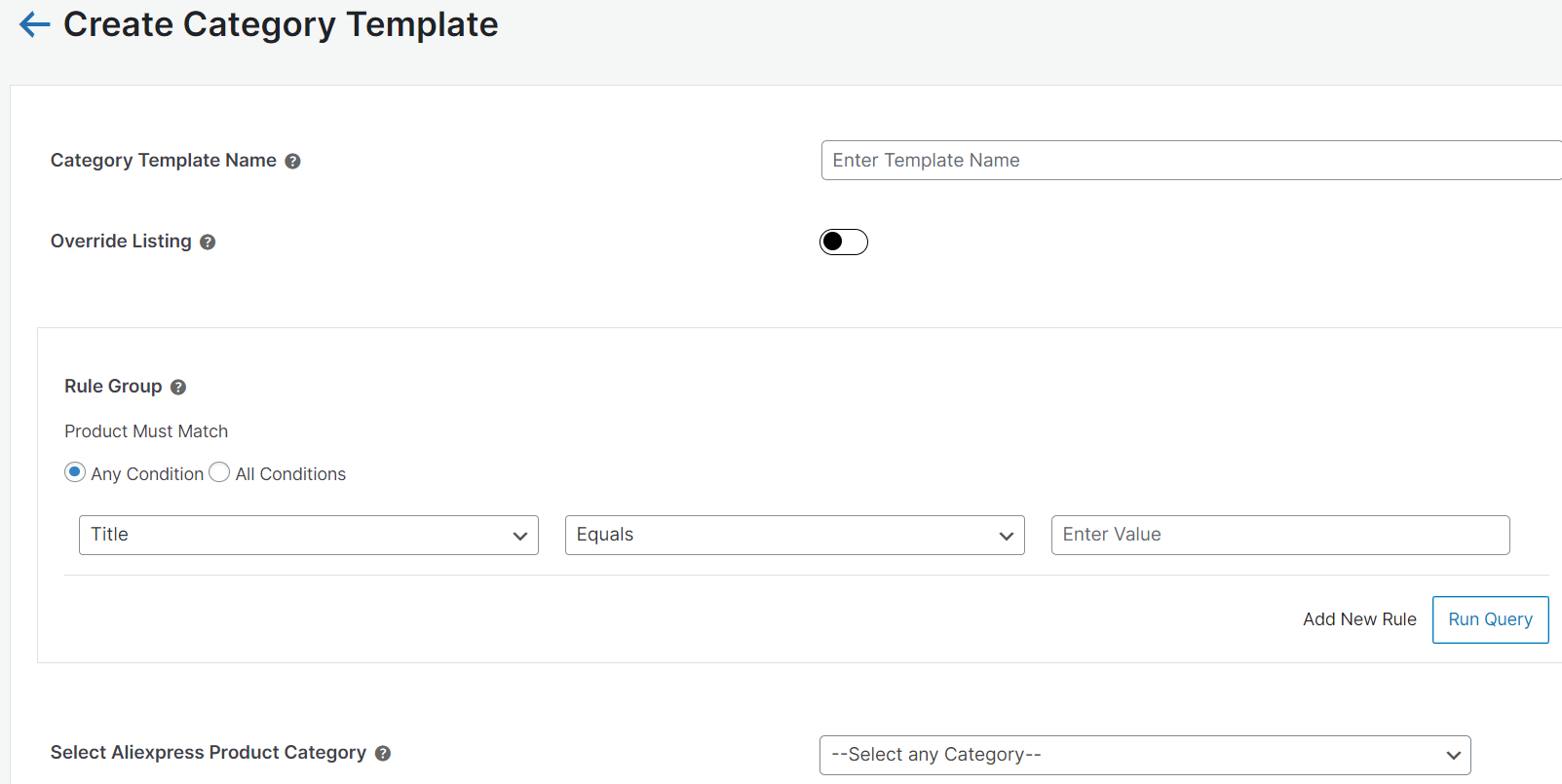Category Template
The Category Template is used for mapping the AliExpress product attributes with your WooCommerce product attributes. This mapping enables you to modify/edit all products under that Category Template in one go. With the help of a Category Template, you can apply a certain set of rules and customization to your products. With this feature, you can automate your product mapping in a way that in the future if any product of the same category or vendor (or following any condition(s) that you have set in Category Template) is added, it automatically gets mapped in the respective template.
You can manage them by navigating to the ‘Category Template’ section.
Create Category Template
- Go to Category Template > Create Template.
- Give a unique name to your category template within 80 characters. Make the name easily identifiable.
- Enable the “Override Listing” option if you want existing products of other templates to be assigned in this template.
- Further, you need to select & set “Rule Group” to fetch data from a similar set of products.
Product Match: The rule is based on ANY and ALL conditions that define whether you want all the selected conditions to be fulfilled or any one of them to be true.
You can filter & fetch products based on either Title, category, quantity, and product type, or all (if you select ‘All Conditions’ in the ‘Product Must Match’ section.
Now select the value.
Once you have entered all values, click on “Run Query”. A list of all products containing the mentioned value will be fetched & displayed.
5. Now select the most relevant AliExpress product category for uploading these products over AliExpress.
Based on the selected category, you will map WooCommerce attributes with AliExpress attributes.
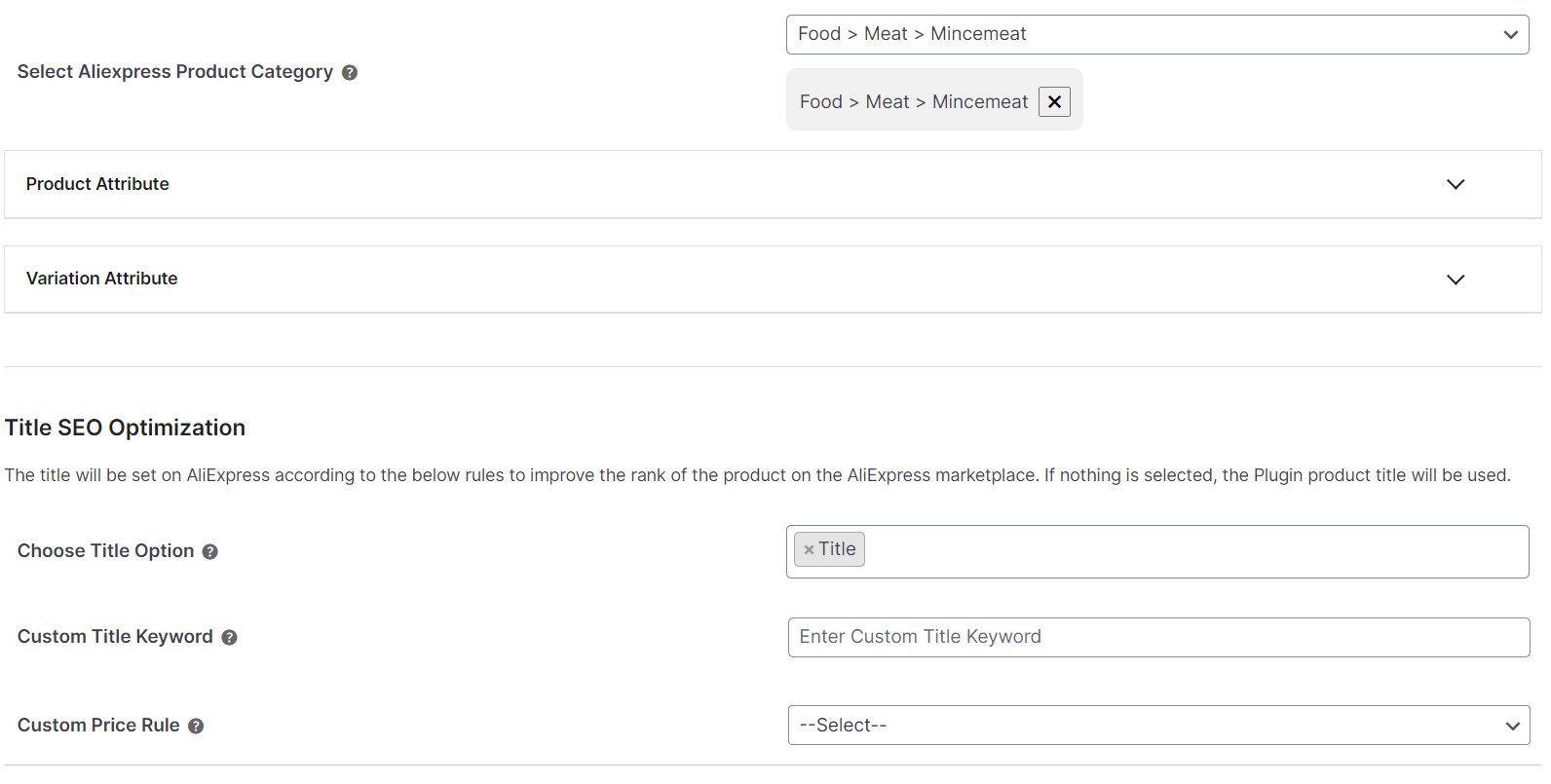
6. Map WooCommerce attribute with AliExpress attribute:
You are required to map two kinds of attributes- ‘Product Attributes’ and ‘Variation Attributes’.
Product Attributes include mandatory attributes that must be selected to map WooCommerce attributes with AliExpress attributes. These include the product’s length, width, height, weight, COD availability, and more. The section also includes recommended attributes that are not mandatory but will help your product rank better on AliExpress and help buyers understand the product better.
Variant Attributes are mandatory if your products have variants. These attributes include colors and other specifications.
Value Mapping: The Value Mapping feature in the plugin allows you to link the attribute values of your products with those accepted by AliExpress. This process only modifies the attribute values for AliExpress and does not affect your WooCommerce store’s attributes.
Moreover, the Value Mapping feature provides a seamless and efficient way to quickly map the required attributes and meet the demands of the AliExpress marketplace. This feature can only be used for categories that have variants.
To understand the process of value mapping in WooCommerce, follow these steps:
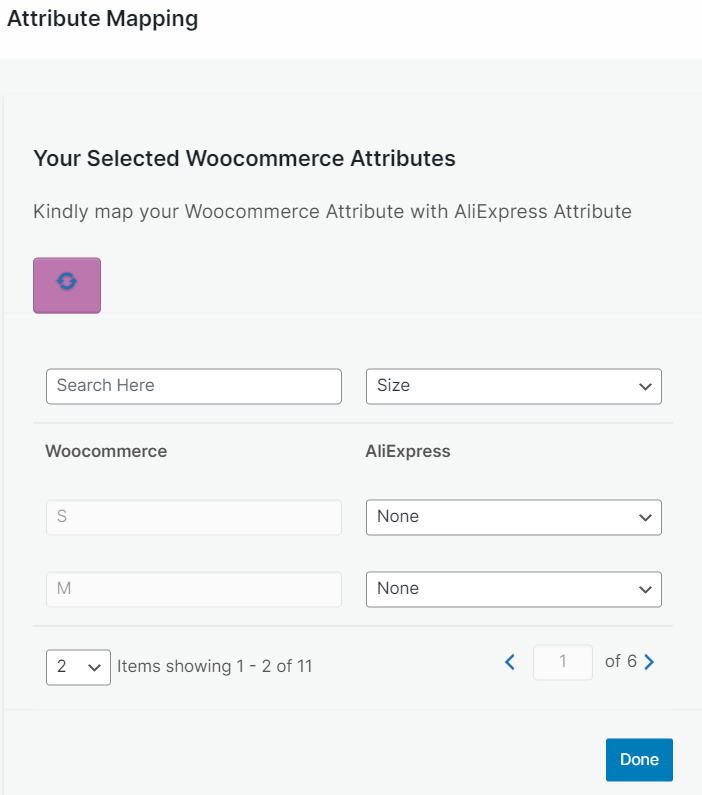
- Click on the “Options Mapping” button.
- This will open the value mapping section, where you will see a list of WooCommerce attributes based on available variables.
- For each WooCommerce attribute, you will find the corresponding AliExpress attribute values on the right side of the screen.
- Carefully assess the available AliExpress attribute values and select the one that best matches your WooCommerce-acceptable attribute values.
- After mapping all the WooCommerce attribute values, select the one that best matches your WooCommerce attribute value.
- Click the “Save” button to confirm and save the mapping.
Related Articles
Overview
AliExpress is a thriving online marketplace that serves as a valuable platform for sellers looking to showcase and sell their products. The platform opens up an extensive market of over 30 million potential customers in Turkey and Europe, making it a ...Onboarding
CedCommerce WooCommerce AliExpress Connector plugin is easy and quick to use. This section will help you understand how to get onboard on the plugin. Step 1: Connect WooCommerce Click on the connect button. Provide Consumer Key & Consumer Secret. You ...Product Section in the Plugin
The product section of the connector plugin provides you with every bit of detail you need to sync, list, and manage your products. Sync Status You can sync product status with AliExpress Marketplace by clicking on this “Sync Status” button to sync ...Order Section of the Plugin
The AliExpress connector plugin is carefully devised to best suit the selling needs of a demanding E-commerce business. Receive all your AliExpress orders in the plugin and manage them from within the store effortlessly. Whenever you receive an order ...Configuration of the Plugin
It is really important for you to understand how you can use the different settings to make your work easier, so let’s talk about the things that you can do here. The configurations page is divided into 4 different sections and they are listed below: ...