Category Template
What is a Category Template?
Creating
To create a category template, go to the top right corner of the Templates section and use the “Add Template” dropdown and click on the Category option.
After you’ve selected the Category Template, you’ll be prompted to select an eBay account from the list of all the accounts linked to the app. This account will be assigned to the Category Template that you create. Categories with respect to the opted account will get displayed under the categories from where you can assign them.
Editing
- Click on the Category tab (available on the first position from the left of your screen).
- Find the template that needs to be edited (use filters to speed up the process).
- Once you’ve got the template that needs to be modified click on the kebab menu for the respective template and select Edit.
Actions
When you click the “Actions” button, a dropdown menu appears, allowing you to conduct a particular task or function within the application when creating/editing a Template.
Create duplicate template
This button enables you to duplicate the current template within the application. By selecting this option, the application will create a new template with the same layout, structure, and details as the original template, which you can edit or customize.
Save to all profiles
You can use this button to save the current template to all profiles in the application. Selecting this option will apply the current template to each profile.
Save to specified profile
The application will ask you to pick the profile to which you want to save the template.
Primary Category Mapping
The app lists all the available categories that the marketplace offers to the chosen linked eBay account. The last assigned category level will be set as the name of the template. You can use the search bar to enter a desired category for the template.
eBay lets you assign categories up to 6 levels to be very specific about your product category depending on the category you’ve opted for.
Best Offer

Required Attribute
You can always add more attributes to your products once you’ve assigned a primary category to them. Each category offers some required attributes. Click on Refresh eBay Attribute, If find any required attribute missing.
Optional Attribute
eBay offers to add some optional attributes under each category. Click on Add Attribute button. These are to be considered as item specifics and specified with utmost care.
Custom Attributes
In case you don’t find your desired attribute, the app lets you add a custom attribute to the selected category. Click on Add attribute button. These are to be considered as item specifics and specified with utmost care.
Product Condition
The seller can choose any of the following options from the dropdown to tell about his product condition. You may select from New or Used as a product condition. Also, the app lets you add a description for your product describing its condition.

Note: If the products requires its condition mentioned on eBay, you need to provide its details as it is a mandatory field on eBay.
Variation Image Settings
If you want images to be changed based on the variation, select the image rotation attribute. Tick the checkbox that is required for the variation images. As eBay has a policy that lets the single variation change for the listings, you can select any checkbox.
Secondary Category Mapping
You can also execute Secondary Category Mapping, Listing in two categories increases the chances that your item will get in front of an interested buyer.
Click on “Enable secondary category,” as shown below. The app lets you perform up to 6 levels of Secondary Category mapping.
- Search the eBay Categories under the Category search icon.
- All the available eBay categories are listed to assign to your products.
- Once done, Save the template.

Note: It is mandatory to add a Secondary Category for your products if the option is enabled. Also, eBay charges a fee to create the secondary category.
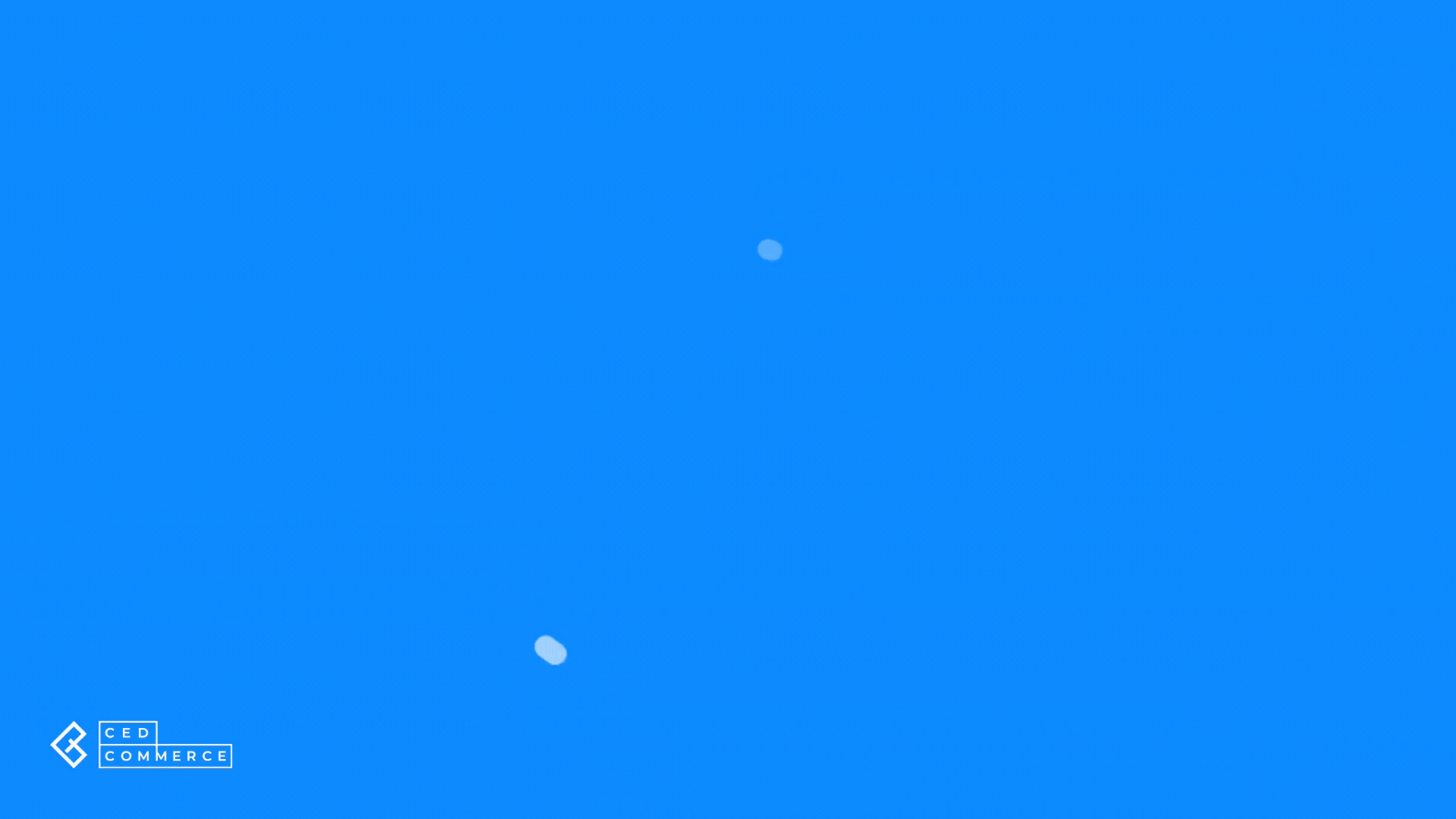
Related Articles
Overview of the Application
CedCommerce is a leading multichannel enabler, catering to 50,000+ happy customers across 25+ countries with more than 100+ solutions. The eBay multi-account connectivity will help every merchant turn their sales journey on eBay into magic aking it ...Templates
The concept of “templates” has been introduced to ensure that sellers can easily edit/update the essential details about their products such as Category, Title, Price & Inventory, Descriptions, and other important attributes. Using templates allows ...How to Create a Profile?
Profile Name Fill in the desired name for the profile you are creating. Account Selection It lets you assign an account to the profile from the available list of all the linked eBay accounts on the app. Note: You can assign more than one account to a ...App to eBay
This configuration works for products when managing them from App to eBay. You can also set up the App to eBay Product configuration for each account at an individual level. Item Location Item location information is to accurately state the country ...eBay Accounts
The eBay Accounts section lets you manage your added accounts as well as link more accounts to the Application. Adding an eBay Account You can add an eBay account from a region of your choice to sell your Shopify products through it by clicking on ...