Cdon Crons Details
To view Cdon Cron Details
- Go to the Magento 2 Admin panel.
- On the left navigation bar, click the CDON INTEGRATION menu.
A menu appears as shown in the following figure: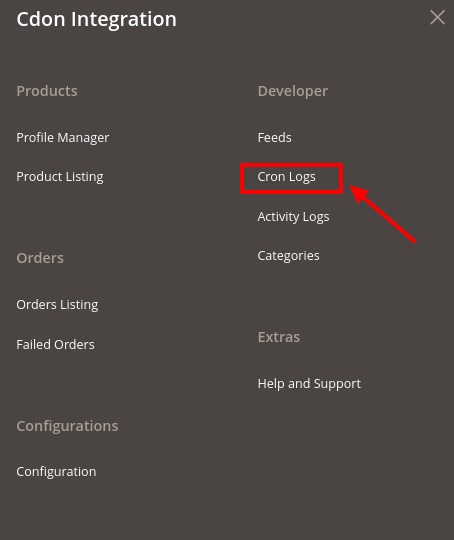
- Click Cron Logs.
The Cdon Cron page appears as shown in the following figure: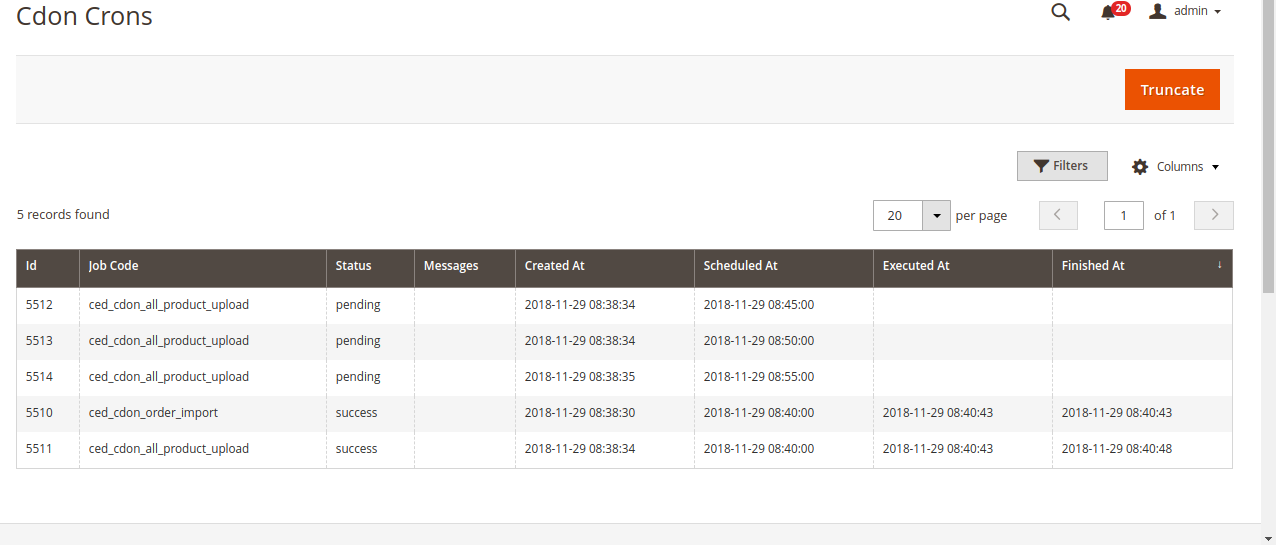
On this page, the Cron job details appear.
Related Articles
Retrive API credentials from Cdon
Once the extension is successfully installed in the Magento 2 store, the merchant has to enter the API Key details in the respective fields displayed on the Cdon Configurations page while setting up the configurations. To get the API Key Details from ...Fetch, View, Ship, and Delete the Cdon Orders
The Magento 2 store owners can fetch the new orders and view all the order details fetched from Cdon. They can also ship the required orders and can delete the orders those are no more required. To fetch and view new orders Go to the Magento 2 Admin ...Cdon Configuration
Once the extension is successfully installed in the Magento 2 store, the CDON INTEGRATION menu appears on the left navigation bar of the Magento 2 Admin panel. The merchant has to first create a seller account in the Cdon seller panel. Once the ...Cdon Categories
To view categories, Go to the Magento 2 Admin panel. On the left navigation bar, click the CDON INTEGRATION menu. A menu appears as shown in the following figure: Click on Categories. The Categories page appears as shown below: To view the required ...Cdon Feeds
After uploading the product on Cdon or after updating the product inventory or the product price, the user can check the status of the feed and sync the selected feeds from the Cdon Feeds page. To view and manage the product feeds Go to Magento 2 ...