Cdon Logs
To see and manage Cdon logs,
- Go to your PrestaShop admin Panel.
- Place cursor on Cdon Integration.
- When the menu appears, click Cdon logs.
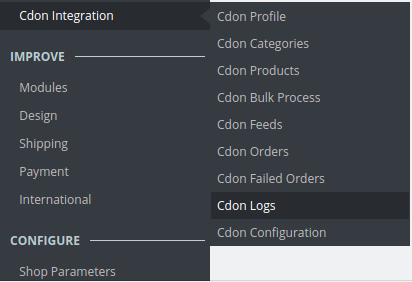
- On clicking it, you will be navigated to the page as:
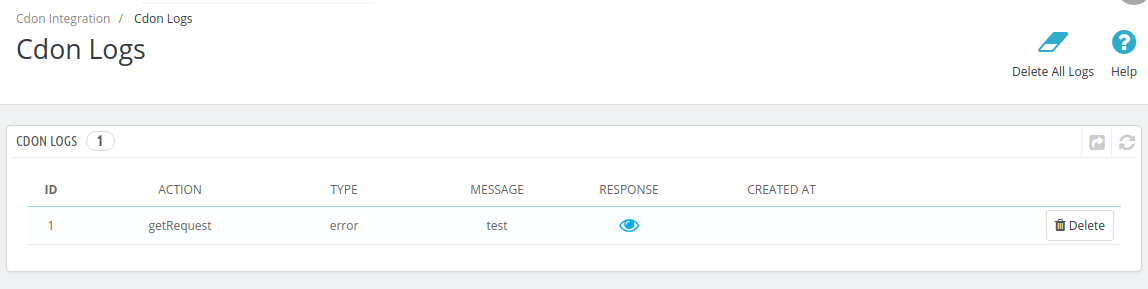
To see the log,
- Click the view sign (
 ) under Response.
) under Response. - On clicking it, a box will appear as shown below, where you may enter the start and end dates for which you want to view the logs.
To delete a log,
- Click on the delete button in the last column, adjacent to the log.

- The log will be deleted.
To delete all the logs,
- Click on the Delete All Log which is highlighted in the image below:
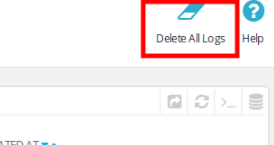
- On clicking it, all the logs will be deleted.
Related Articles
Cdon Feeds
To view Cdon feeds: Go to Prestashop Admin Panel On the left navigation bar, place the cursor on Cdon Integration and you will see it getting expanded as below: Click on Cdon Feeds and you will see the page as shown below: All the feeds are listed on ...Cdon Integration For Prestashop - Overview
Cdon Prestashop Integration is an efficient API integration that helps the Prestashop store owners to synchronize inventory, price, and other product details for the product creation and its management between the Prestashop store and the Cdon ...Cdon Failed Orders
The admin can see the failed Cdon orders and has the liberty to cancel those orders as well. To cancel the failed order: Go to Prestashop Admin Panel On the left navigation bar, place the cursor on Cdon Integration and you will see it getting ...Shipping of Cdon orders
The admin can view all the order details fetched from Cdon.com and ship the orders based on requirements. Admin can also cancel the existing orders. To ship Cdon Orders Go to Prestashop Admin panel. On the left navigation bar, move the cursor over ...Managing Cdon Orders
The admin can manage the Cdon orders from the Prestashop admin panel by: Viewing and shipping the Cdon orders Viewing the failed orders.