Change the Status of Profile
To change the status of the profile,
- Go to your Magento admin panel.
- On the top navigation bar, place the cursor on Mlibre CBT.
- When the menu appears, click on Manage Profile.
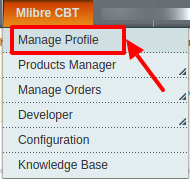
- On clicking it, you will be navigated on the page which appears as:

- Select the profile(s) by checking the corresponding box(es).
- Now click on Actions drop-down on the top right side of the page as shown in the above image.
- When the menu appears as shown in the above image, you can see the Change Status option which you need to click at.
- Once you select it, the Status field appears next to it as shown below, with Active and Inactive options. Select the status that you want for the selected profile(s).

- Now click on the Submit button next to the Status field.
- The status of the profile(s) will be changed from Active to Inactive or vice-versa.
To change the status of all profiles,
- Click Select All on the upper left side of the page as shown below:

- Now click on Actions drop-down on the top right side of the page as shown in the image below.

- When the menu appears as shown in the above image, you can see the Change Status option which you need to click at.
- Once you select it, the Status field appears next to it as shown below, with Active and Inactive options. Select the status that you want for all the profiles.

- Now click on the Submit button next to the Status field.
- The status of all the profiles will be changed from Active to Inactive or vice-versa.
Related Articles
Adding a Profile
To add a profile, Go to your Magento admin panel. On the top navigation bar, place the cursor on Mlibre CBT. When the menu appears, click on Manage Profile. On clicking it, you will be navigated on the page which appears as: Now click on Add New ...Editing a Profile
To edit a profile, Go to your Magento admin panel. On the top navigation bar, place the cursor on Mlibre CBT. When the menu appears, click on Manage Profile. On clicking it, you will be navigated on the page which appears as: Now click on the ...Delete a Profile
To delete the profile(s), Go to your Magento admin panel. On the top navigation bar, place the cursor on Mlibre CBT. When the menu appears, click on Manage Profile. On clicking it, you will be navigated on the page which appears as: Select the ...Product Management
When a profile has been created and products have been assigned to it, the next part is to manage the products. Under the section of Manage Products, you may take the following actions: Validate and Add/Update Publish Product Sync Mlibre Status Sync ...Mlibre Crons
To view the MercadoLibre Crons, Go to your Magento admin panel. On the top navigation bar, place cursor on Mlibre CBT. When the menu appears, place the cursor on Developer. When it further expands, click on Mlibre Crons. On clicking it, you will be ...