Claroshop Orders Settings
To manage Orders
- Go to the Prestashop Admin panel.
- In the left navigation panel, place cursor on Claroshop Integration and the section expands as:
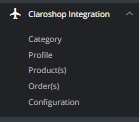
- Click on Orders.
The page appears as shown in the figure: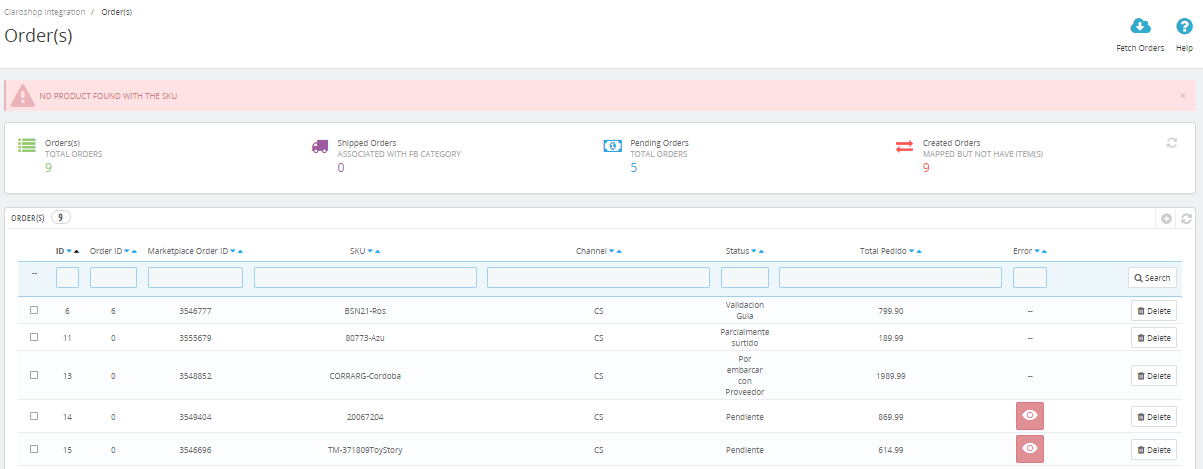
- In the Order section, do the following steps:
- In the Store ID box, you can see your Prestashop store ID.
- In the Order ID, you can see your Claroshop purchase ID.
- In the Sku, you can see reference ID.
- In the PS Status, you can see the status of the order at Prestashop (as set in the product profile).
- In the Total, you can see the Average Order amount.
- In the PS Status, you can see the status of the order at Prestashop (as set in the product profile).
- In the Error, you can click on ‘Eye’ to see the error in your orders if any.
- By clicking on the Fetch Order button, you can fetch the orders instantly.
Related Articles
ClaroShop Configuration Settings
Once the module gets installed, you get navigated to the Configuration page. Go to the Prestashop Admin panel. In the left navigation panel, place cursor on Claroshop Integration and the section expands as: Click on Configuration The page appears as ...Claroshop Product Settings
To manage products Go to the Prestashop Admin panel. In the left navigation panel, place cursor on Claroshop Integration and the section expands as: Click on Products The page appears as shown in figure: In the Product settings, do the following ...Claroshop Profile Settings
To manage Profiles Go to the Prestashop Admin panel. In the left navigation panel, place cursor on Claroshop Integration and the section expands as: Click on Profiles The page appears as shown in the figure: Now click on Add New Profile. You will be ...ClaroShop Category Settings
To Fetch Category Go to the Prestashop Admin panel. In the left navigation panel, place cursor on Claroshop Integration and the section expands as: Click on Category The page appears as shown in figure: In the Category section, you can see all ...Claroshop Extension Installation
To install the extension: Go to the Prestashop Admin panel. On the left navigation bar, point cursor to the Modules and Services. The menu appears as shown in the following figure: Now click the Modules Manager menu, and you will come across a page ...