Commerce Feeds
To Manage the Feeds 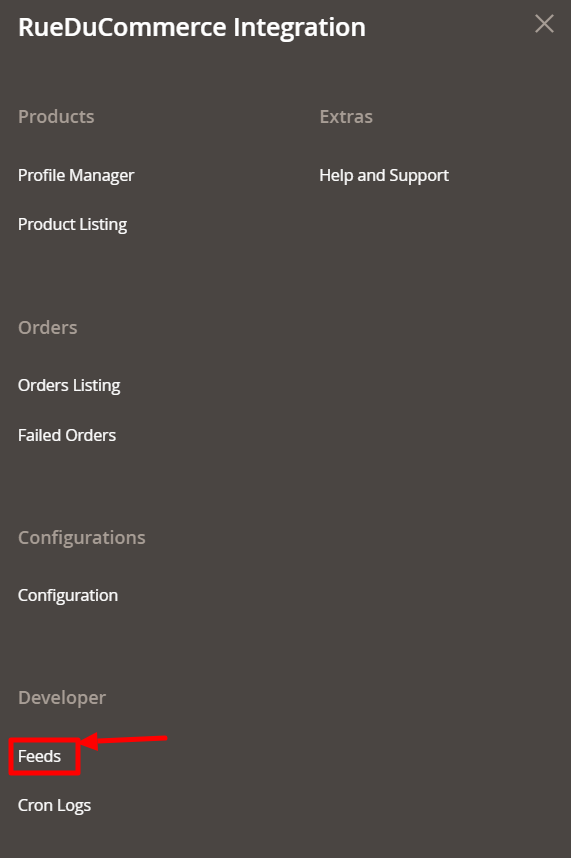
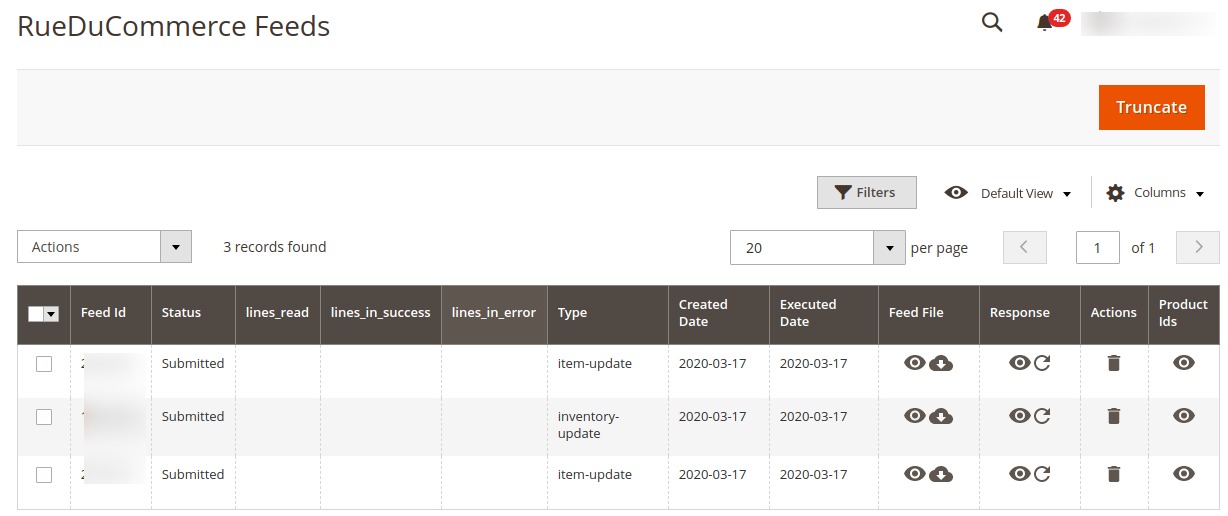
- Go to your Magento 2 admin panel.
- On the left navigation bar, Click on RueDuCommerce Integration. The menu appears as shown below:
- Click on Feeds.
The Feeds page appears as shown below:
Do the following tasks if required: 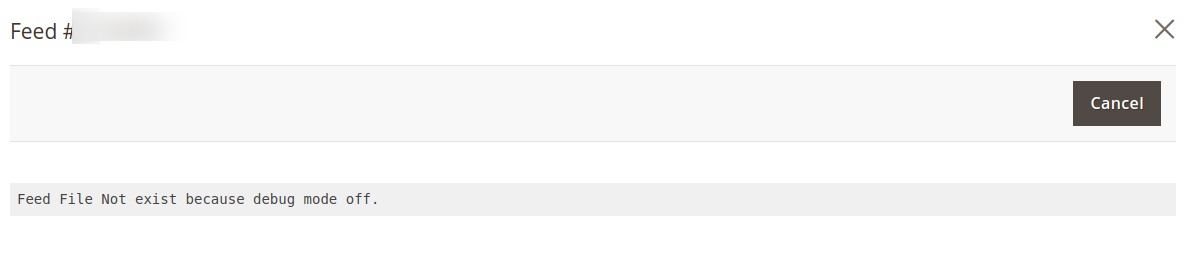
- View the status of the feed in the Status column.
- To view the Feed File, do the following steps:
- Scroll down to the required row.
- In the Feed File column of the respective row, click the View icon.
The page appears as shown in the following figure:
To download the Feed File, do the following steps:
- Scroll down to the required row.
- In the Feed File column of the respective row, click the Download file icon.
To view the Feed response, do the following steps:
- Scroll down to the required row.
- In the Response column of the respective row, click the View Feed Response icon.
To synchronize the specific feed between RueDuCommerce and Magento 2, do the following steps:
- Scroll down to the required row.
- In the Response column of the respective row, click the Sync icon.
To delete the specific feed, do the following steps:
- Scroll down to the required row.
- In the Actions column of the respective row, click the Delete Feed icon.
Related Articles
Commerce Cron
To View Cron details Go to your Magento 2 admin panel. On the left navigation bar, Click on RueDuCommerce Integration. The menu appears as shown below: Click on Cron Logs. The Cron Details page appears as shown below: To Delete all the cron logs, ...Configuration
Once you've retrieved the API Key, you may start the Configuration. To configure the extension, Go to your Magento 2 admin panel. On the left navigation bar, Click on RueDuCommerce Integration. The menu appears as shown below: Click on Configuration, ...Overview Section
Want to sell on Rue du Commerce? Have an overview of this marketplace and Rue du Commerce Integration Extension for Magento 2 by CedCommerce. Founded in 1999, the Rue du Commerce marketplace is one of the pioneers of e-commerce sites in France. The ...Profile Management Section
The Profile Actions that can be taken while doing the RueDuCommerce Integration for Magento 2 are: Addition of a new profile Editing a profile Enabling/Disabling a profile Deleting a profileHow to Retrieve the API Key
To start the integration, you need to have the API Key, which will be needed while doing the Configuration. To Retrieve the API Key, Go to the Rue Du Commerce seller panel. Login to your seller panel and the dashboard will appear as shown below: ...