Configuration Section
The configuration setting connects the app with Joom Marketplace. It provides two options i.e., general setting and advance mapping setting.
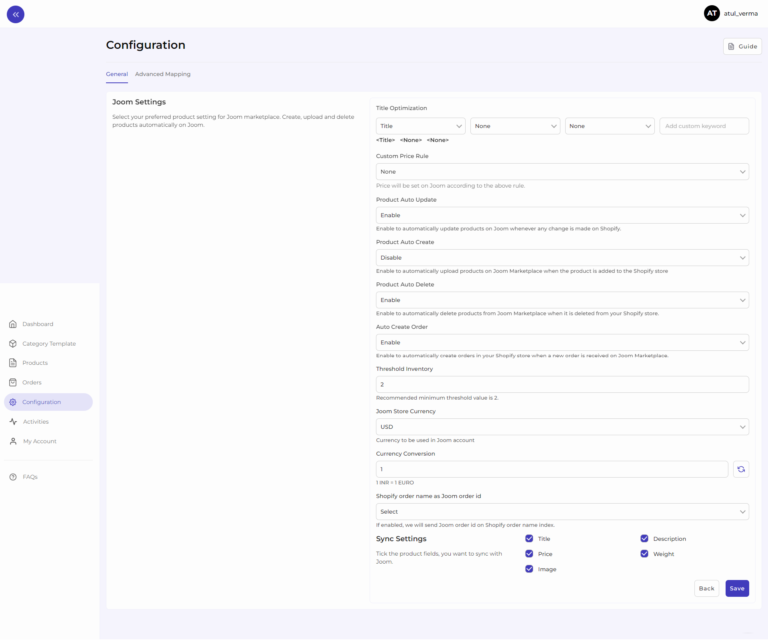
Go to the “Configuration” section. Under the general setting, you can modify and update the price rule and auto-syncing option and also set the threshold inventory limit.
- Title Optimization: Set product title and optimize it as per SEO for better visibility.
- Custom Price Rule: Here, you can set the price rule like percentage increase or decrease and so on. For example, if you want an increase of 10% in all products, choose percentage increment & then write 10%.
- Product Auto Update: Any update on your Shopify product will also be reflected on the Joom marketplace automatically.
- Product Auto-create: By enabling this, you agree to create/ add a new product to the integration app if any product is created on the Shopify store.
- Product Auto Delete: Products deleted in the Shopify store will also be deleted from the Joom platform.
- Auto Create DBM Order: Whenever a DBM order is received on Joom Marketplace, it will automatically be created in your Shopify store.
- Threshold Inventory: Set minimum inventory level, after reaching which product will reflect “Out Of Stock” status. This prevents you from overselling.
- Currency Conversion: Convert your Shopify store currency to Joom Marketplace currency.
- Shopify order name as Joom order id: If you want to use the same order name on Shopify as well as on Joom, then you can enable it.
- Sync Setting: Select the product details that you wish to sync to the integration app from the Shopify store, like product title, description, etc.
Save the changes & you are good to go.
Related Articles
App Onboarding Section
Step 1: Connect your Shopify account Log in to the app and click on the "Connect" button. You will be taken to a form where you can mention details of your Shopify store. Like, API key, API secret key, store URL, and admin API access token, which you ...Products Section
The product section of the integration app provides you with every bit of detail you need to sync, list, and manage your products. To amend or update product settings, first go to the ‘Product Section.’ Product Status At the top bar, you can view ...Category Template Section
Category template means mapping Shopify product attributes with correct/matching Joom product attributes. The category templates help you map product attributes between Shopify and Joom and help you list your product error-free. Category Template ...Dashboard Section
An app dashboard provides a summary of the most important information and functions within the app. The dashboard highlights products, orders, sales, and recent activities performed. The app’s dashboard provides a quick and convenient way for ...Overview Section
About Joom Marketplace Joom Marketplace is an online marketplace that allows users to buy and sell a wide range of products, including clothing, electronics, home goods, and more. It is primarily focused on offering an affordable range of goods to ...