Configuration
The configuration section is further subdivided into 3 subsections-
Google Item Id Configuration
Set up your Google Item Id for all products by selecting from the available default options. Once done, click Save to proceed to the next step.
WooCommerce Product Configuration
Here you can enable/disable auto product syncing for new products and existing products. The automatic scheduler will process 10 products in every chunk size and will run after every 5 minutes. Click Save after you’re done setting up the product configuration.
WooCommerce configuration
Using WooCommerce configuration you can set up your Brand name, MPN, and GTIN as per the preferences and then click Save to finish the whole process. This configuration is different from the profile configuration of the onboarding process. It applies to only those profiles which were not configured earlier during the onboarding process.
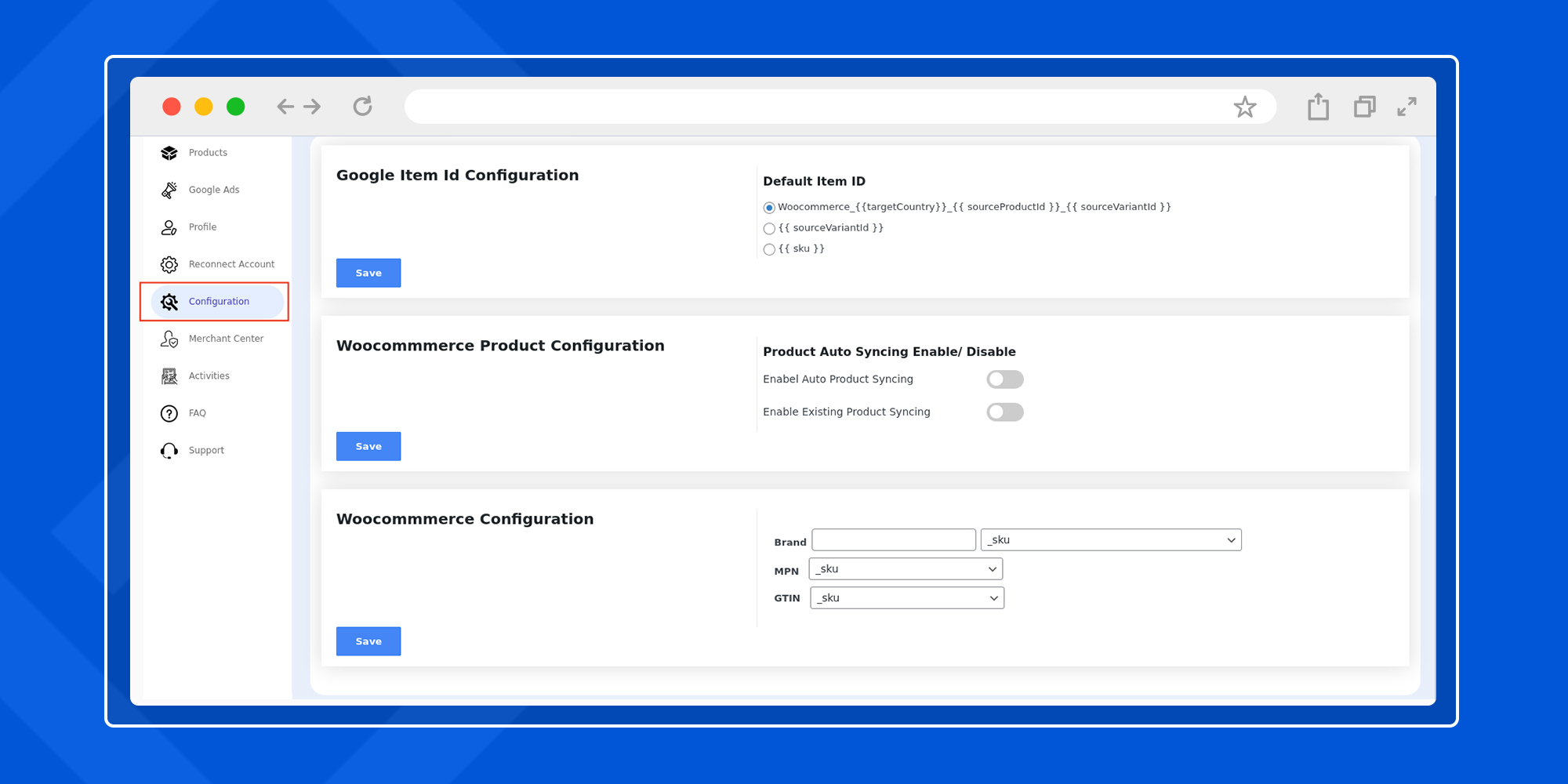
Related Articles
Overview: Google Shopping Integration for WooCommerce
Get your WooCommerce products listed on the Google Shopping platform for a massive reach to potential buyers. The integration allows seamless bulk upload and centralized management of products with the help of the WooCommerce dashboard. Configure ...Google Ads
Google ads section allows you to connect and manage your Google Account, create performance max campaigns, track conversions and generate detailed reports. The section is further divided into 4 subsections- Accounts Performance Max Campaign ...Markup Configuration
Markup functionality is to assign increased or decreased price margins on your WooCommerce products before they get listed on to Google Shopping platform. After you select the suitable markup flow there are 2 markup types to select from- Fixed markup ...Profile Guide
This section provides you with all the functionalities to map your WooCommerce product categories with the Google Shopping categories in just a few clicks. You can view and edit the existing profiles on the main homepage of the profile section ...Onboarding
The onboarding process of the plugin is quite simple, with just 5 simple steps to follow – Step-1 Account Step-2 Merchant center Step-3 Link Ads account Step-4 Configuration Step-5 Campaign Step-1 Account In this step, you need to connect your Google ...