Configuration
Once the extension is successfully installed in the Magento 2 store, the Qoo10 INTEGRATION menu appears on the left navigation bar of the Admin Panel. The merchant has to first create a seller account on the Qoo10 seller panel.
To Set Up the Configuration Settings in the Magento 2 Admin Panel,
- Go to the Magento Admin panel.
- On the left navigation bar, click the Qoo10 INTEGRATION menu.
The menu appears as shown in the following figure:
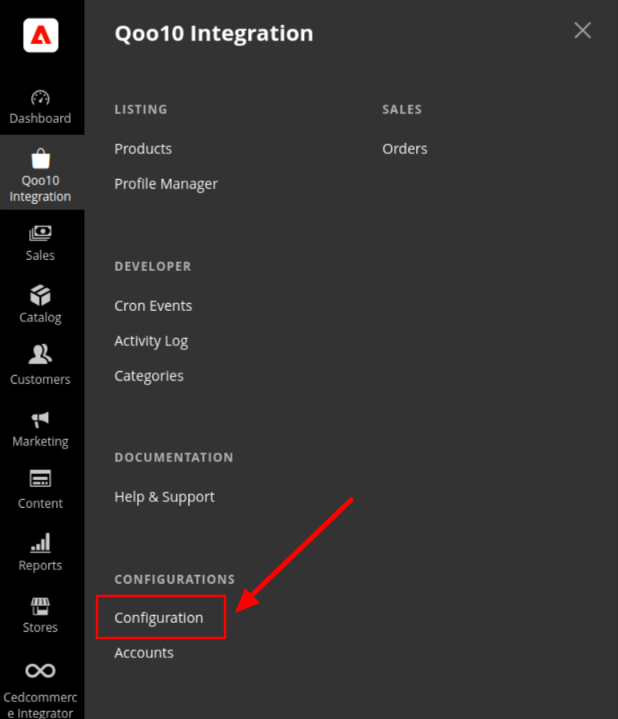
- Click Configuration.
The Configuration page appears as shown in the following figure:
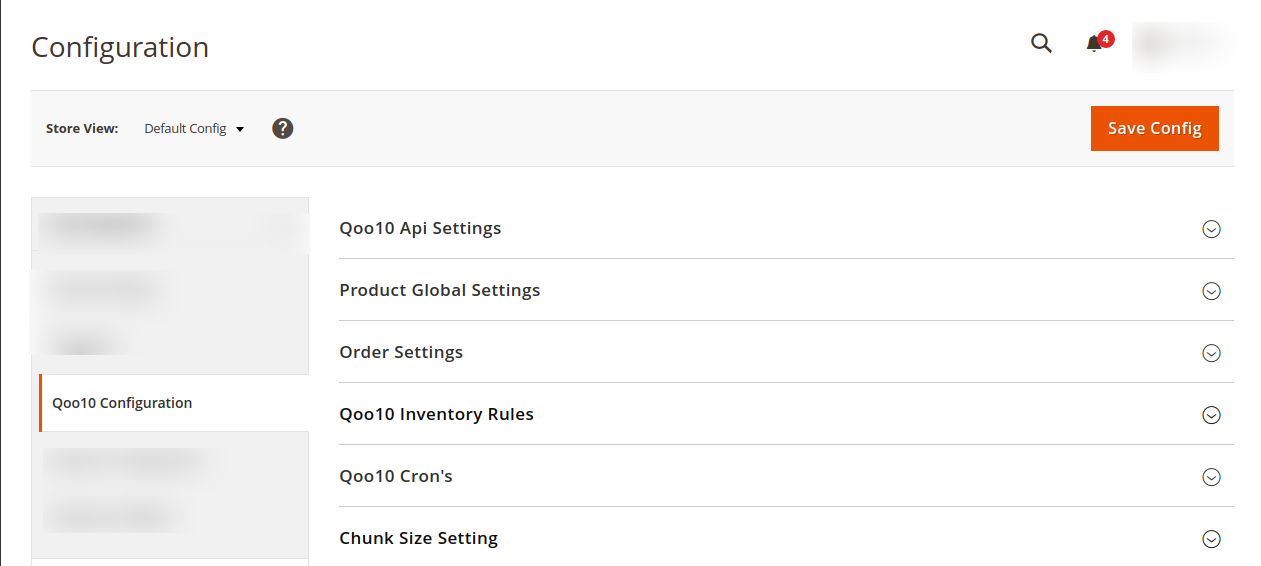
- In the right panel, click on Qoo10 API Settings, and the section expands as:
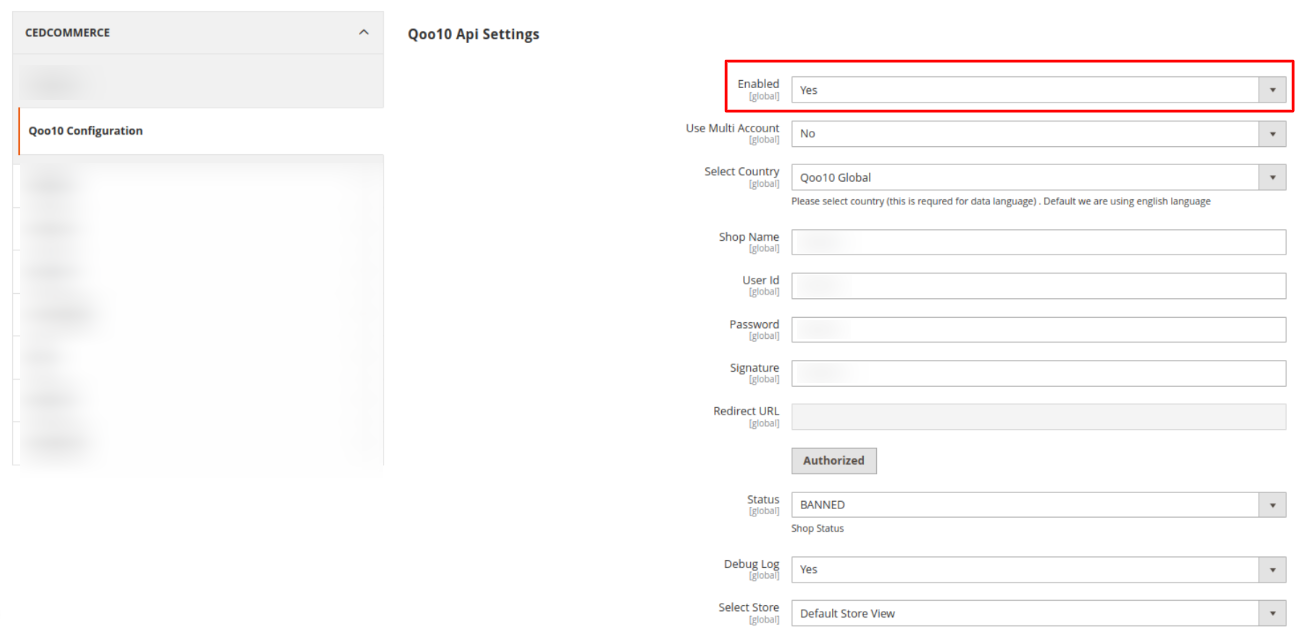
- In the Enabled list, select Yes to enable the extension features.
- In Use Multi-Account, select Yes to handle multiple Qoo10 Accounts.
- In the Debug Log list, select Yes to start Qoo10 Integration in the debug mode.
- Select the view of the store you wish to, from the next section of Select Store.
- Now move to Product Global Settings, and click on it do the following steps:
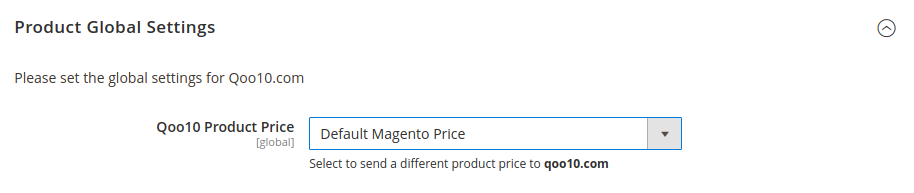
- In the Qoo10Product Price list, select one of the following options:
- Increase by Fixed Price: If selected, then the Modify by Fix Price field appears.
- Increase by Fixed Percentage: If selected, then the Modify by Percentage Price field appears. Enter the numeric value to increase the price of the Qoo10, product price by the entered value % of Magento price For Example, Magento price + 5% of Magento price. Magento Price = 100 Select Increase By Fixed Percentage option Enter Percentage = 5 100 + 5% of 100 = 100 + 5 = 105 Thus, Qoo10 Product Price = 105
- Decrease by Fixed Price: If selected, then the Modify by Fix Price field appears.
- Decrease by Fixed Percentage: If selected, then the Modify by Percentage Price field appears. Enter the numeric value to decrease the price of the Qoo10 product price by the entered value % of Magento price. For Example, Magento price – 5% of Magento price. Magento Price = 100 Select Decrease By Fixed Percentage option Enter Percentage = 5 100 – 5% of 100 = 100 – 5 = 95 Thus, Qoo10 Product Price = 9
- Click on the Order Settings tab and the section will expand as:

- In Create Product field, select Yes if you want to create a product if it does not exist in Magento and yet has been ordered on Qoo10.
- In the Qoo10 Order Id Prefix box, enter the text as a prefix for Qoo10 Increment ID.
- In the Customer Email field, enter the email for which customers will be created for Qoo10 Orders.
- In the Shipping field, click on the drop-down button and select your preferred shipping method for the order.
- In the Payment field, click on the drop-down button and select your preferred payment method for the order.
- Click on Qoo10 Inventory Rules tab and it expands as:

- In the Set Inventory on Basis of Threshold list, select Enable to send the inventory based on the threshold.
Note: Only when the admin selects Enable, the other fields appear. - The section appears as shown in the following figure:
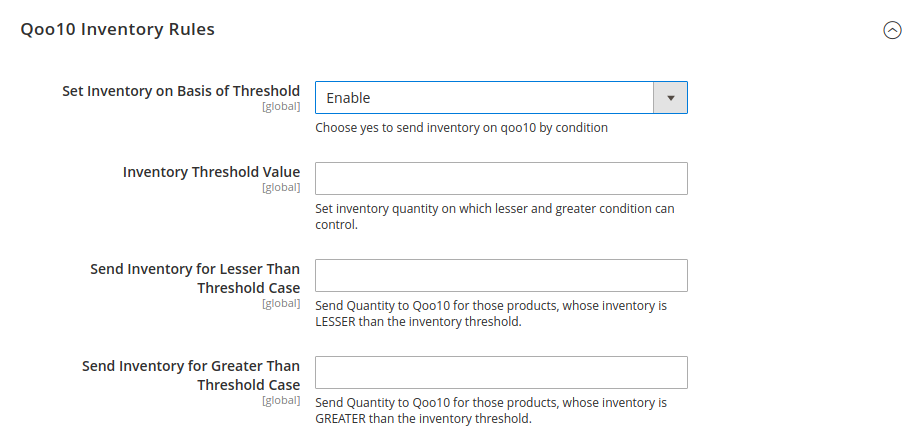
- In the Inventory Threshold Value box, enter the required value.
- In the Send Inventory for Lesser Than Threshold Case box, enter the required value.
- In the Send Inventory for Greater Than Threshold Case box, enter the required value.
- In the Set Inventory on Basis of Threshold list, select Enable to send the inventory based on the threshold.
- Now Click on Qoo10 Cron's tab, it expands as:
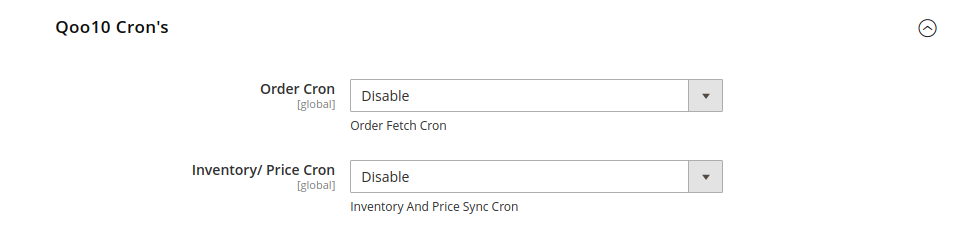
- In the Order Cron list, select Enable to enable the order to fetch cron.
- In the Inventory/Price Cron list, select Enable to enable the inventory and price sync cron.
- Click on the Chunk Size Setting tab and it will expand as:
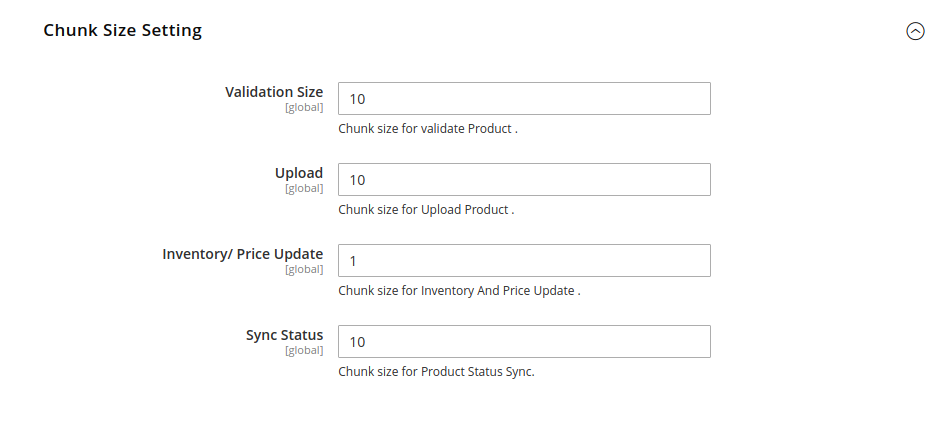
- In the Validation Size field, enter the chunk size for the products. The products that will get validated before being uploaded on Qoo10 would be the same as the number you enter in this field.
- In the Upload field, enter the number of products that you want to upload in one go from Magento to Qoo10.
- In the Inventory/Price Update field, enter the chunk size of the products. The inventory will be updated in one batch for the number of products that you enter in this field.
- In the Sync Status field, enter the chunk size of the products. The number of products that you will be able to sync the status for the number that you enter in this field.
Click on Save Config Button and the configurations will get saved and the success message appears.
Related Articles
View Qoo10 Orders
To View Qoo10 Orders, Go to the Magento 2 Store Admin panel. On the left navigation bar, click the Qoo10 Integration menu. The menu appears as shown in the following figure: Click Orders. The Qoo10 Order page appears as shown in the following figure: ...Fetch New Qoo10 Orders
To Fetch New Orders, Go to the Magento 2 Store Admin panel. On the left navigation bar, click the Qoo10 Integration menu. The menu appears as shown in the following figure: Click Orders. The Qoo10 Order page appears as shown in the following figure: ...Add New Profile
To Add a New Profile, Go to the Magento Store Admin panel. On the left navigation bar, click the Qoo10 INTEGRATION menu. The menu appears as shown in the following figure: Click Profile Manager. The Manage Profile page appears as shown in the ...