Configuration
To accomplish the Integration, the first mandatory step that needs to be taken by the admin is to complete the Configuration.
To set up the configuration settings in the WooCommerce admin panel
- Go to your Woocommerce admin panel, below the CedCommerce Menu which is on the left navigation bar.
- Click on the Spartoo on the panel as shown in the image below:
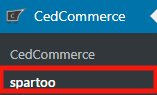
- The Appearing page will provide the Shop Username, Spartoo Seller Id, Spartoo Shop Name, and Account Status.

- If you want to add an account, then it’s just a ” ONE CLICK AUTHORIZATION” step as shown in the image below:

- Once you will click on Add Account, it will appear a popup where you have to fill some details:
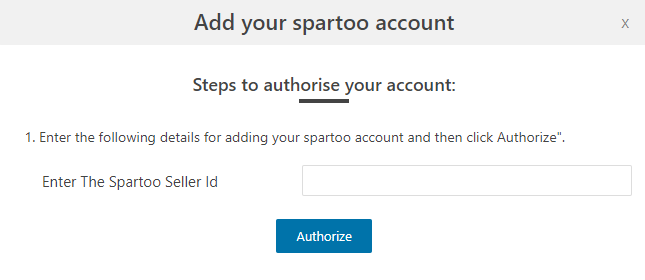
- In this, as you see you have provided-
a) Enter the Spartoo Seller Id. - Once you have performed the above step then click on the Authorize button as shown in the image below:
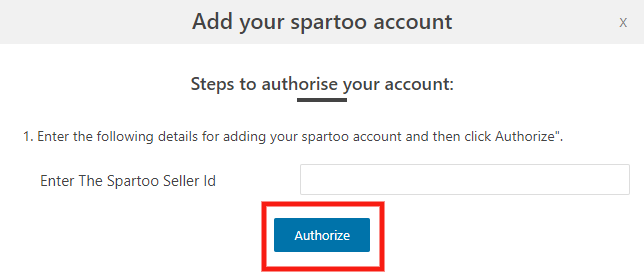
- After this, your account name will be visible with your Shop Username, Spartoo Shop Id, Spartoo Shop Name and its Account Status and in the Configure, you have to click on configure tab as shown in the image below:
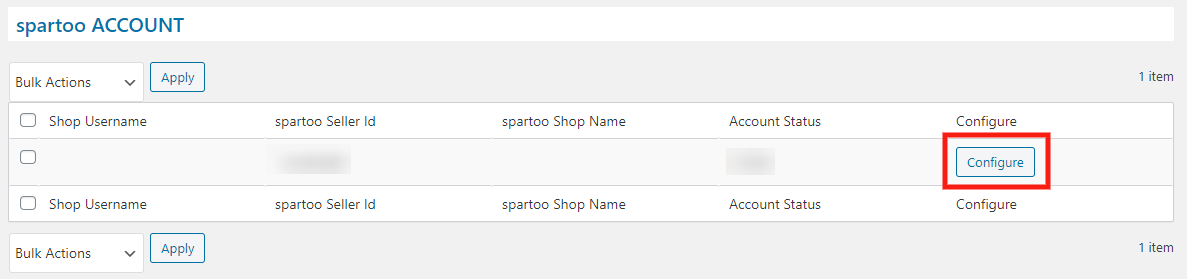
- On clicking “CONFIGURE” you will be redirected to the page where your Account Details will be visible to you as shown in the image below:
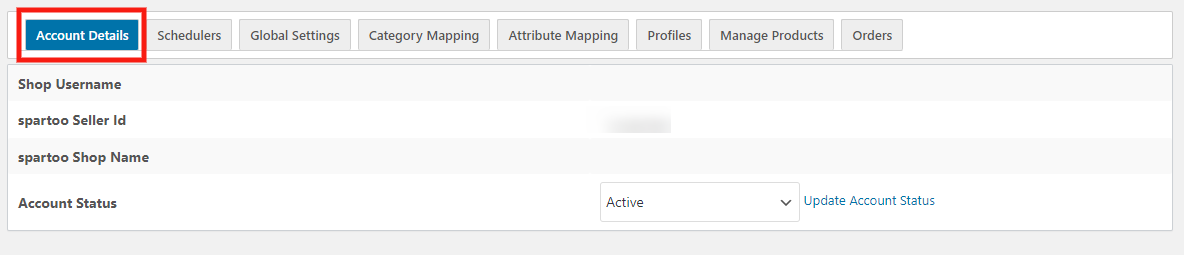
Related Articles
Overview
Spartoo is one of the leading online fashion retailers in Europe and is active in more than 30 countries. It mainly works in France, UK, Spain, Italy, the Netherlands, Sweden, Denmark, Finland, Belgium, Greece, Poland, Portugal, Czech Republic, ...Order Management
To Manage Orders: Go to your Woocommerce admin panel, below the CedCommerce Menu which is on the left navigation bar. Click on the Spartoo on the panel as shown in the image below: On clicking Spartoo it will appear a page where you will Click on ...Manage/Edit Profiles
To Manage the Profile Go to your Woocommerce admin panel, below the CedCommerce Menu which is on the left navigation bar. Click on the Spartoo on the panel as shown in the image below: On clicking Spartoo, it will appear a page where you will Click ...Scheduler Settings
To perform the activity in Schedulers Go to your Woocommerce admin panel, below the CedCommerce Menu which is on the left navigation bar. Click on the Spartoo on the panel as shown in the image below: On clicking Spartoo, it will appear a page in the ...Product Management
Admin can view all the product details such as the assigned Profile name, Product selling price, and the Product inventory. Admin can edit the product meta-keys and assign the profile to the products. Also, admin can upload the selected products to ...