Configuration
Configuration
To set up the configuration settings,
- Go to the Magento 2 Admin panel.
- On the left navigation bar, click the FBA INTEGRATION menu.
The menu appears as shown in the following figure: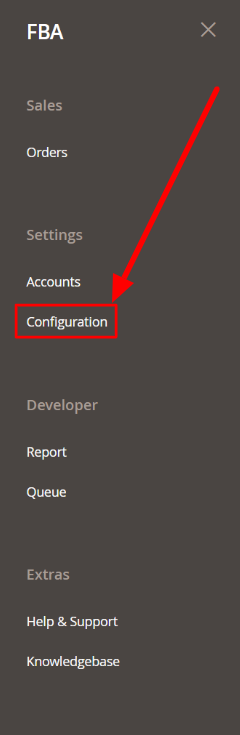
- Click Configuration.
The Configuration page appears as shown in the following figure: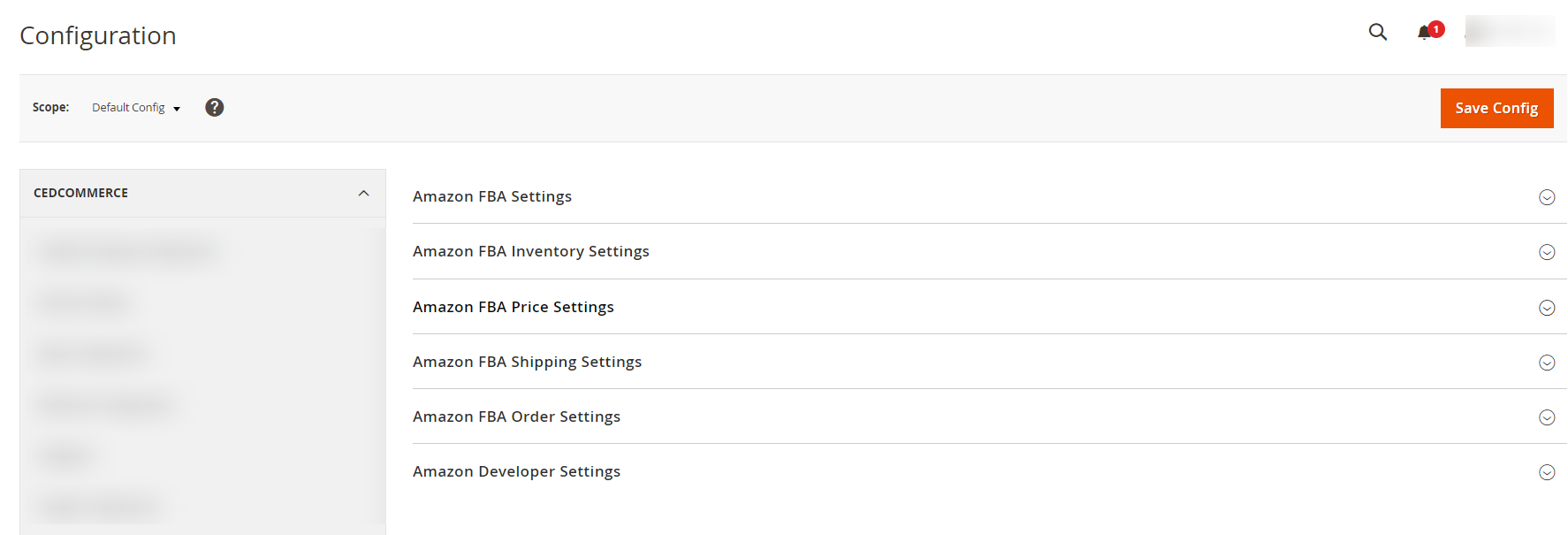
- In the right panel, click the Amazon FBA Settings tab.
The Amazon FBA Settings tab is expanded and the relevant fields appear as shown in the following figure:
- In the Enabled option select Yes.
- Now click on Amazon FBA Inventory Settings, and the tab expands as:
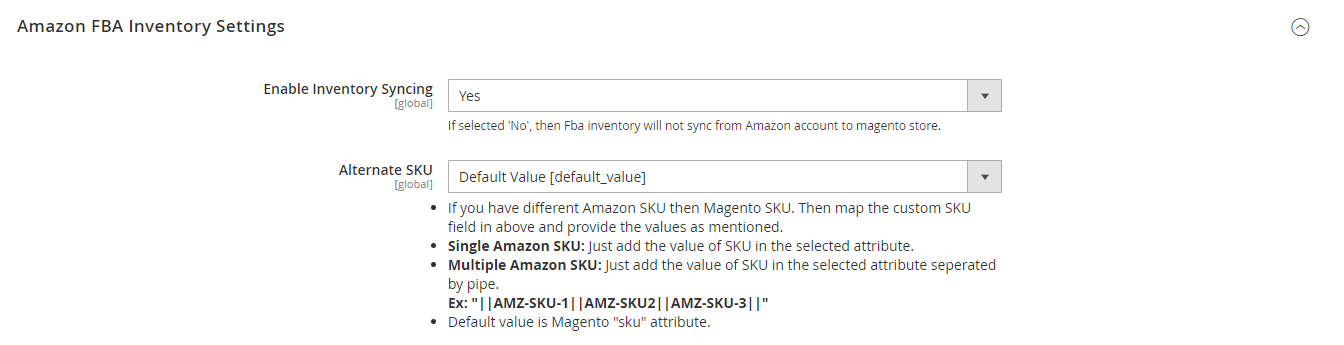
- In Enable Inventory Syncing, select the option Yes to sync inventory from the Amazon account to the Magento store.
- In Alternate SKU, select the SKU from the list.
- Scroll down and click on Amazon FBA Price Settings. The section is expanded as:

- Under Amazon FBA Price Settings, do the following steps:
- In Enable Price Syncing, select Yes if you want to synchronise the price from the Amazon account to the Magento store.
- Click on Amazon FBA Shipping Settings, and the tab expands as:
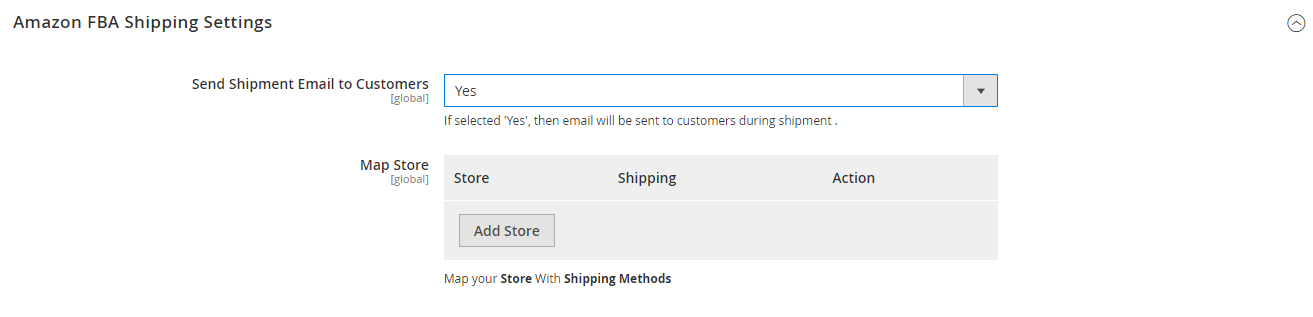
- In Send Shipment Email to Customers, select Yes to send the emails to customers at the time of shipment.
- Under the Map Store option, map your stores with the shipping methods.
- Now Click on Amazon FBA Order Settings, and the tab expands as:
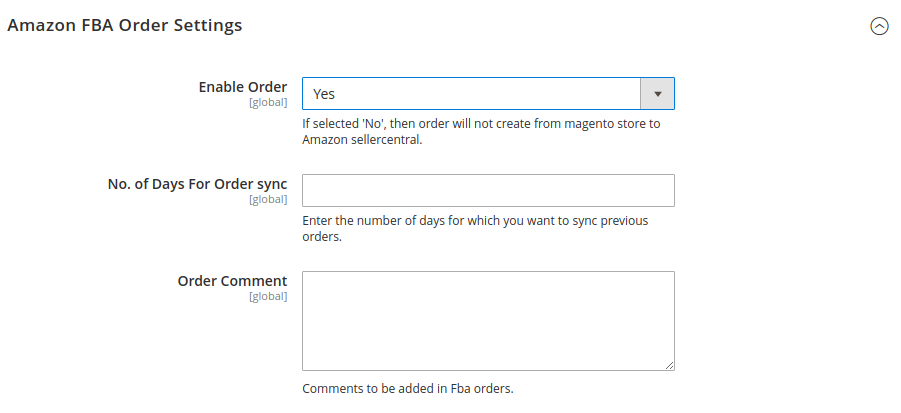
- In the Enable Order, select Yes.
- In No. of Days For Order Sync, enter the number of days you want to sync the orders.
- In Order Comment, add the comment in the FBA orders.
- Click on Amazon Developer Settings, and the tab expands as:

- In Debug, select Enable if want the debug mode to be enabled.
- In the Logging level, select the level of logs from the option in the dropdown list.
- Click the Save Config button to save the entered values and information. The configuration will be saved.