Configuration
This section is dedicated to filling in all the relevant configurations required to make product listing & management on Mercado Libre seamless.
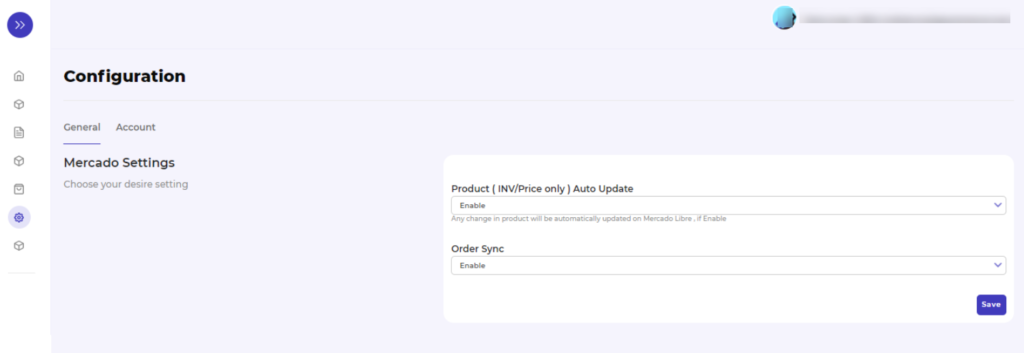
The section is divided into two parts - General: where you need to choose desired Mercado setting for:
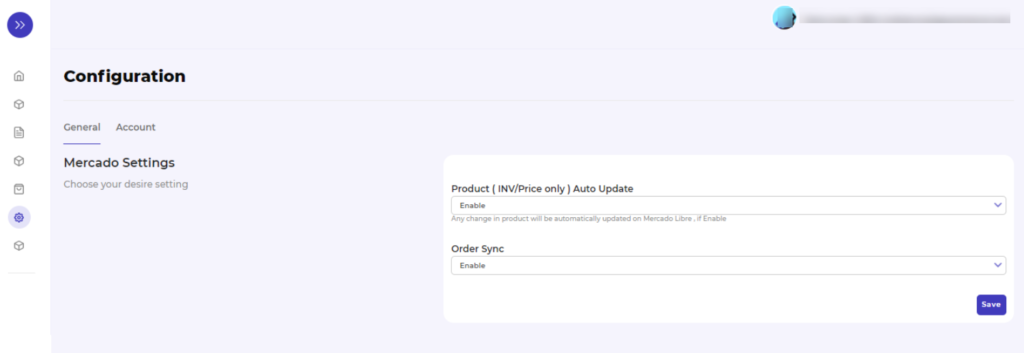
- Product: whether to enable or disable auto-update
- Order sync: whether to allow order sync or not
Account: here, you can view the existing Mercado Libre account, and you can even add a new account as well.
Related Articles
Configuration Setup
Once the Mercado Libre BigCommerce Integration is successfully installed in your BigCommerce store, the seller has to set up the configuration settings to establish a connection between the BigCommerce store and Mercado Libre Seller Panel. To ...How to install Mercado Libre integration app?
Now there are two ways to install the Mercado Libre BigCommerce Integration app. BigCommerce app store - if you wish to install the Mercado Libre integration app directly. BigCommerce Channel Manager - you can also install the app through BigCommerce ...Listings Section
The product section allows users to navigate and manage listings one at a time or through bulk action. In addition, the interface provides complete information regarding products like their title, image, price, quantity, status, and activities. The ...Dashboard
When you have completed your Configuration settings, you are ready to explore the app. Starting with the Dashboard of the App, i.e., Home on the top navigation menu bar, the page has been designed to provide you with all the vital information and ...Category Mapping Section
In the Category Mapping section, you can select the categories in which you want to upload products, map the Mercado Libre attributes with BigCommerce attributes and select the pricing template. Why is Category Mapping Done? For example, If you are ...