Configuring the Rakuten US Extension
To Configure the Rakuten US Extension,
- Goto Magento 2 admin panel.
- On the left navigation bar, click the Rakuten Integration menu.
The menu appears as shown below:
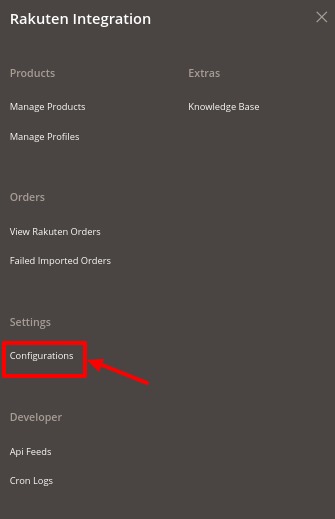
- Click on Configuration.
The Rakuten Configuration page appears as shown:
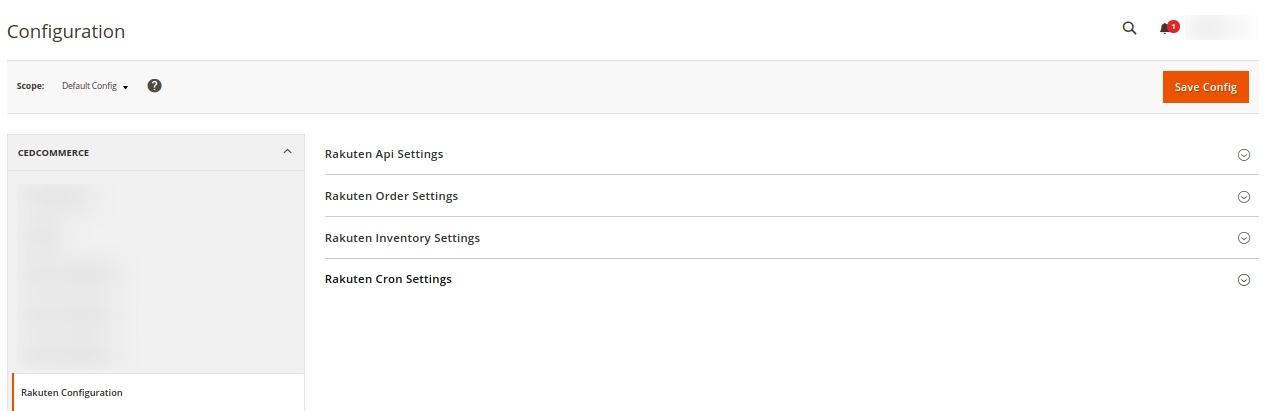
- In the right panel click Rakuten API Settings. The tab is expanded as shown below:
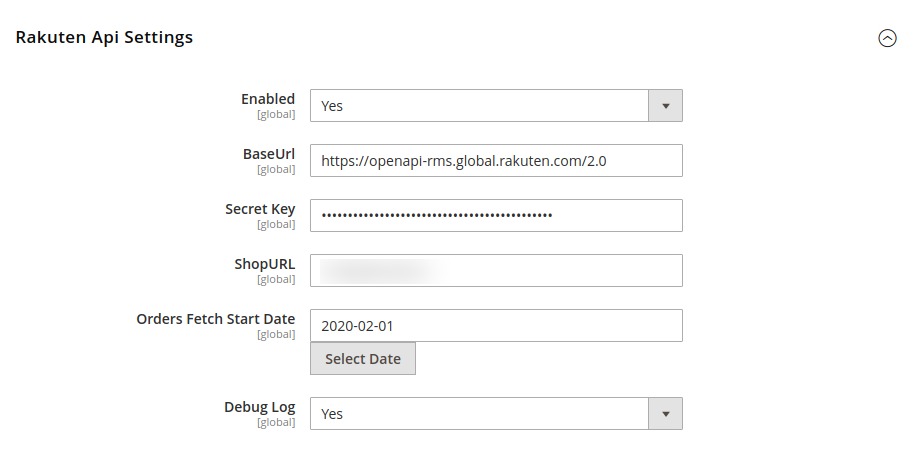
- In the Enabled, select the option Yes to enable the extension.
- In the BaseUrl, enter the URL shown in the above image.
- In the Secret Key, enter the secret key you have received from the Rakuten marketplace.
- In the ShopURL, paste the URL from the seller account.
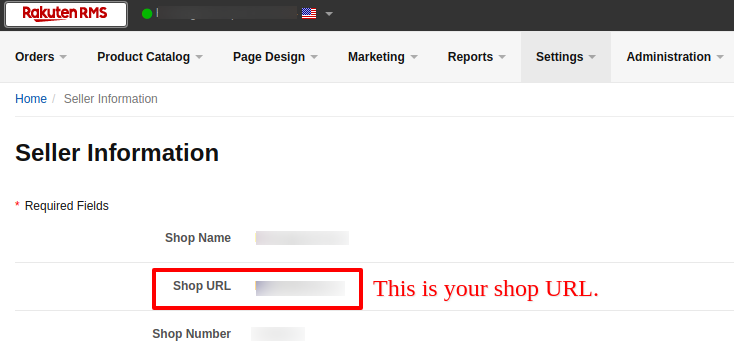
- In Orders Fetch Start Date, select the date to start fetching orders.
- In Debug Log, select the option Yes to fetch issues.
- Now in the right panel, click on Rakuten Order Settings. The tab expands as shown below:
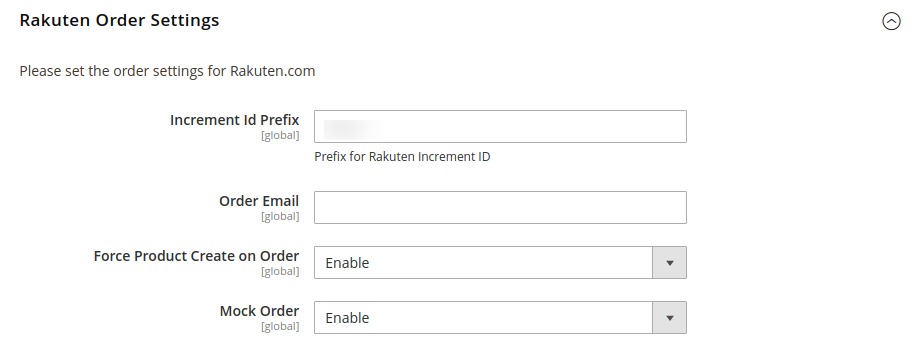
- In the Increment Id Prefix, enter the prefix for Rakuten increment ID.
- In Order Email, enter the email on which you wish to receive orders.
- In Force Product Create an Order, Enable it to create forced product orders.
- In the Mock Order, select Enable to create test order.
- Scroll down and click on Rakuten Inventory Settings, the section is expanded as shown below:

- Under Rakuten Inventory Settings do the following steps:
- In Warehouse, enter the Warehouse name for Rakuten inventory.
- Now in the right panel click on Rakuten Cron Settings. The tab expands as shown below:
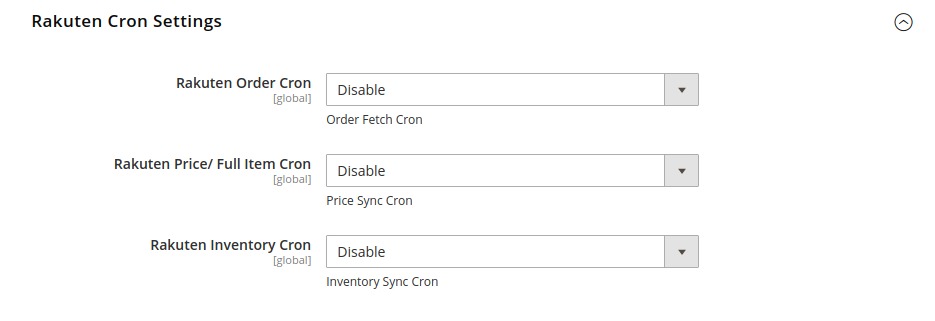
- In Rakuten Order Cron, select Enable to fetch orders through cron.
- In Rakuten Price/Full Item Cron, select Enable to price syncing through cron.
- In Rakuten Inventory Cron, select Enable to synchronize the inventory of the Cron.
Related Articles
Rakuten Integration Installation
You can also install the extension manually. To install the extension- Log in the FTP, and then go to Magento 2 root folder (generally present under the public_html folder). Create a new folder named code under the app folder; under the code folder, ...Overview the Rakuten Integration for Magento
Rakuten was founded in 1997 and is referred to as "Amazon of Japan". Across 30,000 countries and regions across the globe, it is helping 44,000 sellers to sell on the Rakuten marketplace. Rakuten accounts for 27% of the eCommerce market share in ...View Rakuten Orders
To View Rakuten Orders, Goto Magento 2 admin panel. On the left navigation bar, click the Rakuten Integration menu. The menu appears as shown below: Click View Rakuten Orders. The Orders Page appears as shown below: Now Click on the Magento ID ...Knowledge Base
To get the Help & Support for Extension, Goto Magento 2 admin panel. On the left navigation bar, click the Rakuten Integration menu. The menu appears as shown below: Click on Knowledge Base. The Rakuten Knowledge Base appears as shown below: In the ...Managing Profiles
The Manage Profile section while selling on Rakuten US with our extension includes the following actions that you may take: Add a New Profile Edit a Profile Perform Actions in Bulk on Profiles