Configuration setting
After the successful installation of the EBS Payment Extension on the Magento 2 store, the admin has to set up the configuration settings required to enable the features of the extension. 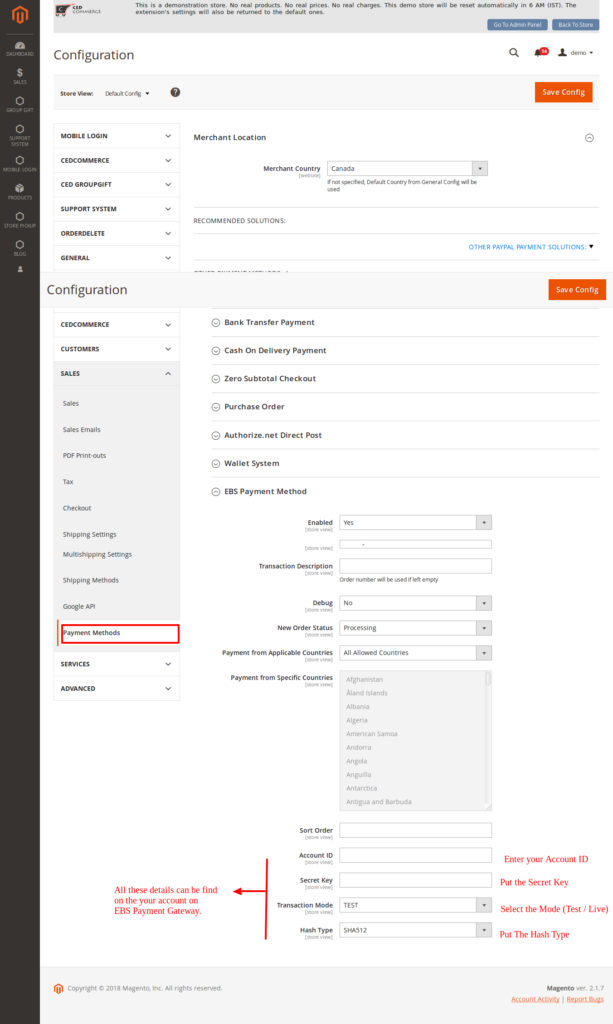
Note: Before making it live, the admin needs to test the EBS Payment extension. For testing purposes, the admin has to enter the test account credentials (Account ID and Secret Key, Hash Type) that the admin had received from the EBS website to integrate EBS Online Payments with Magento 2.
To Configure the Settings
- Go to the Admin panel.
- On the left navigation bar, click the STORES menu, and then click Configuration. The Configuration page appears.
- In the left navigation panel, click the SALES
- Scroll down to click Payment Methods. In the right panel, all the payment methods are listed.
- Scroll down to click the EBS Payment Method tab.
The corresponding fields appear as shown in the following figure:
Setting for EBS Payment Module
- In the Enabled, select Yes to activate the module.
- Enter the TITLE, and enter the title of the payment method.
- Transaction Description, If the description is left unfilled it will automatically pick the Order Number.
- Fill in the other relevant details like Account ID / Secret Key / Hash Type, and also select the environment you want to use with Transaction Mode.
- Click the Save Config Button.
Note: Before making it live, the admin needs to test the EBS Payment extension. For testing purposes, the admin has to enter the test account credentials (Account ID and Secret Key, Hash Type) that the admin had received from the EBS website to integrate EBS Online Payments with Magento 2.
Related Articles
Frontend View Section
This section of the guide covers the process of placing an order and executing the payment through EBS payment method. To place an order using the EBS Payment Method Enter the Customer Login. On the front-end view, Navigate to the product you require ...Overview Section
The EBS Payment Method extension, developed by CedCommerce for Magento® 2 provides the ability to the admin to accept the credit card online payments through the EBS Payment gateway. During the checkout process, the users can use Credit cards and ...How to Install the Downloaded Product
The naming convention of the downloaded package is as <namespace_modulename-version.zip>. For example ced_ebspayment-1.0.0.zip. Prerequisites Here are some prerequisites that the user has to verify before installation: Magento Version Community ...Order Detail
Once the order is placed, the admin can view the order on the Orders page. Admin has to generate the new invoice to complete the process of the transaction. Admin can check the Order details and payment status in the admin panel and can complete the ...Extension Installation Section
After purchasing the extension or add-on, the user receives an email that includes the product details and mentions the link or information from where and how the user can proceed further to download the purchased product. The user can also go to the ...