Configuration Section
The configuration settings lets you- 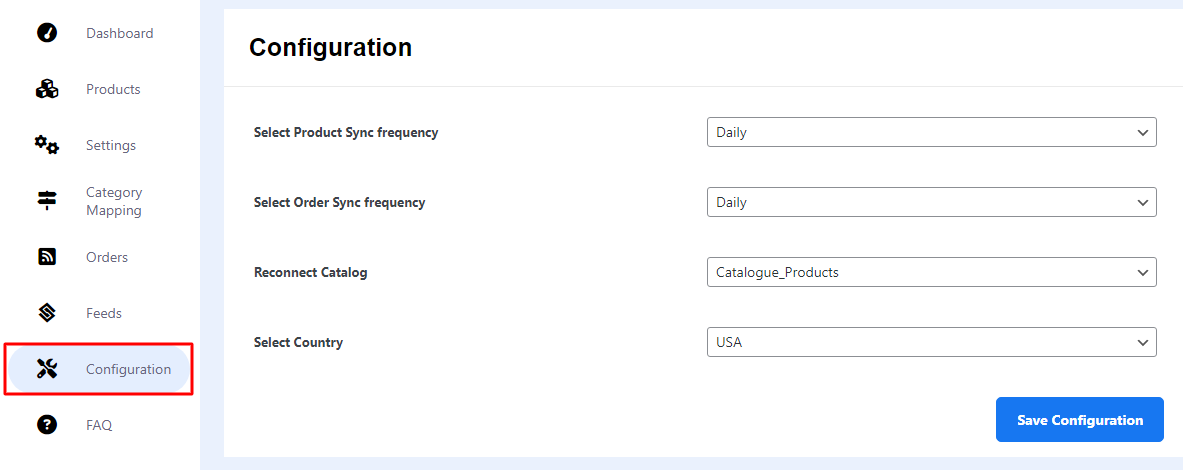
Select product sync frequency
This feature is to maintain the sync between your WooCommerce product data with your Facebook marketplace listings.
Select order sync frequency
With this feature, you can sync your orders across both the platforms as per your preferred time.
Reconnect Catalog
This lets you switch to a different catalog created on your WooCommerce store.
Select Country
If your store is based in the USA or you’re selling to US customers you can select USA otherwise you have to opt for Other option.
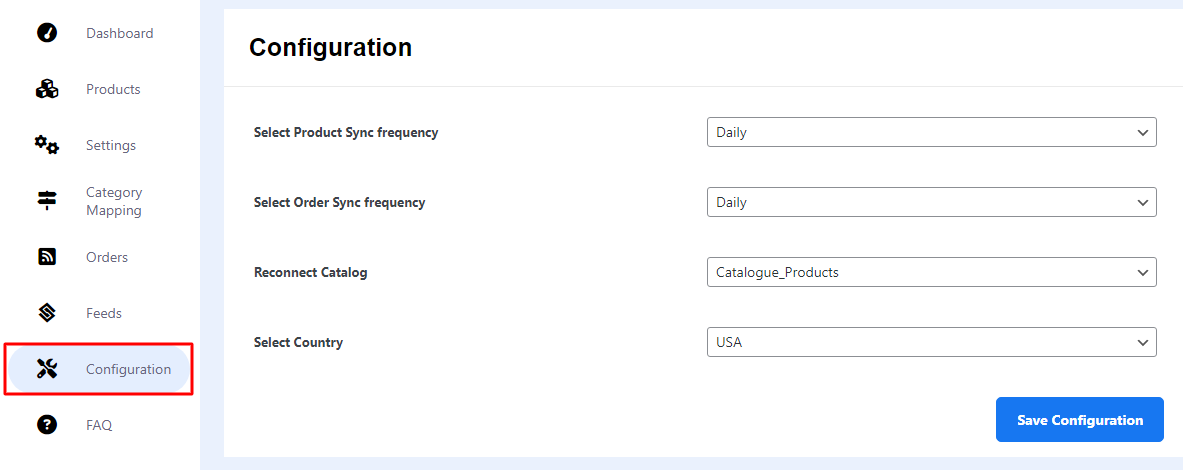
This guide is an elaborative and structured format to make the most out of the plugin.
You can follow all the required steps for effortless syncing of your WooCommerce store with the Facebook marketplace.
In case there is anything else you need assistance with, feel free to reach out directly to our support team.
Thanks.
Related Articles
Orders Section
Order section is only available for US-based sellers and customers. US customers can directly checkout from Facebook after clicking on the specific ad while non-US customers will have to visit the WooCommerce checkout page to complete the purchase. ...Feeds Section
Feeds help you know the current status of the activities being performed at your store. By clicking on the View Details you can have a detailed view of the feed generated. The feed section majorly comprises- Facebook Feed ID A unique ID is allocated ...Overview
Facebook marketplace for WooCommerce is a one-stop solution designed specifically for WooCommerce sellers to broaden their product exposure on one of the most influential social commerce platforms, i.e. Facebook. One of the key advantages of ...Products Section
Under the Products section, you can filter out products, set up the max number of items to be displayed on each page, and perform bulk operations. Moreover, you can search products by their name with the help of search products option. Filter out ...Establishing Connection
Once the plugin is installed on your WordPress website, it will appear under the CedCommerce tab. You can simply proceed to enter your Facebook business account email, select the country and then click Connect to begin the setup process. In the next ...