Configuration Section
While operating a multichannel business, you must set your product, order, currency, and shipping preferences. The app will help you with all the automated functionalities between your Michaels account and WooCommerce store based on your preferences.
The tab contains five important sections, each with specified needs and settings.
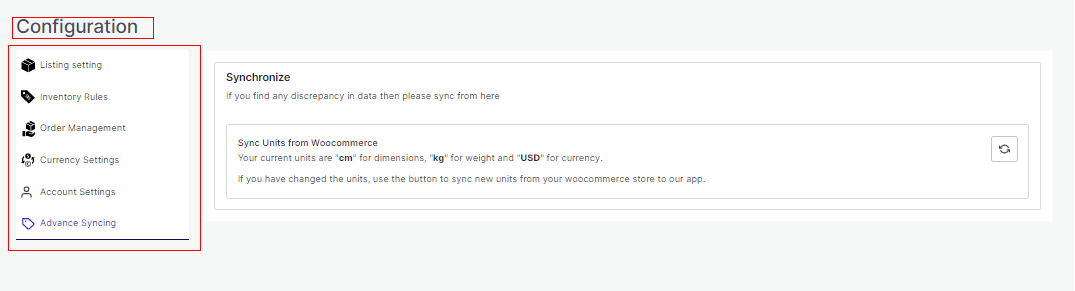
- Listing Setting
- Inventory Rules
- Order Management
- Currency Setting
- Account Setting
- Advance Settings
Let’s check them one by one.
Listing Setting
Set your marketplace preferences along with Auto-upload and Auto-delete permissions. You can also set your Price markup which enables you to customize prices in percentage or fixed rates.
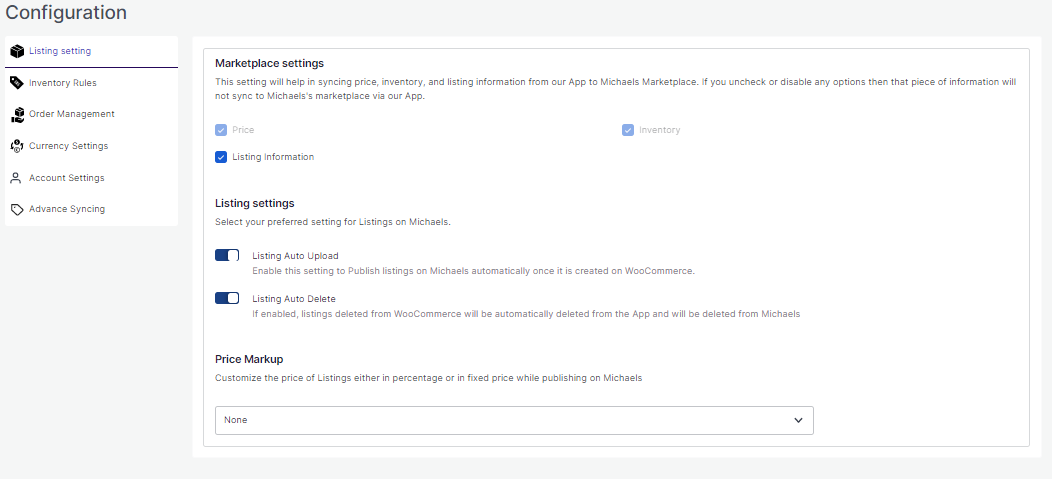
Inventory Rules
Set your maximum and minimum inventory threshold so as to avoid any overstock or understock situations.
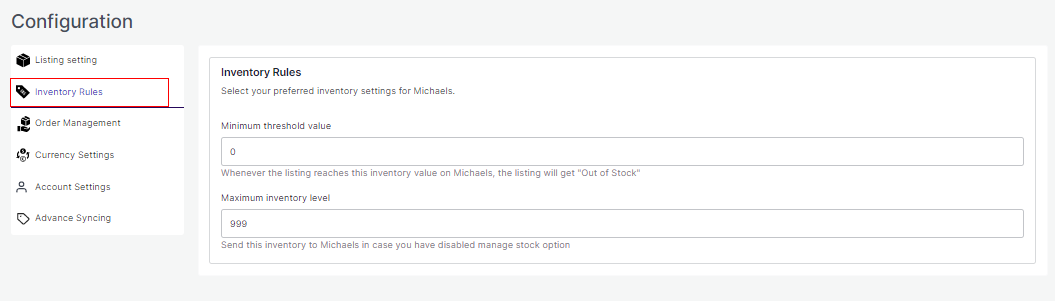
Order Settings
Set your preferences for Orders’ syncing between your WooCommerce store and Michaels marketplace. Through order settings, you can automate crucial functionalities:
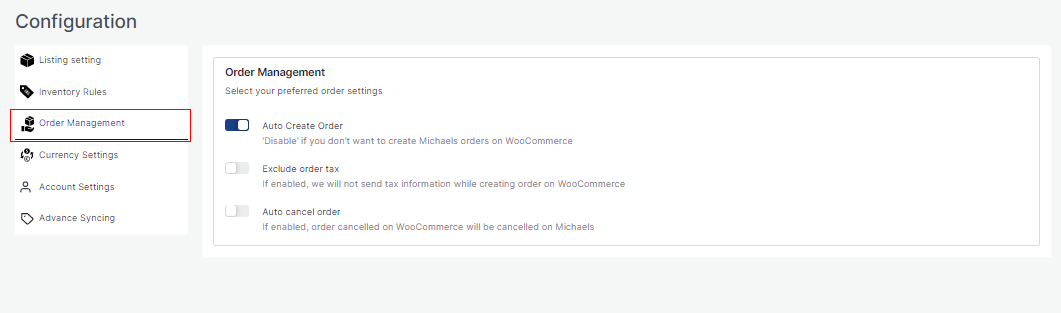
Auto Create Order: By enabling the button, you allow the app to create all the orders from Michaels to WooCommerce via the app. However, you can disable it anytime you want.
Exclude Order Tax: Enabling the option will allow the app to exclude order tax.
Auto Cancel Order: In case you want to manage order cancellation from WooCommerce, enable this option. This will enable the app to automatically cancel the order on Michaels once cancelled on WooCommerce.
Currency Settings
The Currency converter is the next important feature that considerably minimizes manual effort. By just filling in the required amount in your currency, you would get it calculated in AUD currency, thus reducing manual calculations while every time creating a listing.
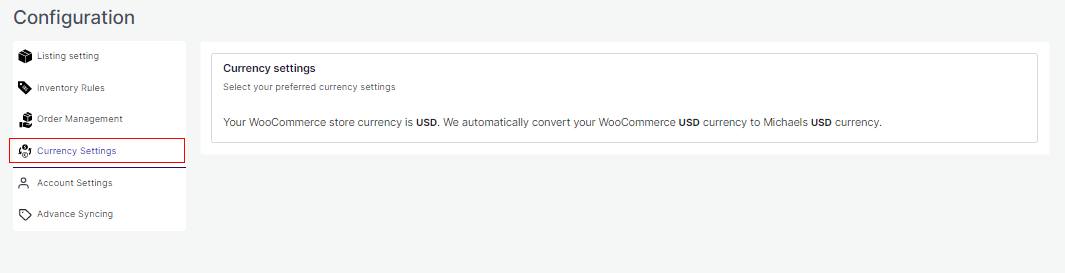
Account Setting
You can update your API key from here.
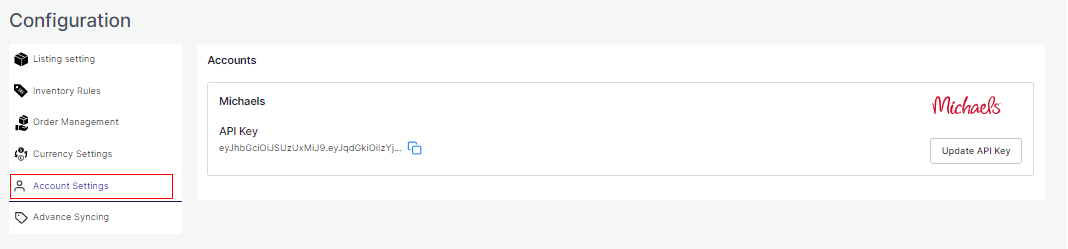
Advance Syncing
Advance syncing helps you to sync data in case you have changed your dimensions unit, weight units or currency.
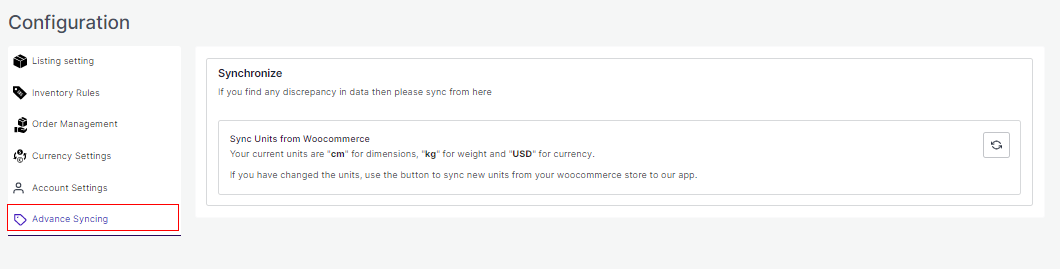
Related Articles
Michaels API Authentication
Here you will have to connect your Michaels account with the Michaels WooCommerce Integration App. Click on the Connect button to proceed ahead. After clicking on the Connect button, you will have to enter your email and API key. Once done, click on ...WooCommerce Plugin Installation
You can install the WooCommerce Plugin in 5 simple steps: Step 1 The first step is installing the WooCommerce Plugin. If you have access to the WooCommerce Plugin zip format (by CedCommerce), add that zip file by selecting Upload Plugins. Step 2 ...Onboarding Process
The onboarding process guides you through the important section and steps that need to be undertaken in order to connect your WooCommerce store to the Michaels platforms efficiently. After the installation of the app, you have to set up the ...Returns Section
The next tab is the Return Tab. The ‘Return’ tab helps you keep an automated record of all the returns under various segregation. They are: Pending Returns Ready to Refund Refunded Refund Rejected Cancelled Each of these sections has a different ...Order Section
Order Tab helps you to fetch all your orders from Michaels to WooCommerce and get an overview of all the order details. The order tab allows you to Know the status of all your orders. Sync your orders. Add filters to your orders. Customize your order ...