Configuration Setting
After the successful installation of the EBS Payment Extension on the Magento 2 store, the admin has to set up the configuration settings required to enable the features of the extension.
To Configure the Settings
- Go to the Admin panel.
- On the left navigation bar, click the STORES menu, and then click Configuration.
The Configuration page appears. - In the left navigation panel, click the SALES
- Scroll down to click Payment Methods.
In the right panel, all the payment methods are listed. - Scroll down to click the EBS Payment Method tab.
The corresponding fields appear as shown in the following figure: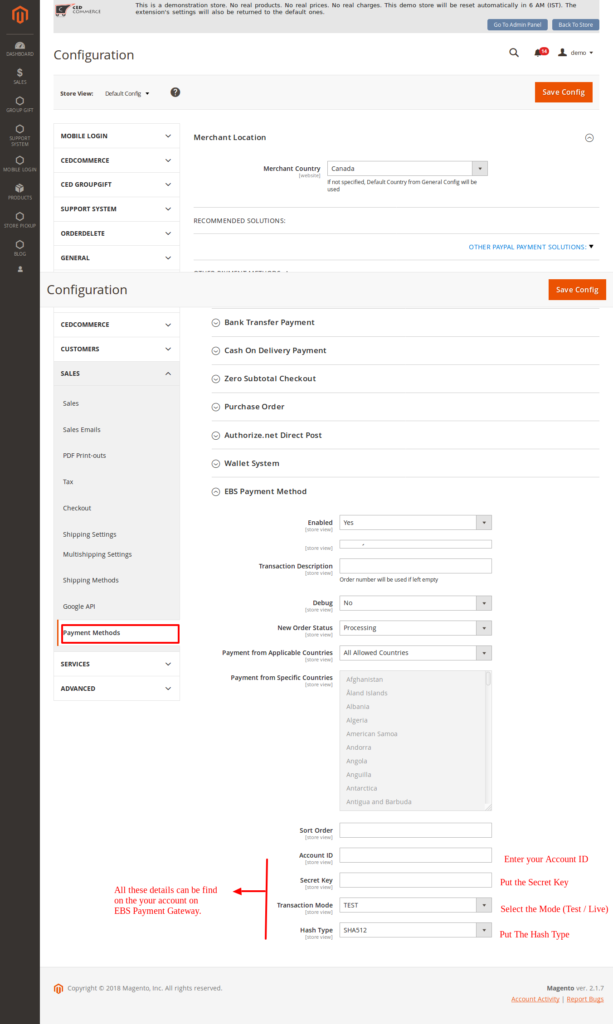
Setting for EBS Payment Module
- In the Enabled, select Yes to activate the module.
- Enter the TITLE, enter the title of the payment method.
- Transaction Description, If the description and if left unfilled it will automatically pick the Order Number.
- Fill the other relevant details like Account Id / Secret Key / Hash Type, and also select the environment you want to use with Transaction Mode.
- Click the Save Config Button.