Configuration Settings
To Setup Configuration Settings,
- Go to the Magento 2 Admin panel.
- On the left navigation bar, click on VidaXL Integration.
The menu appears as shown below:
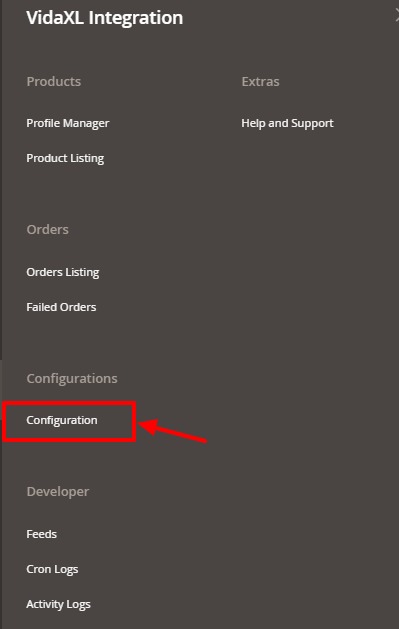
- Click on Configuration.
The VidaXL configuration page appears as shown in the following figure:
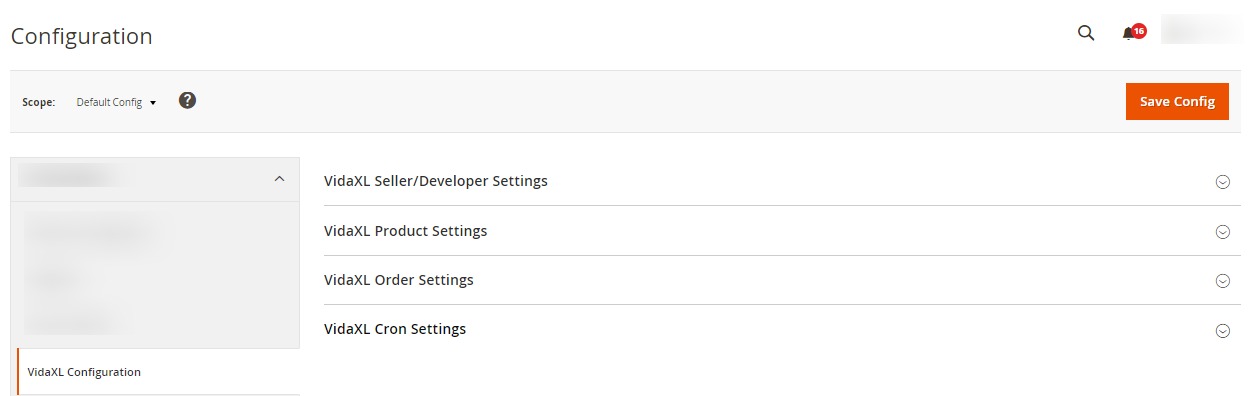
- Click on VidaXL Seller/Developer Settings, the section is expanded as:
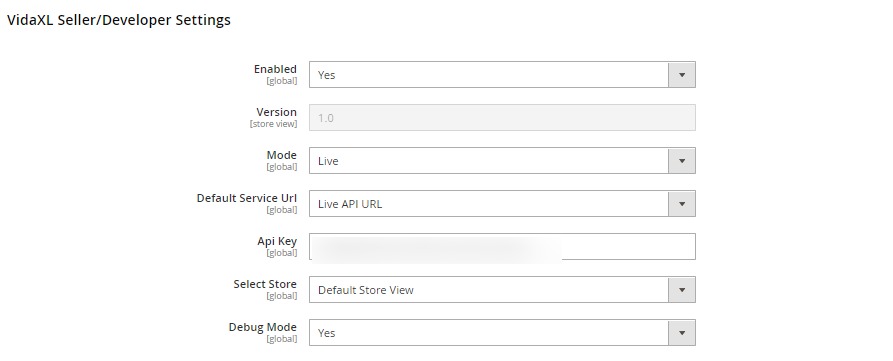
- Now under this VidaXL Seller/Developer Settings do the following steps:
- In the Enabled, select Yes option for configuring the extension.
- In the Version, the store version will be displayed.
- In the Mode, select your store mode.
- In Default Service Url, select the store mode Url.
- In API Key, enter the API key copied from the VidaXL Seller account.
- In Select Store, select your store view.
- In Debug Mode, select Yes if you want to create the logs.
- Now scroll down and click on the section VidaXL Product Settings, the section is expanded as:
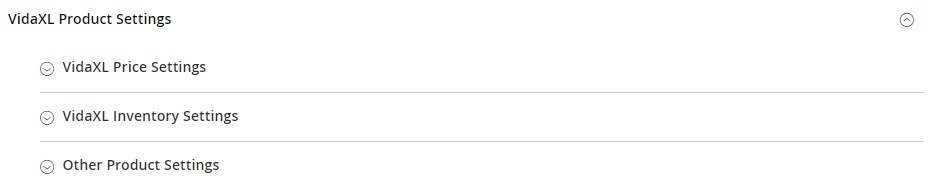
- Click on VidaXL Price Settings, the section is expanded as:

- Under this VidaXL Price Settings tab, do the following steps:
- Increase by Fixed Price: If selected, then the Modify by Fix Price field appears.
- Increase by Fixed Percentage: If selected, then the Modify by Percentage Price field appears. Enter the numeric value to increase the price of the VidaXL, product price by the entered value % of Magento 2 price.
For Example,
Magento 2 price + 5% of Magento 2 price.
Magento 2 Price = 100
Select Increase By Fixed Percentage option
Modify by Percentage Price = 5
100 + 5% of 100 = 100 + 5 = 105
Thus, VidaxL Product Price = 105 - Decrease by Fixed Price: If selected, then the Modify by Fix Price field appears. Decrease by Fixed Percentage: If selected, then the Modify by Percentage Price field appears.
Enter the numeric value to decrease the price of the VidaXL product price by the entered value % of Magento 2 price
For Example,
Magento 2 price – 5% of Magento 2 price.
Magento 2 Price = 100
Select Decrease By Fixed Percentage option
Modify by Fix Price = 5
100 – 5% of 100 = 100 – 5 = 95
Thus, VidaXL Product Price = 95
- Now click on VidaXL Inventory Settings section, the tab is expanded as:
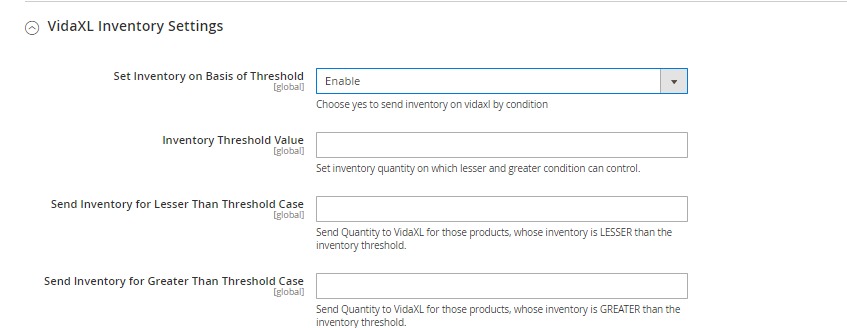
- Now under VidaXL Inventory Settings, do the following steps:
- In Set Inventory on the Basis of Threshold, select Enable to configure inventory settings.
- In the Inventory Threshold Value, enter the required value.
- In the Send Inventory for Lesser Than Threshold Case, enter the required value.
- In the Send Inventory for Greater Than Threshold Case, enter the required value.
- Scroll down and click on the Section Other Product Settings, it is expanded as:
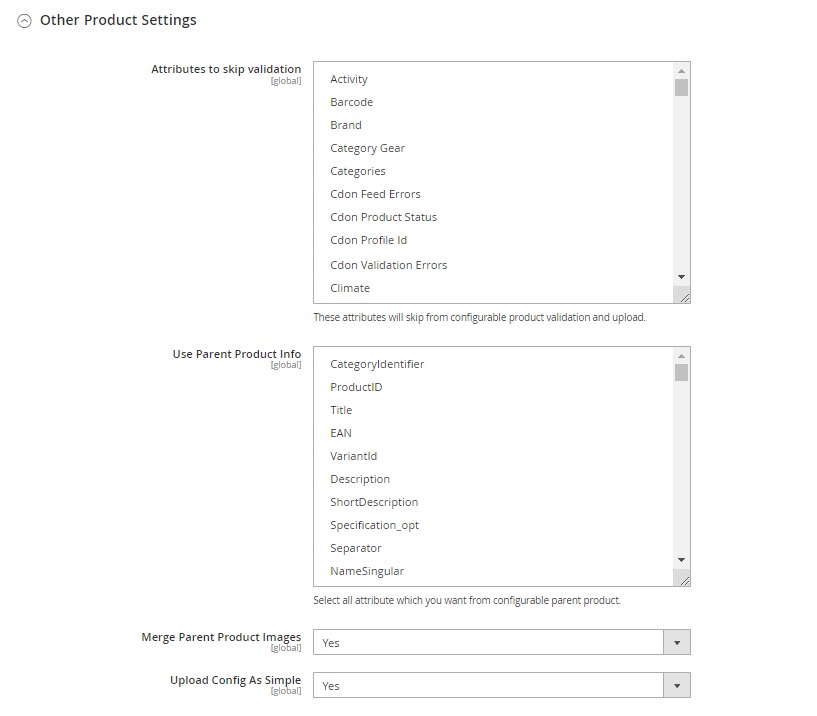
- Under Other Product Settings, do the following steps:
- In Attributes to Skip Validation, select the attributes that you do not want to be validated.
- In Use Parent product Info, select attributes you want from the parent product.
- In Merge Parent Product Images, select Yes if you want to merge the image with its parent product.
- In Upload Config As Simple, select Yes to upload simple product.
- Click on VidaXL Price Settings, the section is expanded as:
- Now scroll down to VidaXL Order Settings, the tab is expanded as:
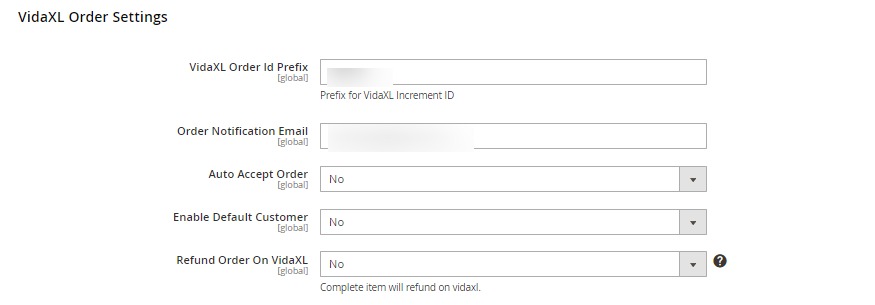
- Under VidaXL Order Settings, do the following steps:
- In VidaXL Order Id Prefix, enter the id prefix for the order.
- In Order Notification Email, enter the mail id on which you want to receive notifications.
- In Auto Accept Order, select Yes if want the orders to be accepted automatically.
- In Enable Default Customer, select Yes if you want the customer to be created by default and then a box will appear to enter his email id.
- In Refund Order on VidaXL, select Yes for the order refund on the marketplace. Once you select yes you also need to select the reason for the refund.
- Scroll down and click on VidaXL Cron Settings, the tab is expanded as:
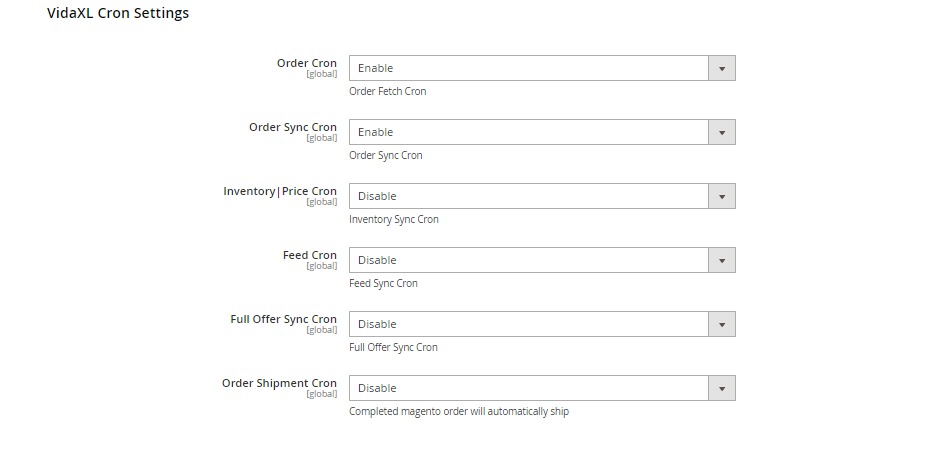
- Under VidaXL Cron Settings, do the following steps:
- In Order Cron, select Enable to fetch the orders through cron.
- In Order Sync Cron, select Enable to synchronise orders.
- In Inventory/Price Cron, select Enable to synchronise inventory and price through crons.
- In Feed Cron, select Enable to synchronise feeds.
- In Full Offer Sync Cron, select Enable for full offers synchronisation.
- In Order Shipment Cron, select Enable to Ship Magento orders.
- Click on Save Config button.
The configuration settings will be saved.
Related Articles
VidaXL Feeds
To view and manage product feeds, Go to the Magento 2 Admin panel. On the left navigation bar, click on VidaXL Integration. The menu appears as shown below: Click on Feeds. The Products Feed page appears as shown below: Do the following tasks if ...VidaXL Order Management
To view orders, Go to the Magento 2 Admin panel. On the left navigation bar, click on VidaXL Integration. The menu appears as shown below: Click on Orders Listing. The Orders page appears as shown below: To fetch the orders, click on Fetch VidaXL ...VidaXL Product Listing
To manage products listing, Go to the Magento 2 Admin panel. On the left navigation bar, click on VidaXL Integration. The menu appears as shown below: Click on Product Listing. The listing page appears as shown below: All the products are listed ...Cron Logs
To View cron logs, Go to the Magento 2 Admin panel. On the left navigation bar, click on VidaXL Integration. The menu appears as shown below: Click on Cron Logs. The VidaXL Cron page appears as shown below: All the crons details appear on this page. ...Activity Logs
To view activity details, Go to the Magento 2 Admin panel. On the left navigation bar, click on VidaXL Integration. The menu appears as shown below: Click on Activity Logs. The VidaXL Activity page appears as shown below: To view, the activity ...