Configuration Settings
Once you have successfully installed this extension in the WooCommerce store, the Qoo10 menu appears on the left navigation bar of its Admin Panel. The merchant has to first create a seller account in the Qoo10 seller dashboard. Once the seller account is built and is approved by Qoo10, the store owners will receive Qoo10 API credentials from Qoo10. Now, the store owners can use the Qoo10 API credentials provided by Qoo10 while setting up the Qoo10 Configuration settings in the WooCommerce store Admin panel.
For setting up the configuration settings in the WooCommerce admin panel:
- Go to the WooCommerce Admin panel.
- On the left navigation bar, click the qoo10 menu.
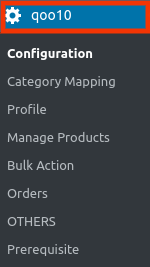
- In the right panel, click the CONFIGURATION tab, as shown in the image below:
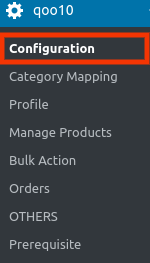
- The Qoo10 Configuration page appears as shown in the following image:
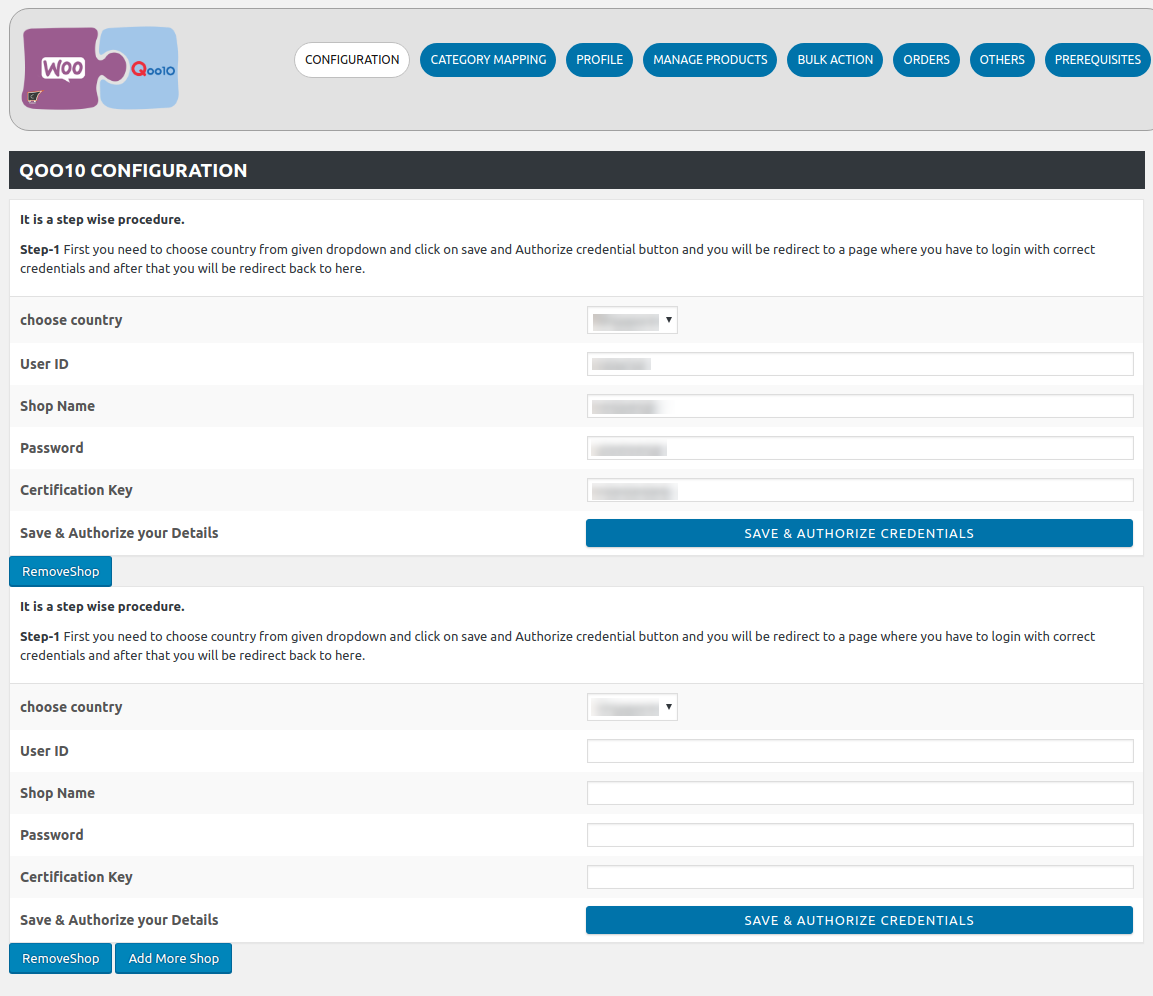
- Fill the above details, after that click on Save And Authorize Credentials.
- If the sellers of stores want to add more than one, two shops then they just need to hit the Add More Shop tab as shown in the image below:
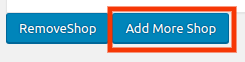
- If the sellers of stores want to remove shop then they just need to hit the Remove Shop tab as shown in the image below:
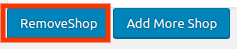
Related Articles
Other Settings
This section is basically for inventory syncing, inventory and price and auto fetching of orders. To perform crons: Go to the WooCommerce Admin panel. On the left navigation bar, click the Qoo10 menu. A Submenu appears below the qoo10 menu as shown ...Overview
As eCommerce is increasing rapidly in Singapore, so the Qoo10 is probably the best of eCommerce marketplaces or you can say it is the home in Singapore for all your needs, every need, each day. It runs the online marketplaces crosswise over ...Order Management
To Fetch Orders: Go to the WooCommerce Admin panel. On the left navigation bar, click the Qoo10 menu. A Submenu appears below the qoo10 menu as shown in the following figure: In the right panel, click the ORDERS tab. The page appears as shown in the ...Prerequisites
To check Prerequisite: Go to the WooCommerce Admin panel. On the left navigation bar, click the Qoo10 menu. A Submenu appears below the qoo10 menu as shown in the following figure: In the right panel, click the Prerequisites tab. The page appears as ...Deleting The Profiles
To delete Profiles: Go to the WooCommerce Admin panel. On the left navigation bar, click the Qoo10 menu. A Submenu appears below the qoo10 menu as shown in the following figure: Click Profile. OR In the right panel, click the PROFILE tab. The page ...