Configuration Settings
Once you have installed the Facebook Native integration for Magento in your Admin Panel, you need to complete the
Configuration process as shown in this section of the guide.
To Complete the Configuration:
- Go to the Magento Admin Panel.
- On the top navigation bar, you can see the FBNative.
- Take the cursor to it and the menu will appear to you as shown in the image below:
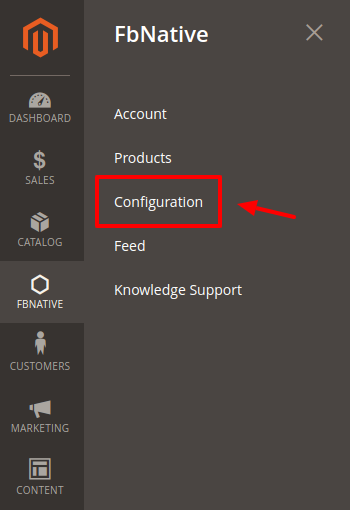
- Click on Configuration and the new page opens up as shown below:
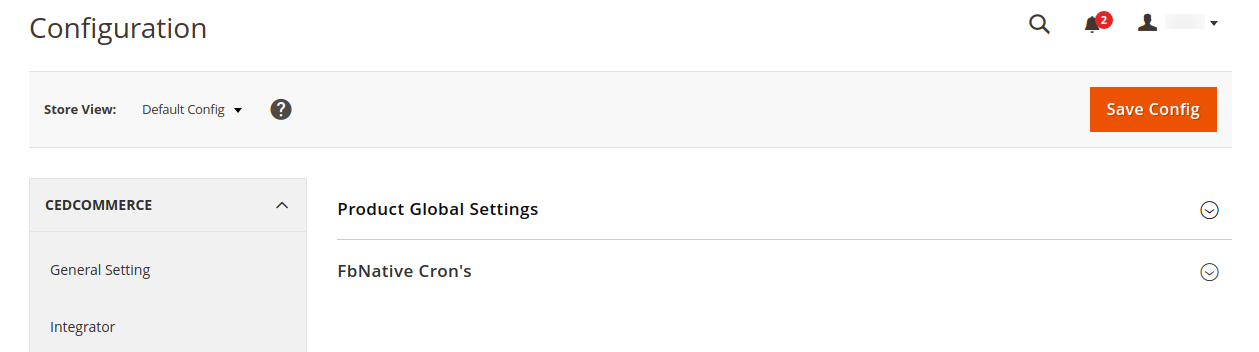
- Click on the Product Global Settings, the section is expanded as shown below:
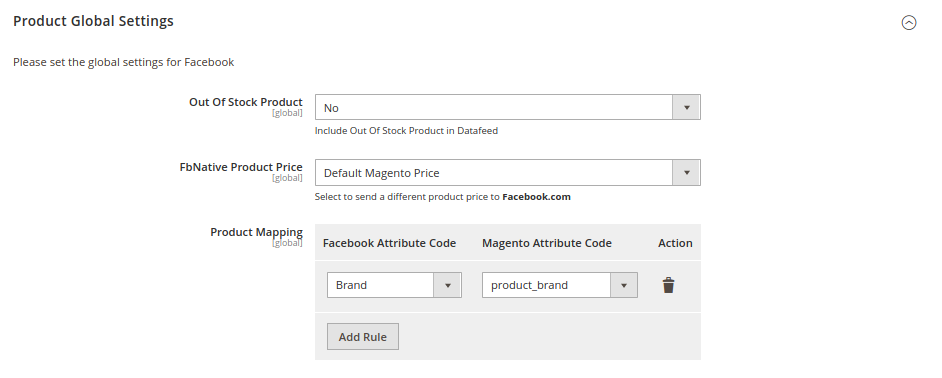
- Under Product Global Settings, do the following steps:
- In the Out of Stock Product, select Yes if you want to add the out of stock products in the datafeed.
- Go to FbNative Product Price. In the Product Price list select the following options:
- Select the Default Magento Price, if you want to keep the price the same on Facebook as Magento.
- Increase by Fixed Price: If selected, then the Modify by Fix Price field appears.
- Increase by Fixed Percentage: If selected, then the Modify by Percentage Price field appears.
Enter the numeric value to increase the price of the FbNative product by the entered value % of Magento 2 price.
For Example,
Magento 2 price + 5% of Magento 2 price.
Magento 2 Price = 100
Select Increase By Fixed Percentage option
Modify by Percentage Price = 5
100 + 5% of 100 = 100 + 5 = 105
Thus, FbNative Product Price = 105 - Decrease by Fixed Price: If selected, then the Modify by Fix Price field appears.
- Decrease by Fixed Percentage: If selected, then the Modify by Percentage Price field appears.
Enter the numeric value to decrease the price of the FbNative product price by the entered value % of Magento 2 price.
For Example,
Magento 2 price – 5% of Magento 2 price.
Magento 2 Price = 100
Select Decrease By Fixed Percentage option
Modify by Fix Price = 5
100 – 5% of 100 = 100 – 5 = 95
Thus, FbNative Product Price = 95
- You can map your Magento attributes with Facebook attributes, as given in the below picture.
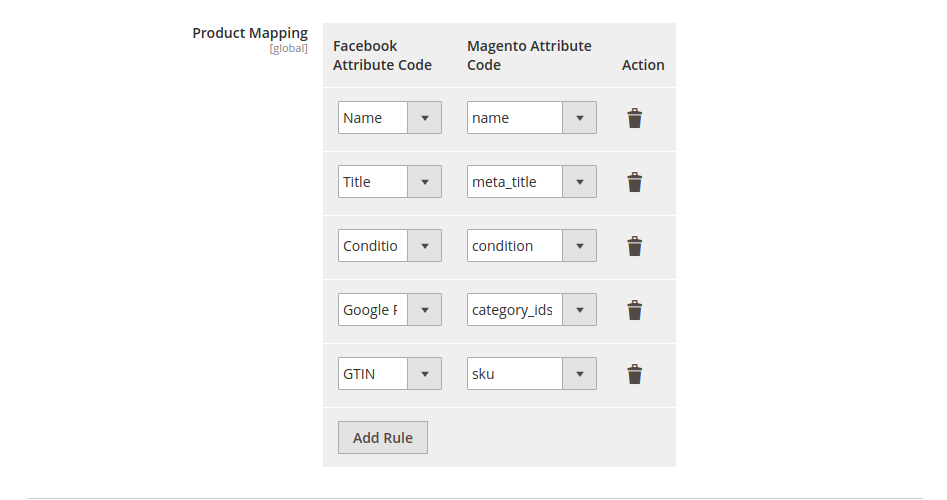
- In the FbNative Cron’s Section,
- Cron’s would help you to auto-synchronize your Product data to Facebook for certain periods of time.
- Click Enable to activate the Product Cron.
- Click Disable to deactivate the Product Cron.
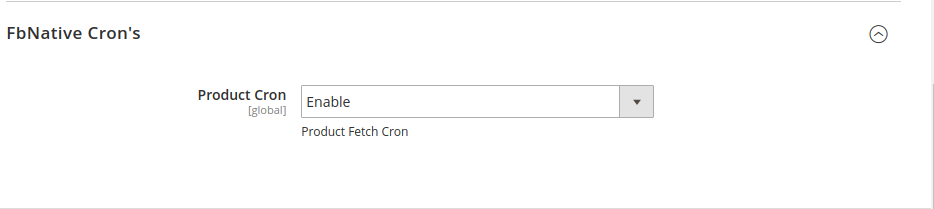
Related Articles
Overview of the Extension
For the sellers of Magento 2, CedCommerce is providing a new and inventive extension- Facebook Native Integration for Magento 2. This extension facilitates the Magento 2 Sellers to advertise their product on the Facebook page. With this easy to ...Installation of the Extension
To install the extension, Upload and Extract the FbNative package and Integrator file inside the <magento-root>/app/code/Ced/ directory and run the below command from magento root. php -dmemory_limit=5G bin/magento setup:upgrade php -dmemory_limit=5G ...Knowledge Base
To view the Help & Support section, Go to the Magento 2 Admin panel. On the left navigation bar, click the Fb Native Integration menu. The menu appears as shown below: Click Knowledge Support. The Help & Support page appears. The quick support menu ...How to Upload CSV on Catalog (FB)
To start selling on FB shop you first need to upload CSV on the catalog. To Upload CSV, Go to Facebook.com(https://www.facebook.com/) Login the Facebook Account you wish to associate with the shop. Now Create a Shop Page according to your ...Manage Product Listings
After the configuration is done, the seller needs to go to the Products to see the listing products on Facebook. Go to the Magento 2 Admin Panel. On the top navigation bar, you can see the FBNative. A menu appears as shown in the following figure: ...