Configuration Settings On Lazada
Once the extension is successfully installed in the WooCommerce store, the Lazada menu appears on the left navigation bar of its Admin Panel. The merchant has to first create a seller account in the Lazada seller panel. Once the seller account is created and is approved by Lazada, the store owners will receive Lazada API credentials from Lazada. Hence, the store owners can use the Lazada API credentials provided by Lazada while setting up the Lazada Configuration settings in the WooCommerce store Admin panel.
To set up the configuration settings in the WooCommerce Admin Panel:
1. Go to the WooCommerce Admin panel.
2. On the left navigation bar, click the Lazada menu.
The menu appears as shown in the following figure:
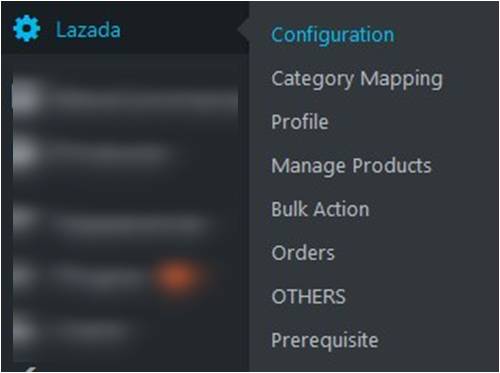
3. Click Configuration.
The menu moves to the left navigation bar, below Lazada as shown in the following figure:
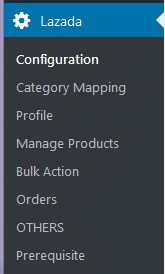
The LAZADA CONFIGURATION page appears as shown in the following figure:
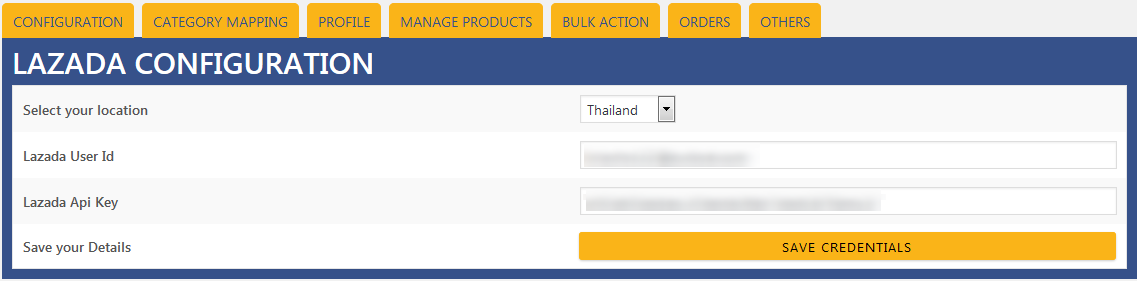
4. In the Select, your location list, select the required location.
5. In the Lazada User Id box, enter the Lazada Seller Account user id.
6. In the Lazada API Key box, enter the key value provided by the Lazada Support.
7. Click the SAVE CREDENTIALS button.
The credentials are saved.
Related Articles
Overview of Lazada
As e-commerce continues to grow in Thailand, the Lazada marketplace offers the opportunities to both the new and the experienced sellers not only to reach the new markets but also benefit from the Lazada support in advertising their goods and monitor ...Mapping Categories On Lazada
The CATEGORY MAPPING page lists all the Lazada categories. Admin has to select the Lazada categories to which the products need to be assigned. To select the required categories for mapping: 1. Go to the WooCommerce Admin panel. 2. On the left ...Deleting The Profiles On Lazada
To Delete Profiles On Lazada Go to the WooCommerce Admin panel. On the left navigation bar, click the Lazada menu. A Submenu appears below the Lazada menu as shown in the following figure: Click Profile. OR In the right panel, click the PROFILE tab. ...Adding New Profile On Lazada
To add a new profile: Go to the WooCommerce Admin panel. On the left navigation bar, click the Lazada menu. A Submenu appears below the Lazada menu as shown in the following figure: Click Profile. OR In the right panel, click the PROFILE tab. The ...Bulk Action On Lazada
With the Bulk Action feature, the admin has an ability to perform the following Bulk actions: Bulk Profile Assignment: Assign the selected profile to the category. Thus, the selected profile is assigned to all the products that come under the ...