Configuration Setup
Once the Mercado Libre BigCommerce Integration is successfully installed in your BigCommerce store, the seller has to set up the configuration settings to establish a connection between the BigCommerce store and Mercado Libre Seller Panel.
To complete the setup & configuration settings, you need to follow these steps-
Step 1:-
- You need to connect your Mercado Libre account with the app.
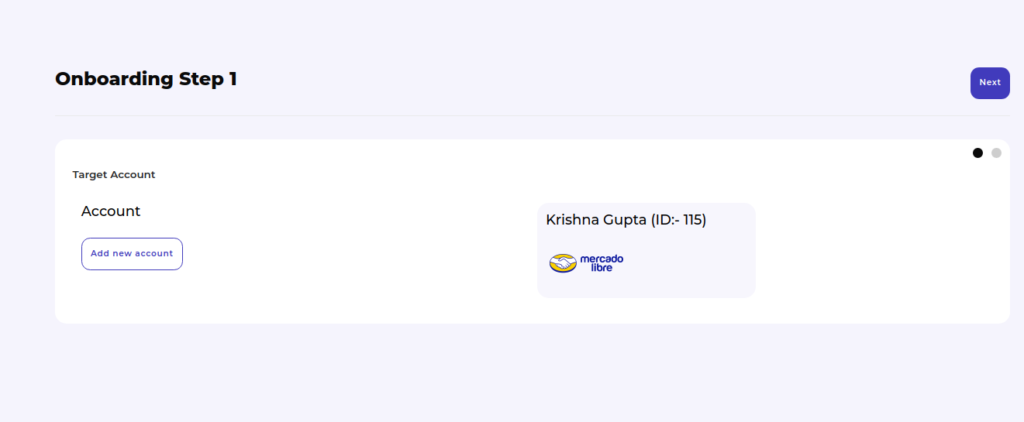
- A pop-up window appears, as shown below. You need to enter your login credentials.
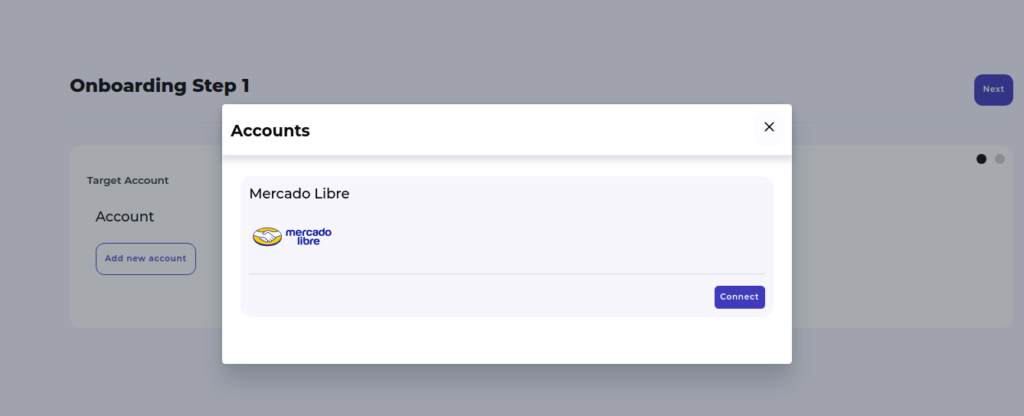
- As you enter your login details, you will get a confirmation message that your account is successfully connected. Here you need to click on the “Next” button to proceed further. Refer to the image:
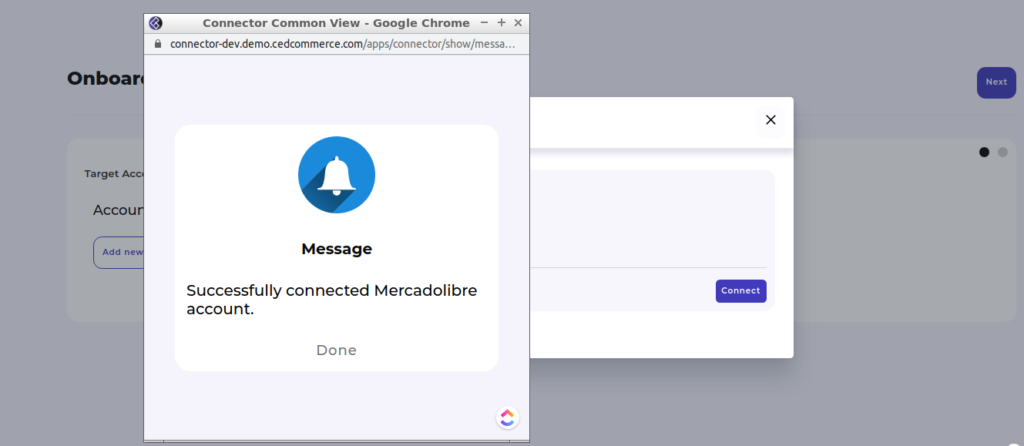
Step 2:-
In this step, you will be redirected to the “Catalog Upload Mapping” step. Here you need to choose the Mercado Libre category in which you want to sell and assign the BigCommerce products accordingly. 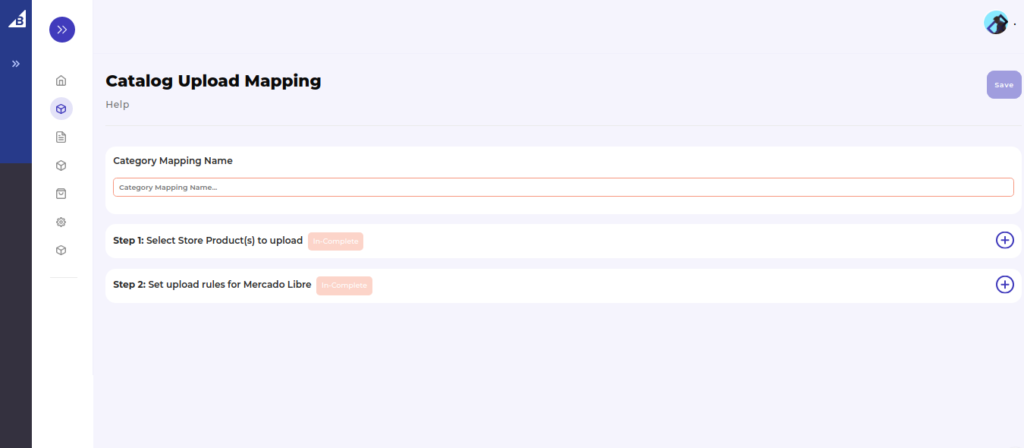
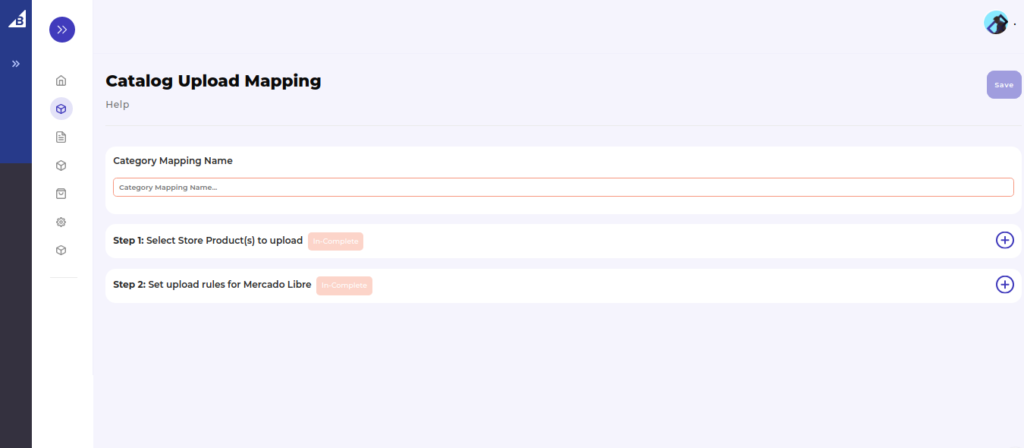
- Once you will choose the Mercado Libre category,
- Then you need to map Mercado Libre category-specific attributes with the BigCommerce attributes or assign the fixed value.
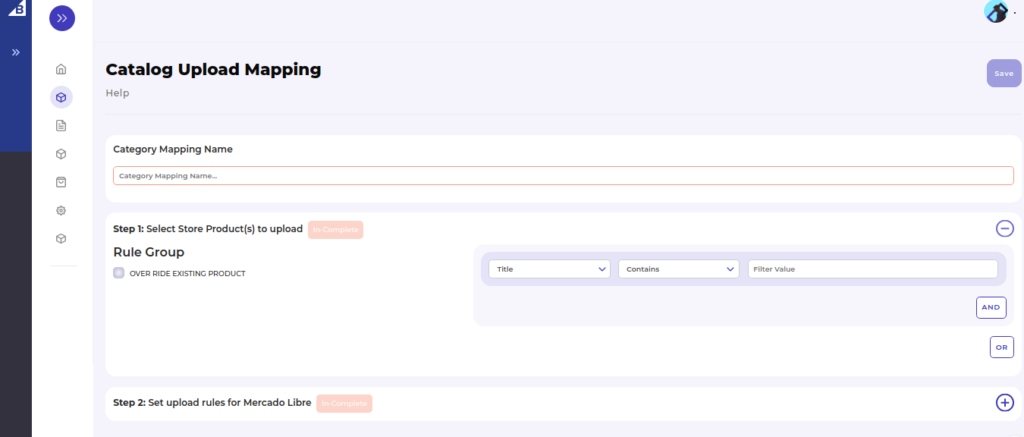
Note: Attributes that are required and available on the BigCommerce, are mapped automatically.
Click on the “Save” button to proceed further. Refer to the image for a better understanding: 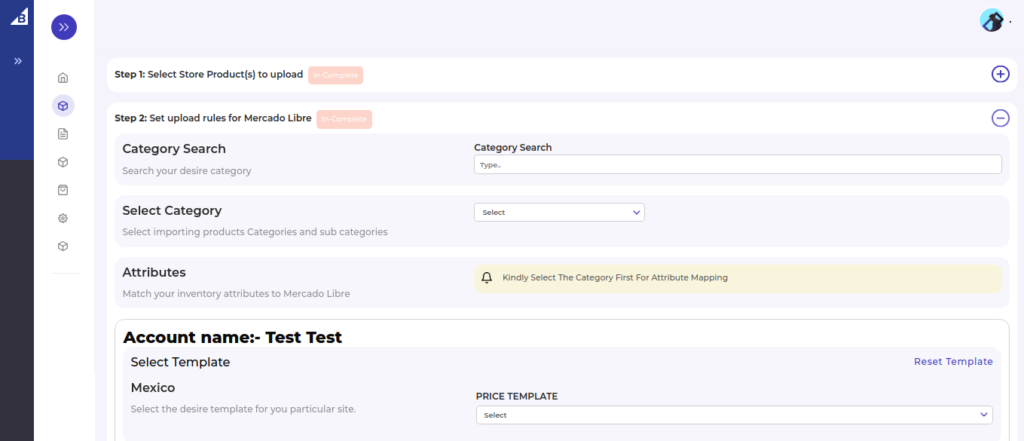
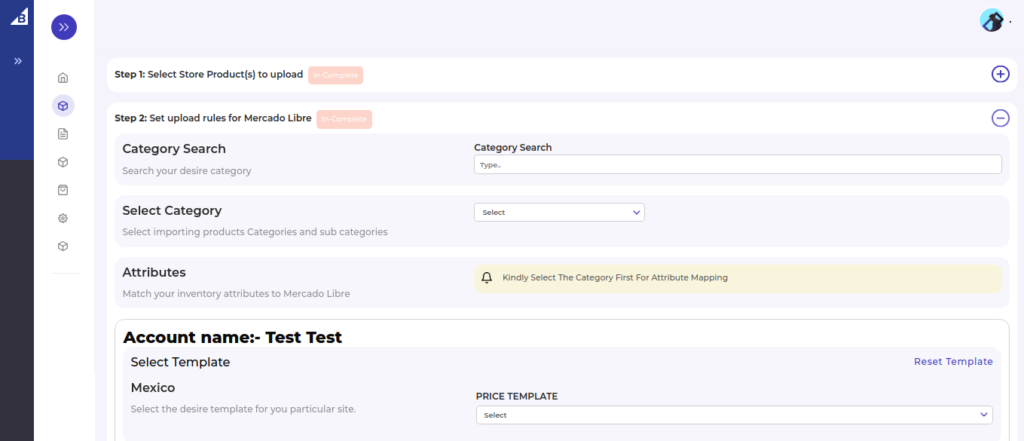
Related Articles
How to install Mercado Libre integration app?
Now there are two ways to install the Mercado Libre BigCommerce Integration app. BigCommerce app store - if you wish to install the Mercado Libre integration app directly. BigCommerce Channel Manager - you can also install the app through BigCommerce ...Overview
Headquartered in Buenos Aires, Argentina, Mercado Libre is a firm that hosts the most extensive online commerce and payments ecosystem in Latin America. Operating through the following geographical segments: Brazil, Argentina, Mexico, Venezuela, and ...Configuration
This section is dedicated to filling in all the relevant configurations required to make product listing & management on Mercado Libre seamless. The section is divided into two parts - General: where you need to choose desired Mercado setting for: ...Listings Section
The product section allows users to navigate and manage listings one at a time or through bulk action. In addition, the interface provides complete information regarding products like their title, image, price, quantity, status, and activities. The ...Activities
The section list all the activities that are performed by you within the app. It is a page where you will find all the activity logs of Mercado Libre. The page appears as follows: