Configurations for seamless integration
This is the last step of the onboarding process. Here you need to adjust several fundamental settings to ensure seamless integration. These settings encompass inventory, product linking, order configurations, etc.
1. General Configurations: You need to set your preferences for the following basic settings: 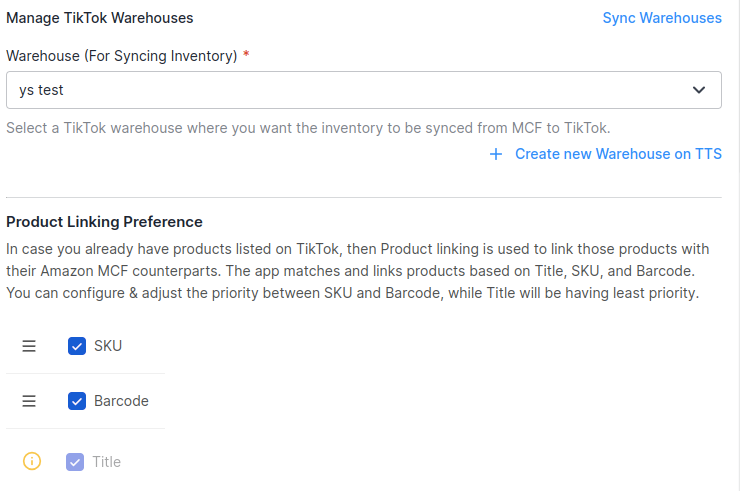
- Sync Inventory from MCF to TikTok - Enable this option to sync inventory automatically from MCF to TikTok. After enabling this option, select a relevant TikTok warehouse where you want the inventory to be synced from MCF to TikTok. On the other hand, if you choose to disable the option, inventory will not be synced automatically.
- Blank Box - By enabling this option, you can choose to ship your orders in unbranded packaging. If you disable this option, the orders will be shipped in boxes with Amazon branding.
Note: You should only enable the "Blank Box" option if your Amazon MCF account is permitted for it.
- Block Amazon Logistics - Enable this option to prevent orders from being shipped by Amazon Logistics. However, opting out of Amazon Logistics will attract an additional 5% surcharge on all MCF orders. Furthermore, there is an increased risk that some of your orders may remain unfulfilled or experience delayed delivery estimates if no alternative carriers are available. Please note that the preference you set for carrier usage here will be applied to all of your MCF orders. It is worth noting that Amazon logistics will be blocked once you enable this option, and an alternative 3rd party carrier will deliver your TikTok orders. For seamless order fulfillment, it's advisable to map TikTok shipping carriers with alternative 3rd party shipping carriers at the bottom of this page.
2. Manage TikTok Warehouses:
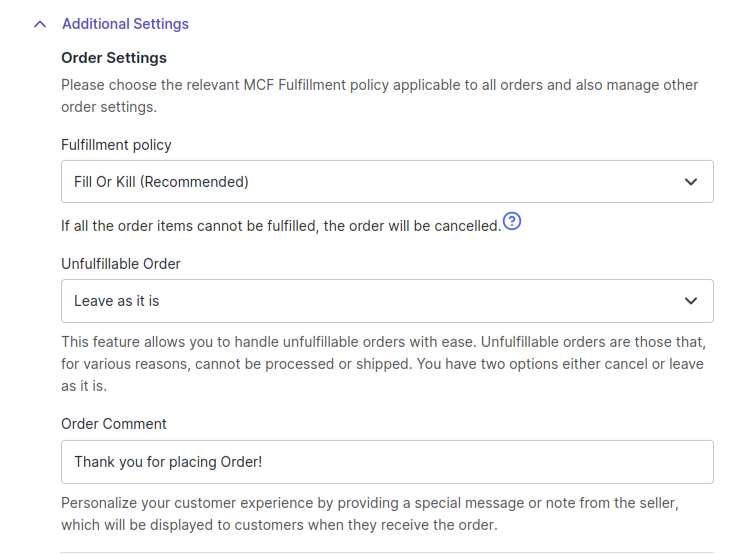
- Warehouse (For Syncing Inventory) - Select a TikTok warehouse here where you want the inventory to be synced from MCF to TikTok.
Additionally, you can create a new warehouse on your TikTok Shop from the app as well. Just click on “Create new warehouse on TTS” and you will be redirected to the warehouse creation page on TikTok in a popup. Once created successfully, the new warehouse will be synced to the app automatically so you can choose them accordingly in the above fields.
💡Note: If you have made any changes to warehouses on your TikTok Shop then you need to sync those changes to the app by clicking on the “Sync Warehouses” button.
3. Product Linking Preference: Use this option to link your Amazon MCF products with their TikTok counterparts based on SKU, Title, and Barcode for accurate inventory & order management. You can select either SKU or Barcode or both of them. Additionally, you can set the priority between SKU & barcode, determining which one will take precedence during the linking process. While the title will be fixed with the least priority & it will remain enabled always. Products matching with titles will be displayed in the close match section only.
4. Order Settings: Within this section, you can configure your preferences for order management. The following options are available here: 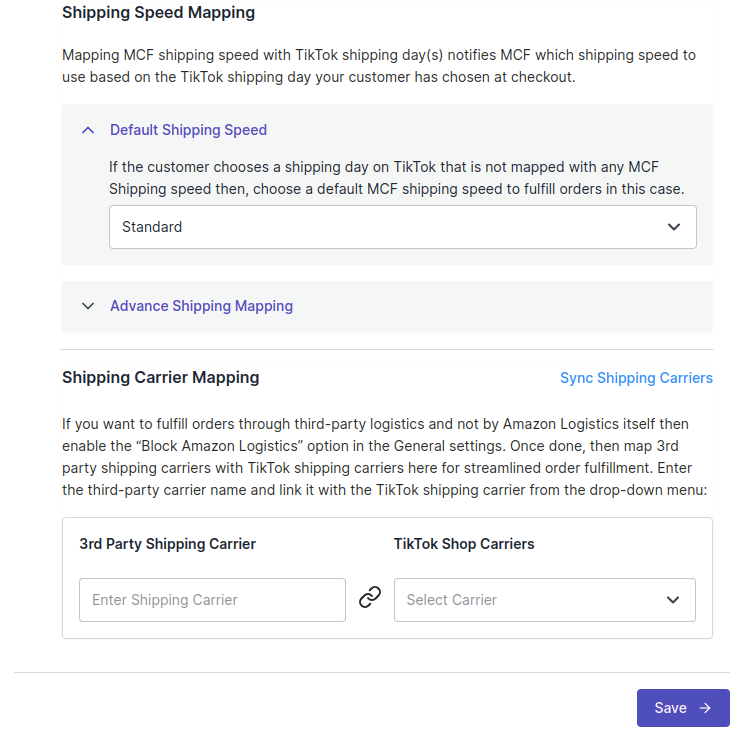
- Fulfillment Policy: You need to select the relevant “Order Policy” from the drop-down options:
- Fill Or Kill - If all order items cannot be filled, the order will be canceled. For example, if an order is placed for the following 2 products each with one quantity:
- SKU A that has 10 inventory available in the Amazon MCF
- SKU B that has zero inventory available in the Amazon MCF
In the event, the "Fill or Kill" option is chosen, the entire order will be canceled.
- Fill All - Fill all order items that can be filled and put any items that cannot be filled on hold. They will be shipped when the stock comes in. For example, if an order is placed for the following 2 products each with one quantity:
- SKU A that has 10 inventory available in the Amazon MCF
- SKU B that has zero inventory available in the Amazon MCF
In the event, the "Fill All" option is chosen, SKU A will be shipped instantly while SKU B will be shipped as soon as it gets restocked.
- Fill All Available - Fill all order items that can be filled and cancel any that cannot be filled. For example, if an order is placed for the following 2 products each with one quantity:
- SKU A that has 10 inventory available in the Amazon MCF
- SKU B that has zero inventory available in the Amazon MCF
In the event, the "Fill All Available" option is chosen, SKU A will be shipped instantly while SKU B’s order will get canceled.
- Unfulfillable Order: Unfulfillable orders are those orders that cannot be processed or shipped. This option enables you to manage unfulfillable orders effortlessly. Two options are available here to choose from: Cancel or Leave as it is.
- Order Comment: This option allows you to personalize your customer’s experience by providing a special message or note. It will be displayed to customers when they receive the order.
5. Shipping Speed Mapping: This feature allows you to map MCF shipping speeds with TikTok shipping days. This informs MCF of the shipping speed to use based on the TikTok shipping day selected by your customer at checkout.
- Default Shipping Speed: If a customer selects a TikTok shipping day that isn’t mapped to any MCF Shipping speed, then set a default MCF shipping speed to fulfill orders in this scenario.
- Advance Shipping Mapping: In this section, you’ll need to map an MCF Shipping speed to the corresponding TikTok shipping day(s).
6. Shipping Carrier Mapping: With this option, you can map the Amazon shipping speeds with the TikTok Shop shipping carrier. For example, if you ship products from TikTok Shipping carrier DFL but DFL is available on TikTok Shop with another name – DFL US, you can map these shipping carriers. So, when you ship a product on TikTok using DFL, it will automatically sync and show the TikTok Shop shipping carrier as DFL US. Thus it saves you from any shipping errors.
Note: You can map any TikTok shipping carrier with a TikTok Shop carrier, like DFL with Arrow XL or Parcel Force.
Once you have completed the above settings, you can proceed with the final account setup by clicking on "Save".
Related Articles
Introduction of CedCommerce MCF Channel for TikTok
Amazon MCF is a service that enables sellers to fulfill orders from various channels using their inventory stored in Amazon’s fulfillment centers. With MCF, Amazon handles the picking, packing, and shipping of orders placed on other platforms, which ...Authorize and Connect your Amazon MCF Account
In the next step, you need to authorize your MCF account with the app. To do so, you must – Select the desired country to which your MCF Account belongs from the drop-down and click on the “Sign in with Amazon MCF Account” button. In the second step, ...Basic configurations
You can update your preferences as & when required for the following basic settings: Sync Inventory from MCF to TikTok - Enable this option to sync inventory automatically from MCF to TikTok. After enabling this option, select a relevant TikTok ...Connect your TikTok Shop Account
Once logged in succesfully, you will be redirected to the channels listing page where the supported channels that can be integrated with the app are listed. Click on the Connect button for the TikTok Channel which will redirect you to the TikTok Shop ...Configure your preferences
In this section, you'll have the ability to configure various preferences, including product, order, linking, and shipping settings. The app’s automated functionalities will work seamlessly between your Amazon MCF account and TikTok based on your ...