Connect to Shopify
1. Enter the Shopify Shop URL
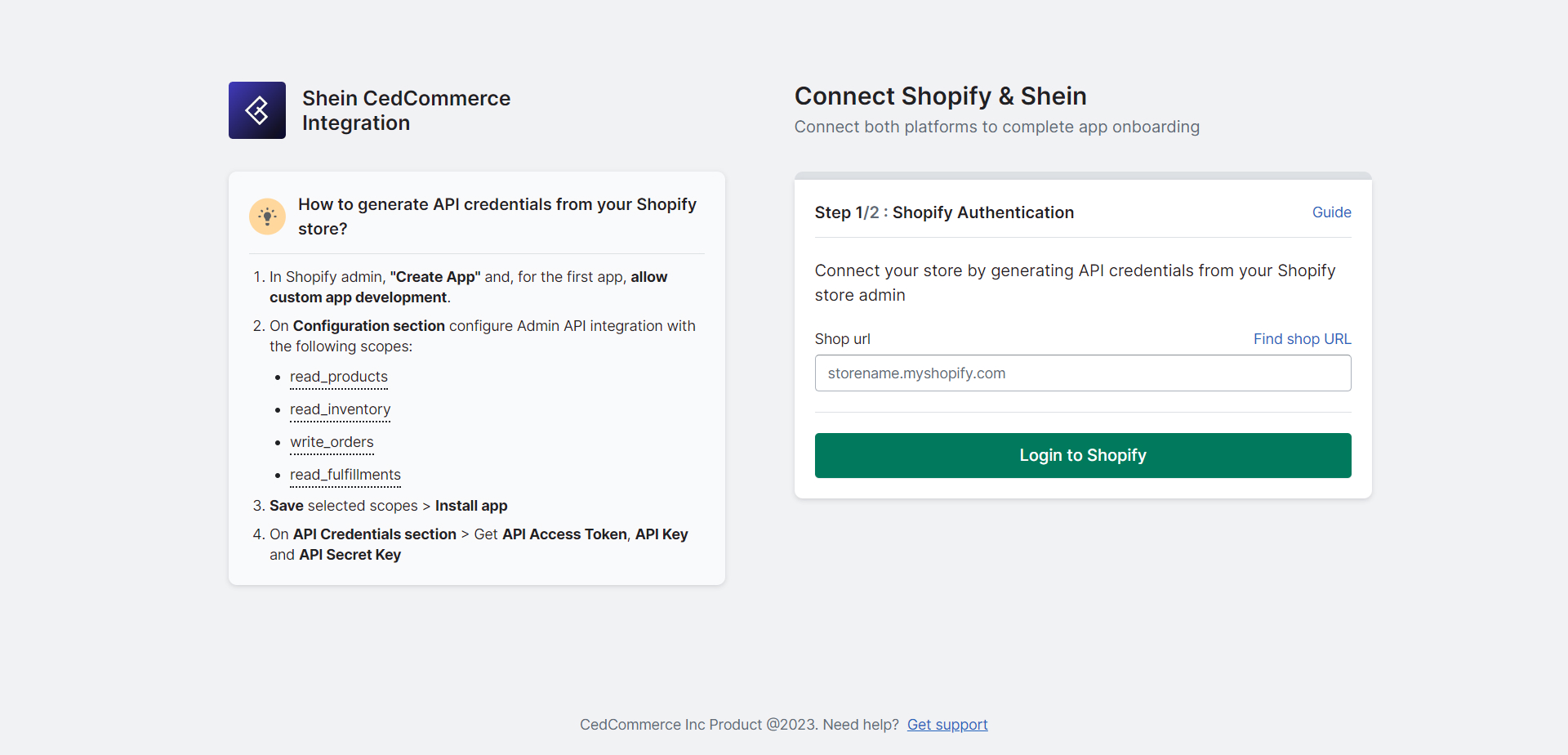
To get your Shopify shop URL, follow these steps:
- Log in to your Shopify store.
- Use your credentials to access the Shopify admin dashboard - Check the URL address bar at the top of your screen
- After logging in, look at the address bar in your web browser - Identify the store name in the URL
- The URL will look something like this: https://admin.shopify.com/store/STORENAME
- Find the STORE_NAME part of the URL - Get your shop URL
- Add “.myshopify.com” immediately after STORE NAME
- For example, if your store’s name is FLOWERSELL, the URL in the address bar will look like https://admin.shopify.com/store/FLOWERSELL
Your shop URL will be FLOWERSELL.myshopify.com.
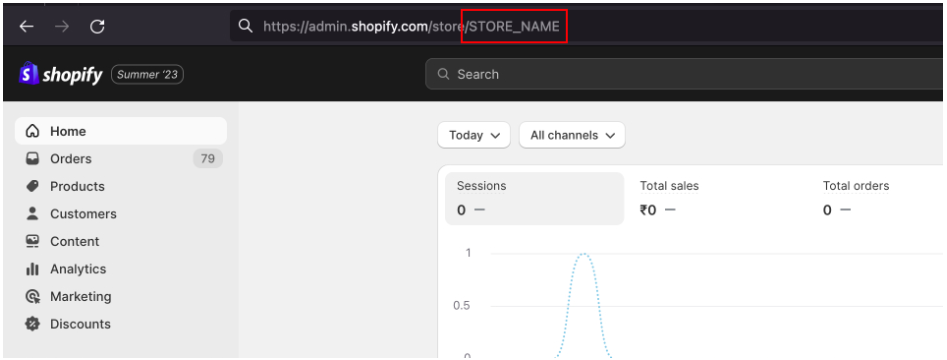
2. Add API Credentials
To find your API Credentials:
a. In Shopify admin, go to ‘Apps and sales channels’ and click on ‘Develop apps’
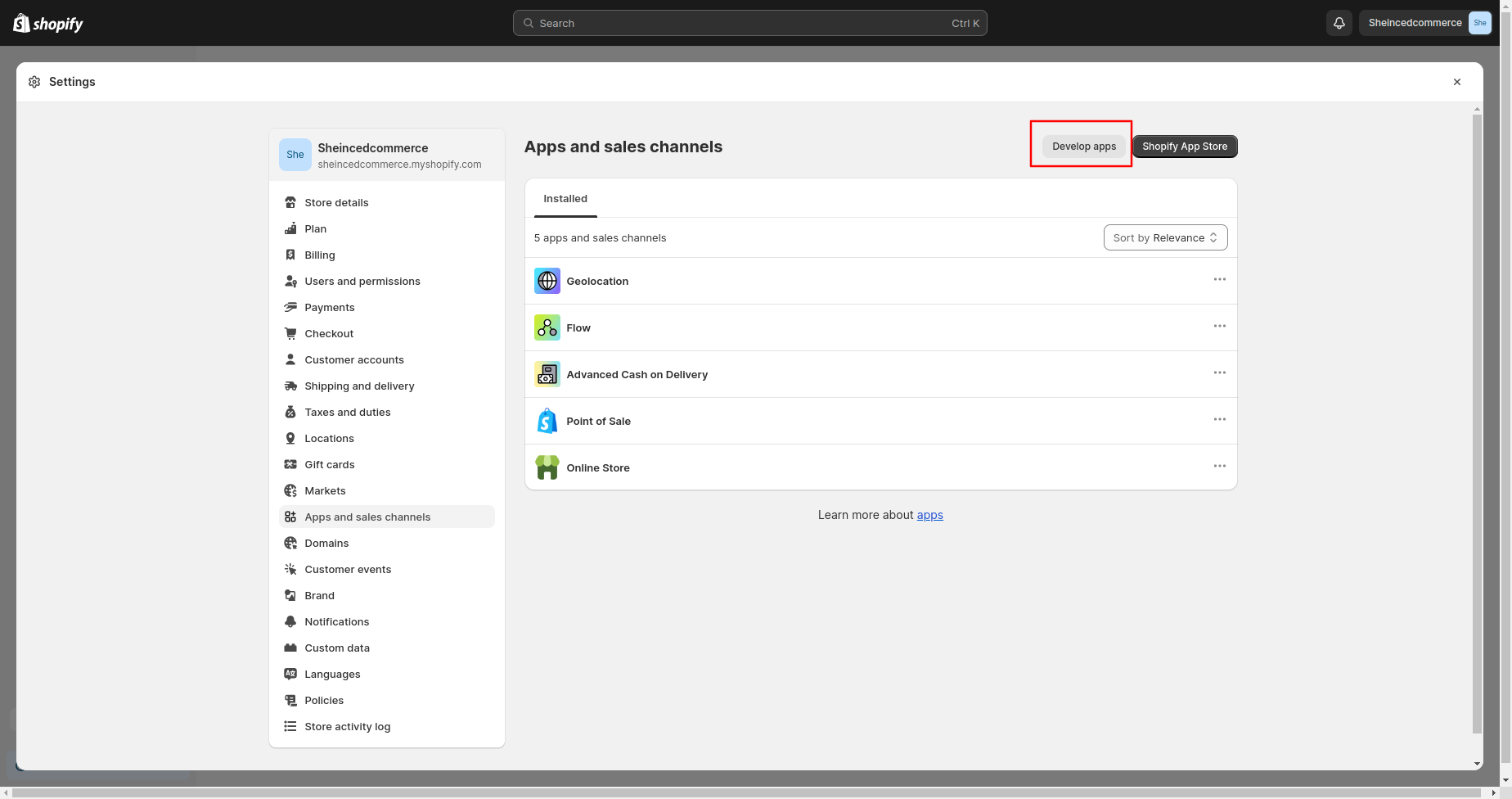
b. Now, click on ‘Create an app’
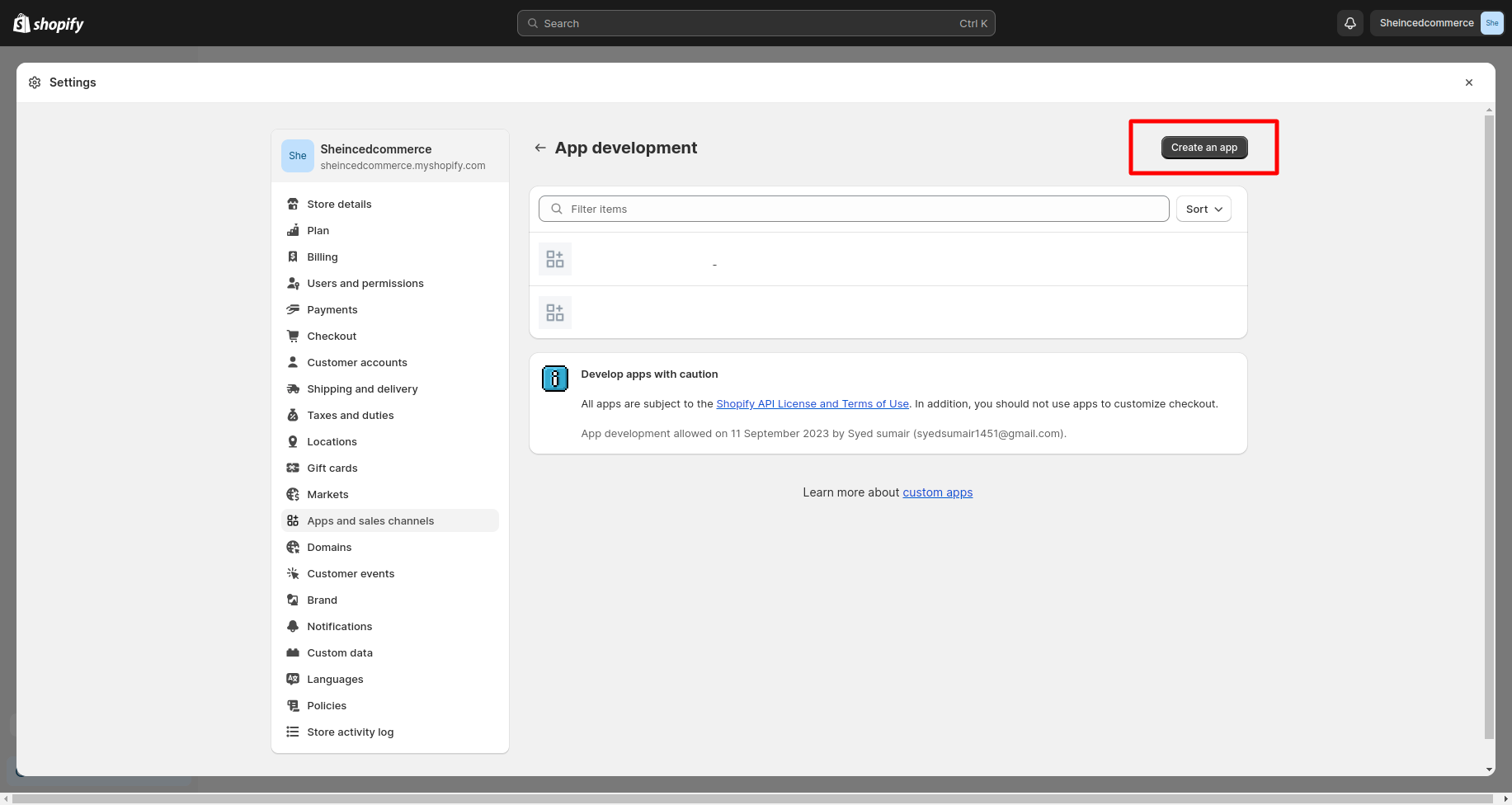
c. Go to ‘Configure’
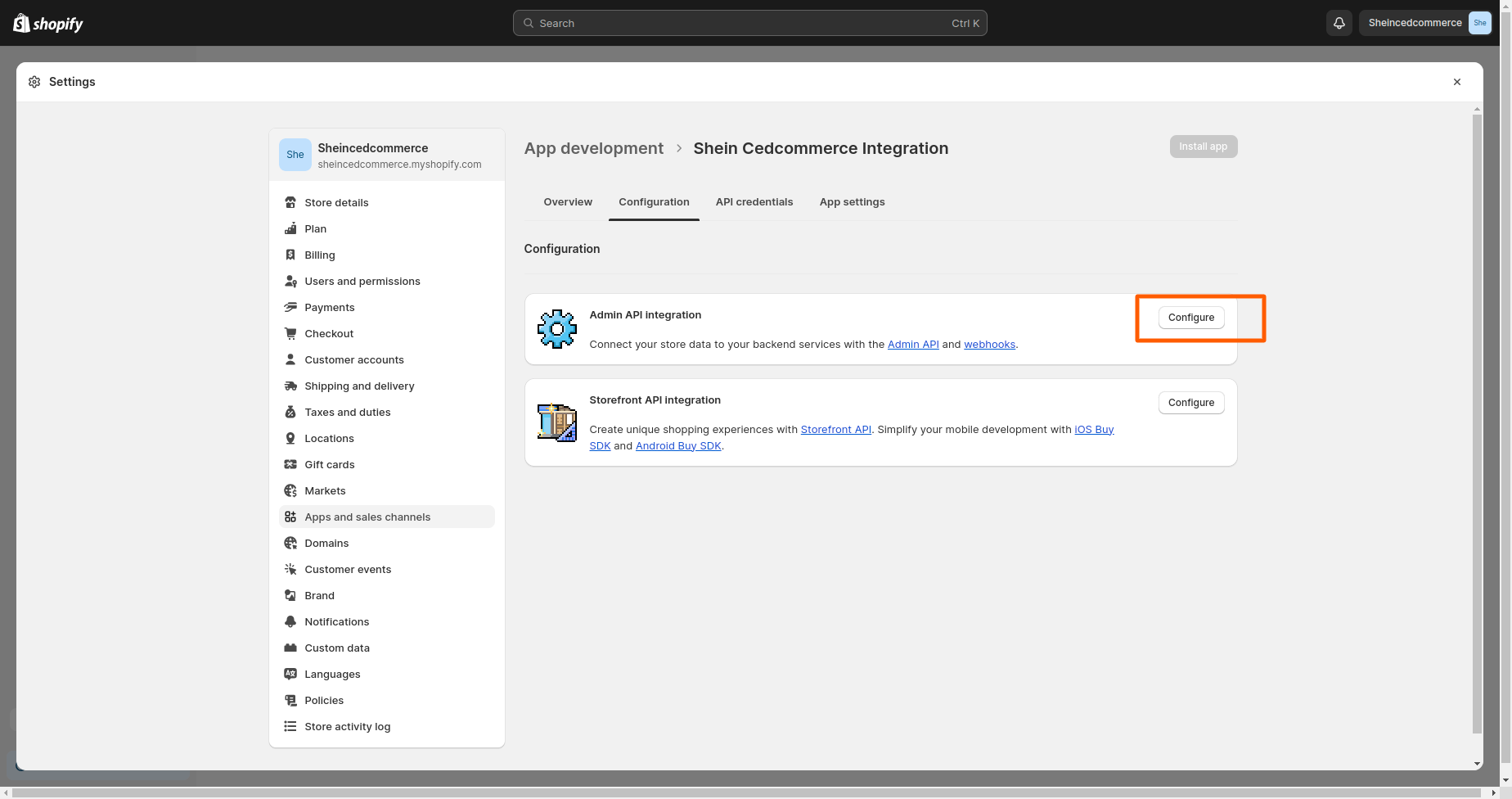
3. Save the selected scopes
On the ‘Configuration section’ configure Admin API integration with the following scopes:
- Read_products
- Read_inventory
- Write_orders
- Read_fulfillments
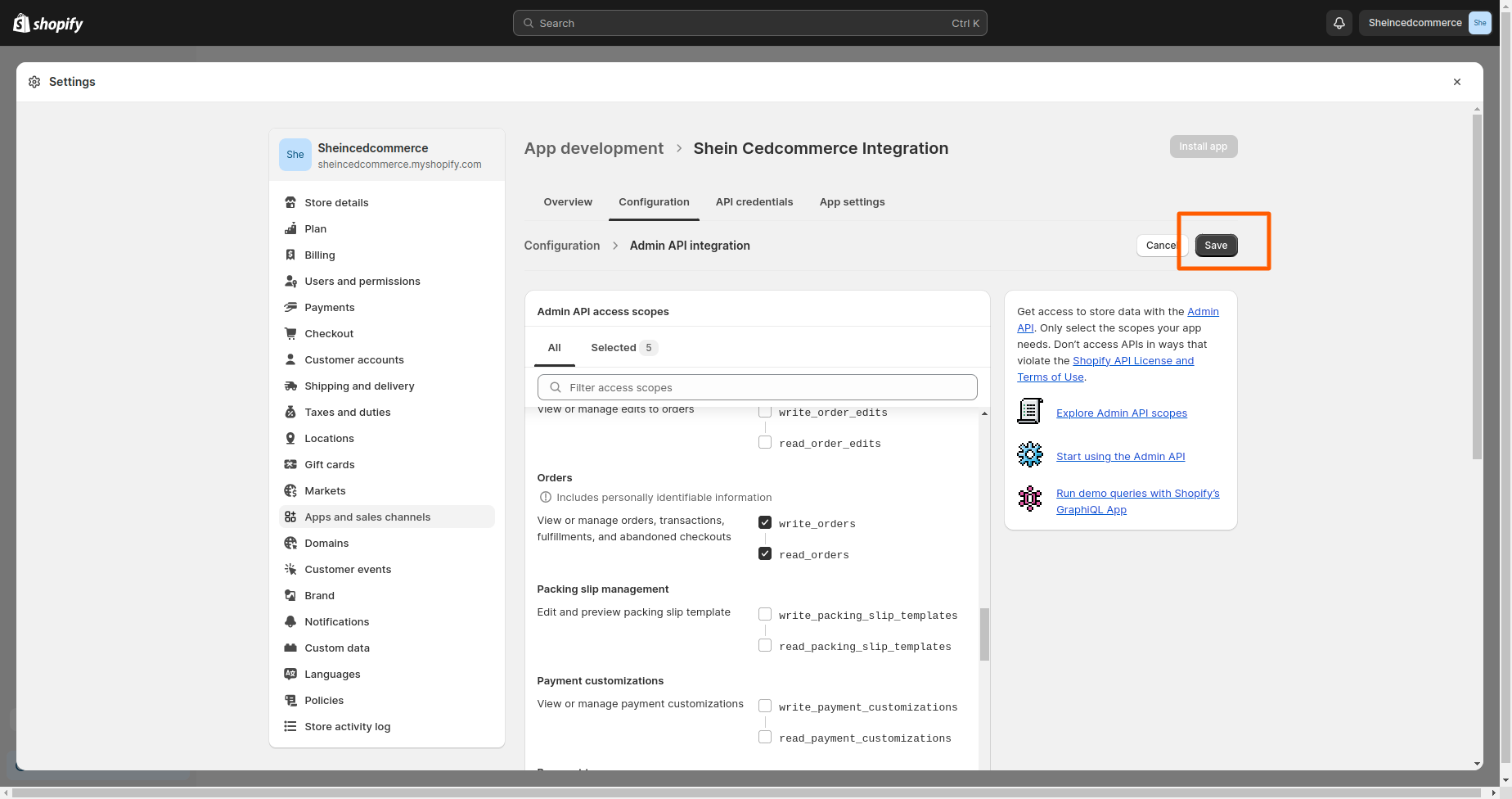
4. Install the app
a. Click on the 'Install app' button
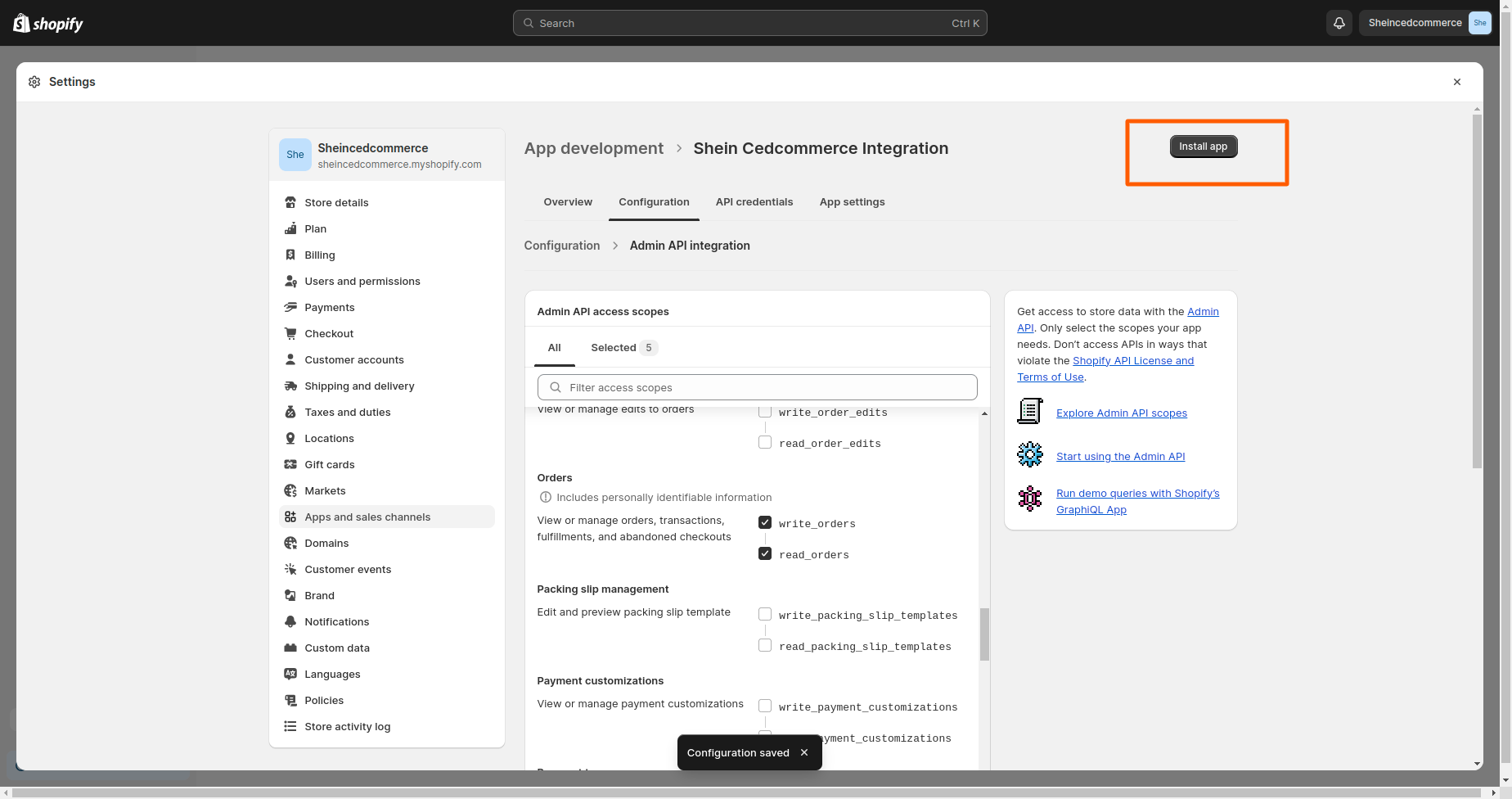
b. Click on ‘install’ once the confirmation pop-up comes on-screen
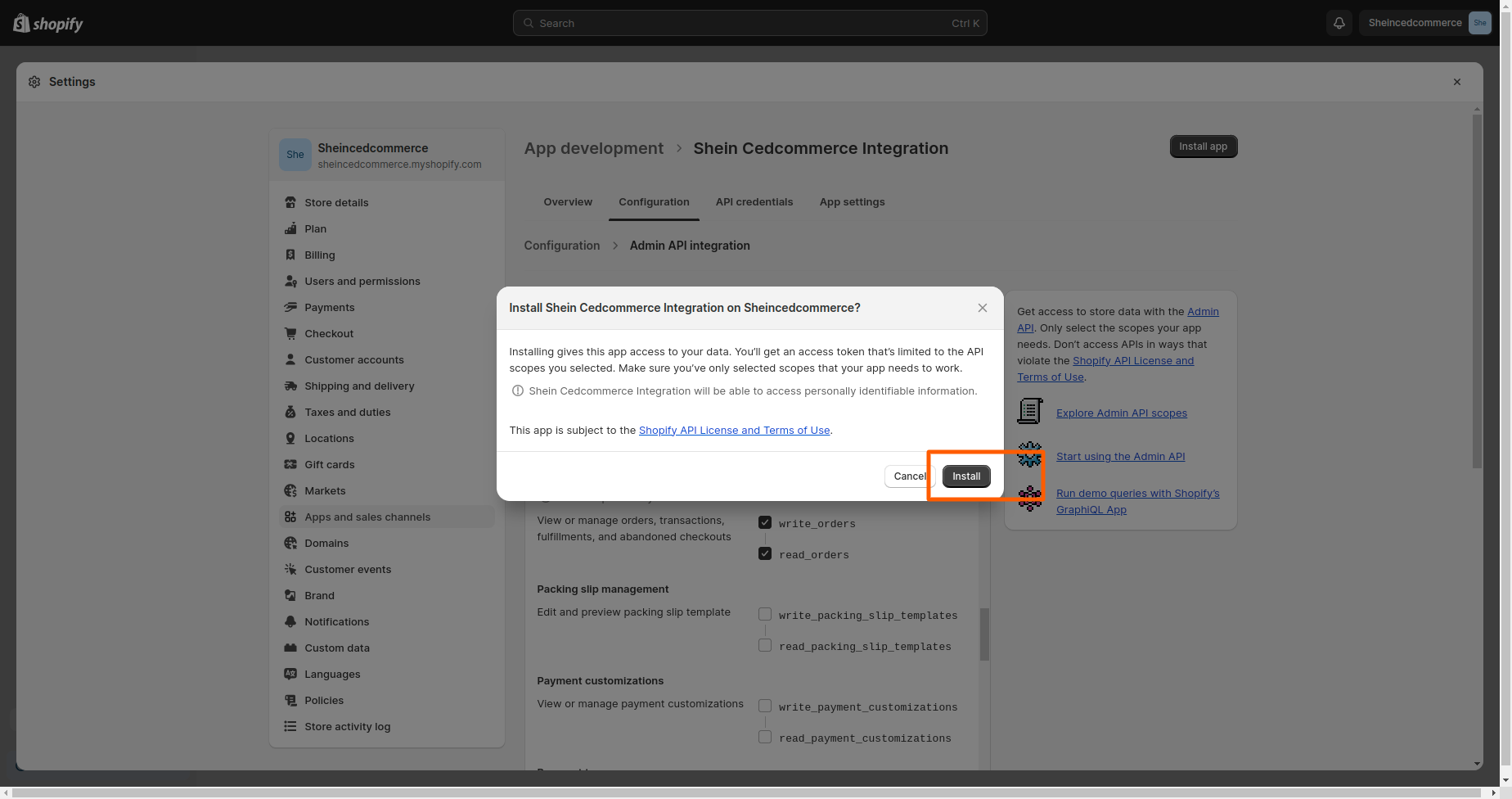
5. On the API Credentials section > Get API Access Token, API Key, and Secret Key
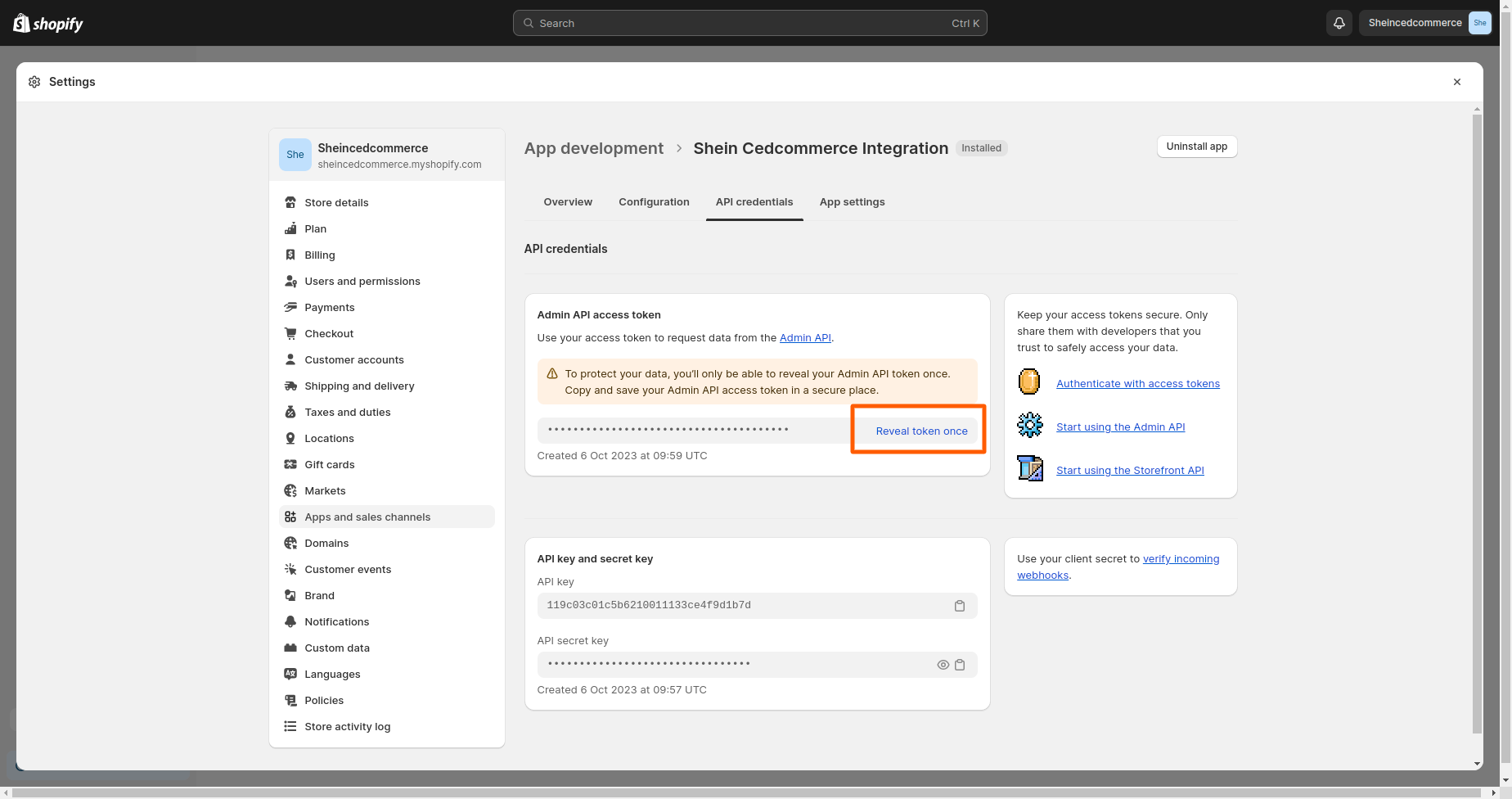
6. Retrieve and copy your token, API key, and secret key from ‘API Credentials’

If the user forgot to save the API credentials, they can simply uninstall and re-install the app to get new credentials
7. Paste each in the respective boxes on the Shopify Authentication page
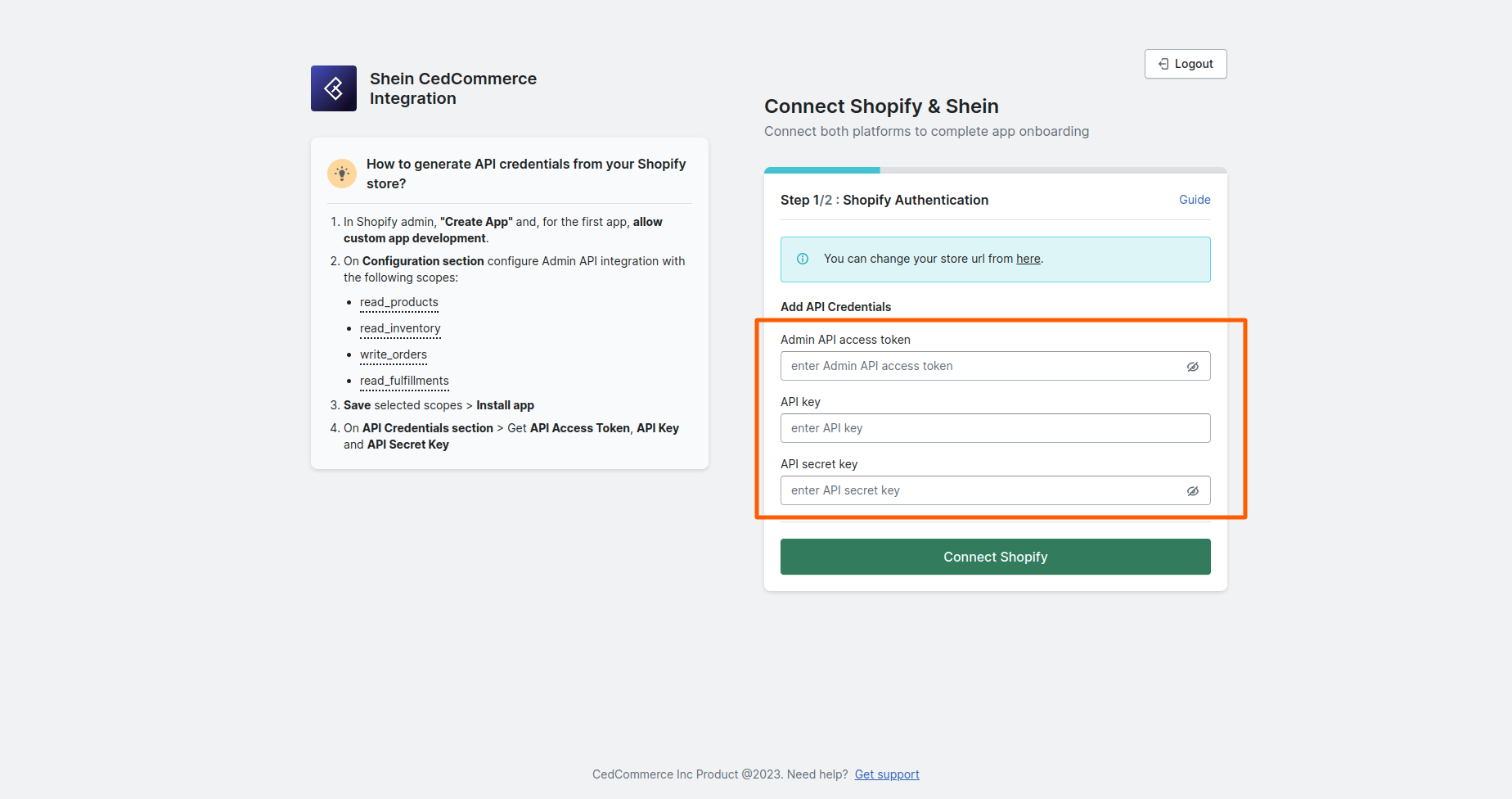
8. Click on ‘Connect Shopify’
You have successfully installed the app on your Shopify store, and now it’s time to complete the final onboarding steps so that you can start selling on SHEIN.
Related Articles
Introduction
Established in 2012, SHEIN is a leading global online retailer offering fashion, beauty, and lifestyle products. Since launching its 3P marketplace in the U.S., SHEIN has grown to become the largest fast-fashion retailer, serving over 88.8 million ...Installing the SHEIN CedCommerce Integration
Installing the SHEIN CedCommerce Integration is a simple process. But before you do, you need to ensure a couple of things: Since the app establishes a connection between Shopify and SHEIN, you need to have a store on Shopify. You must have a seller ...Connect to SHEIN
1. Click on Connect SHEIN and you’ll be redirected to your SHEIN account 2. Authorize your account by agreeing to the SHEIN User License Agreement 3. Next click 'Confirm Authorization' through SHEIN’s backend 5. After verification, you will be ...Import Products from SHEIN
For each product in these lists, you can view important details such as Image, Shopify Product SPUs, Inventory, and SHEIN Status and take actions related to product linking. Product Linking Process Matching SKUs: To successfully link a SHEIN product ...Home Section
Welcome to the Home section of the SHEIN CedCommerce Integration. This section is your starting point for navigating the app. Here, you can instantly review your store operations, monitor essential metrics, and stay informed about important actions ...